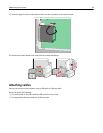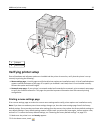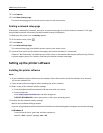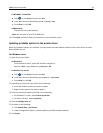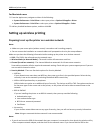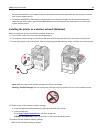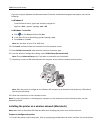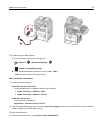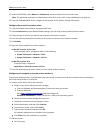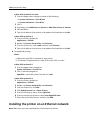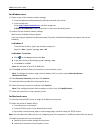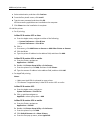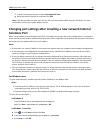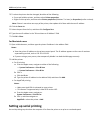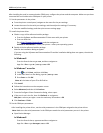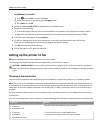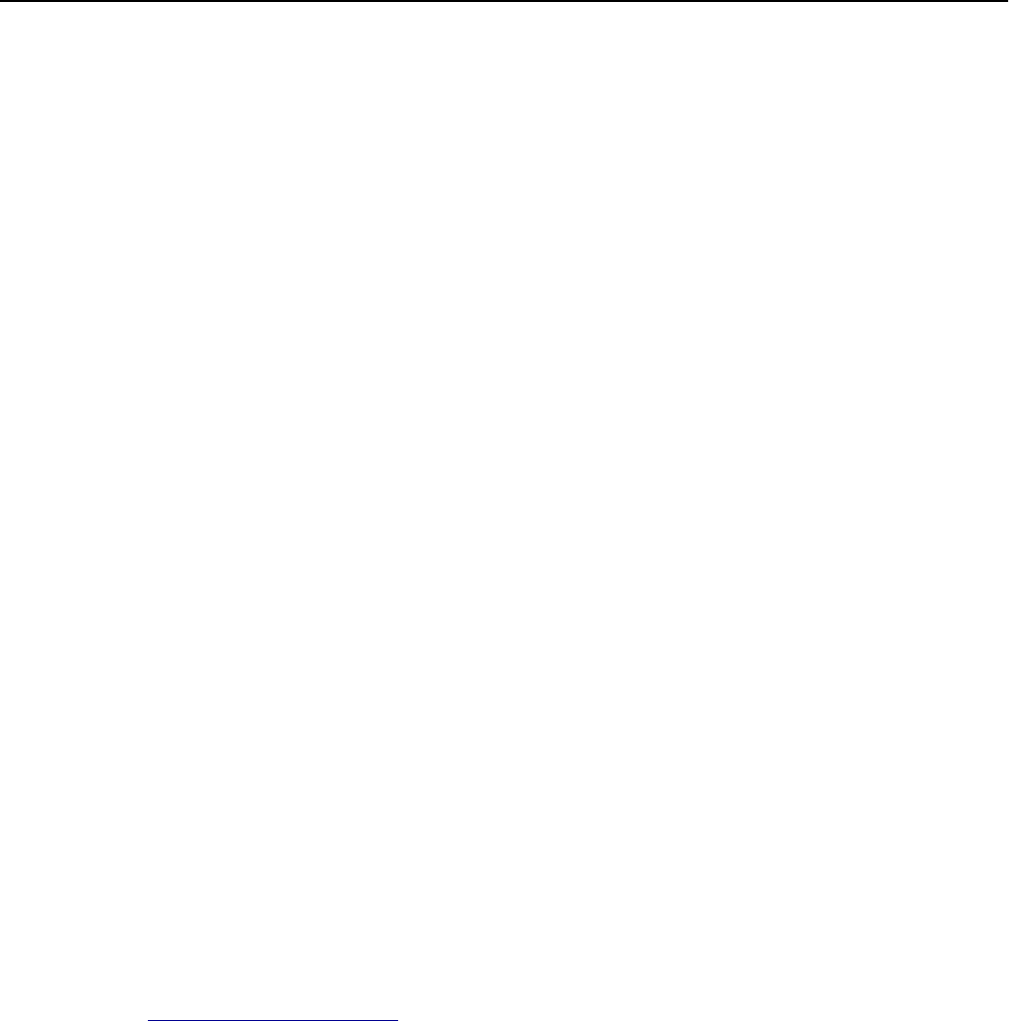
5 Under COLLECTIONS, select Bonjour or Rendezvous, and then double‑click the printer name.
Note: The application referred to as Rendezvous in Mac OS X version 10.2 is now called Bonjour by Apple Inc.
6 From the Embedded Web Server, navigate to the location of the wireless settings information.
Configure the printer for wireless access
1
Type the network name (SSID) in the appropriate field.
2 Select Infrastructure as your Network Mode setting if you are using an access point (wireless router).
3 Select the type of security you want to use to protect the wireless network.
4 Enter the security information necessary for the printer to connect to the wireless network.
5 Click Submit.
6 Open the AirPort application on the computer:
In Mac OS X version 10.5 or later
From the Apple menu, navigate to either of the following:
• System Preferences > Network > Wi‑Fi
• System Preferences > Network > AirPort
In Mac OS X version 10.4
From the Finder, navigate to:
Applications > Internet Connect > AirPort
7 From the Network pop‑up menu, select the name of the wireless network.
Configure your computer to use the printer wirelessly
To print on a network printer, each Macintosh user must install a custom printer driver file and create a print queue in
the Printer Setup Utility or Print Center.
1 Install a printer driver file on the computer:
a Obtain a copy of the software installer package.
• From the Software and Documentation CD that came with your printer.
• From our Web site:
Go to
http://support.lexmark.com, and then navigate to:
SUPPORT & DOWNLOAD > select your printer > select your operating system
b Double‑click the installer package for the printer.
c Follow the instructions on the computer screen.
d Select a destination, and then click Continue.
e From the Easy Install screen, click Install.
f Type the user password, and then click OK.
All necessary applications are installed in the computer.
g Click Close when the installation is complete.
2 Add the printer:
a For IP printing:
Additional printer setup 46