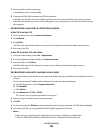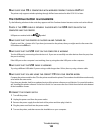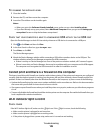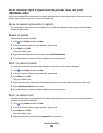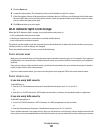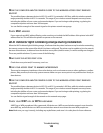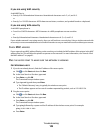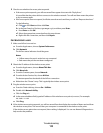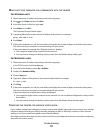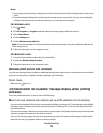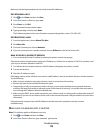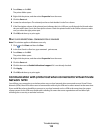3 Check to see whether the access point responds:
• If the access point responds, you will see several lines appear that start with “Reply from.”
It is possible that the printer did not connect to the wireless network. Turn off and then restart the printer
to try to connect again.
• If the access point does not respond, it will take several seconds and then you will see “Request timed out.”
Try the following:
a Click , or click Start and then click Run.
b In the Start Search or Run box, type ncpa.cpl, and then press Enter.
c Press Enter or click OK.
d Select the appropriate connection from the ones shown.
e Right-click the connection, and then click Repair.
For Macintosh users
1
Make sure AirPort is turned on:
a From the Apple menu, choose System Preferences.
b Click Network.
The AirPort status indicator should be green.
Notes:
• Yellow means the port is active but not connected.
• Red means the port has not been configured.
2 Obtain the IP address of the wireless access point:
a From the Apple menu, choose About This Mac.
b Click More Info.
c From the Contents pane, choose Network.
d From the Active Services list, choose AirPort.
The bottom pane lists the details of the AirPort connection.
e Write down the “Router” entry. This is typically the wireless access point.
3 Ping the wireless access point:
a From the Finder desktop, choose Go > Utilities.
b Double-click Network Utility.
c Click the Ping tab.
d In the network address field, typethe IP address of the wireless access point (or router). For example:
10.168.1.101
e Click Ping.
4 If the wireless access point responds, you will see several lines that display the number of bytes received from
the wireless access point. This ensures that your computer is connected to the wireless access point.
If the wireless access point does not respond, then nothing is displayed. You can use Network Diagnostics to
help resolve the problem.
Troubleshooting
110