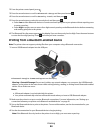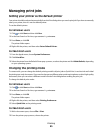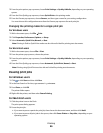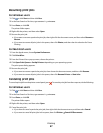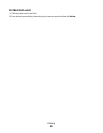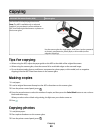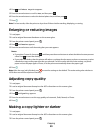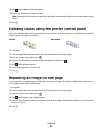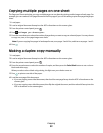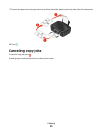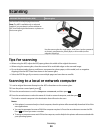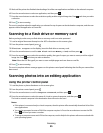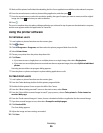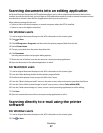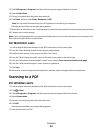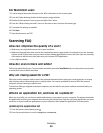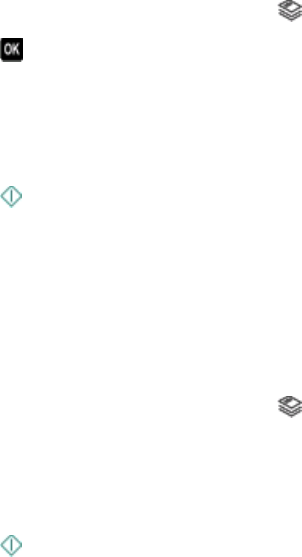
Copying multiple pages on one sheet
The Pages per Sheet setting lets you copy multiple pages on one sheet by printing smaller images of each page. For
example, you can condense a 20-page document into five pages if you use this setting to print four page images per
sheet.
1 Load paper.
2 Load an original document faceup into the ADF or facedown on the scanner glass.
3 From the printer control panel, press .
4 Press until Pages per Sheet appears.
5 Press the arrow buttons to select the number of pages that you want to copy on a sheet of paper. You may choose
to copy one, two, or four page images on a sheet.
Note: If you are copying four pages in landscape format, scan pages 3 and 4 first, and then scan pages 1 and 2.
6 Press .
Making a duplex copy manually
1 Load paper.
2 Load an original document faceup into the ADF or facedown on the scanner glass.
3 From the printer control panel, press .
4 Press the arrow buttons to select the number of copies, and then press the Color/Black button to set a color or
black-and-white copy.
When you select color or black-only printing, the light near your choice comes on.
5 Press to print on one side of the paper.
6 Load the next page of the document.
• If you are copying a one-sided document, then load the next page faceup into the ADF or facedown on the
scanner glass.
• If you are copying a two-sided document, then flip the original document, and then reload it faceup into the
ADF or facedown on the scanner glass.
Copying
52