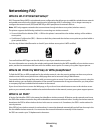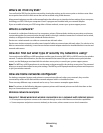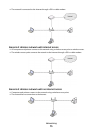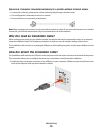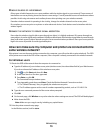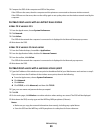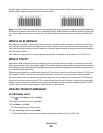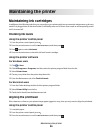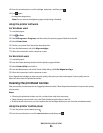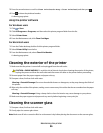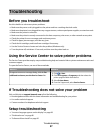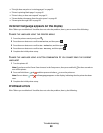Can I use my printer on a USB and a network connection at the same
time?
Yes, the printer supports a simultaneous USB and network connection. The printer can be configured in the following
ways:
• Locally attached (connected to a computer using a USB cable)
• Wireless network
• Wireless network and locally attached simultaneously
What is a MAC address?
A Media Access Control (MAC) address is a 48-bit identifier associated with the hardware of network equipment. The
MAC address may also be called the physical address because it is connected to the hardware of a device instead of
its software. The MAC address is displayed as a hexadecimal number in this format: 01-23-45-67-89-AB.
Every device capable of communicating on a network has a MAC address. Network printers, computers, and routers,
whether Ethernet or wireless, all have MAC addresses.
While it is possible to change the MAC address of a network device, it is not common practice to do so. For this reason,
MAC addresses are considered permanent. IP addresses are easily changed, so MAC addresses are a more reliable
method of identifying a specific device on a network.
Routers with security capabilities may allow filtering of MAC addresses on networks. This allows a managed list of
devices to access the network, identified by their MAC addresses. MAC address filtering can help prevent access on
the network from unwanted devices, such as from intruders on a wireless network. MAC address filtering can also
prevent legitimate access if you forget to add a new device to the router's list of allowed addresses. If your network
uses MAC address filtering, be sure to add the MAC address of the printer to the list of allowed devices.
How do I find the MAC address?
Most network equipment has a unique hardware identification number to distinguish it from other devices on the
network. This is called the Media Access Control (MAC) address.
When installing the printer on a network, make sure you select the printer with the correct MAC address.
The MAC address label is located inside the printer.
Networking
81