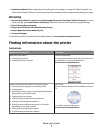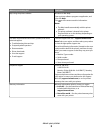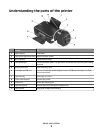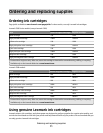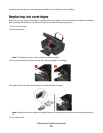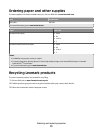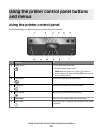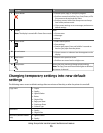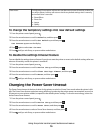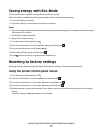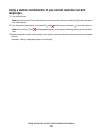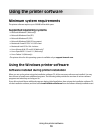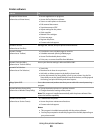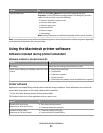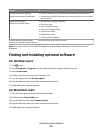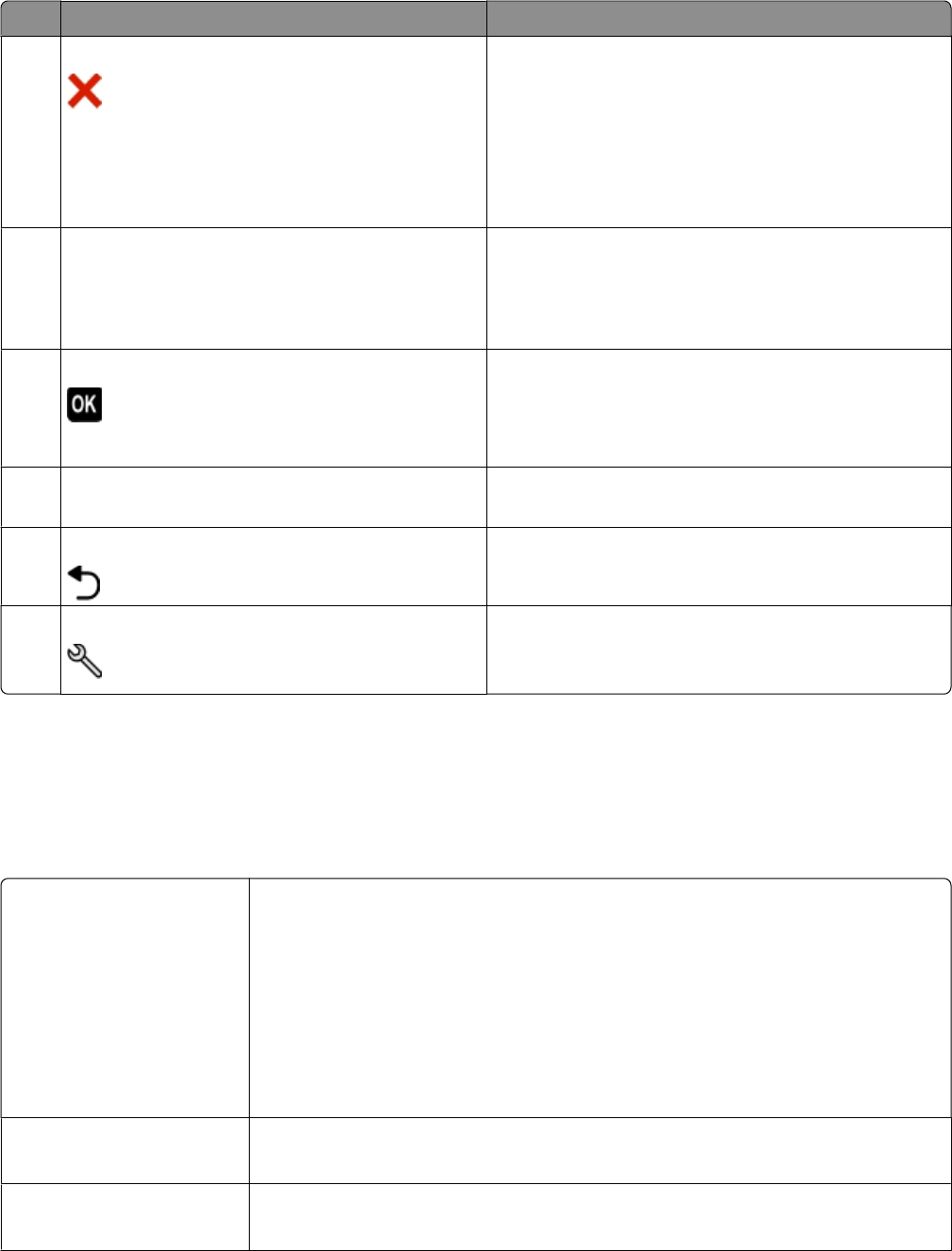
Use the: To
7
Cancel button
• Cancel a print, copy, or scan job in progress.
• Exit from a menu level of the Copy, Scan, Photo, or File
Print menu to the top level of a menu.
• Exit from a menu level of the Setup menu to the top
level of the previous mode.
• Clear current settings or error messages, and return to
default settings.
8
Display
Note: The display is turned off in Power Saver mode.
View:
• Printer status
• Messages
• Menus
9 Select button
• Select menu options.
• Save settings.
• Feed or eject paper. Press and hold for 3 seconds to
feed or eject paper from the printer.
10
Arrow buttons
• Choose a menu or submenu item that appears on the
display.
11
Back button
• Return to the previous screen.
• Exit from one menu level to a higher one.
12 Setup button Access the setup menu and change printer settings.
Note: The Copy, Scan and Photo button lights are off when
this button is selected.
Changing temporary settings into new default
settings
The following menus revert to default settings after two minutes of inactivity or after the printer is turned off:
Copy menu
• Copies
• Quality
• Lighter/Darker
• Resize
• Original Size
• Pages per Sheet
• Copies per Sheet
• Content Type
Scan menu
• Quality
• Original Size
Fax menu (selected models
only)
• Lighter/Darker
• Quality
Using the printer control panel buttons and menus
15