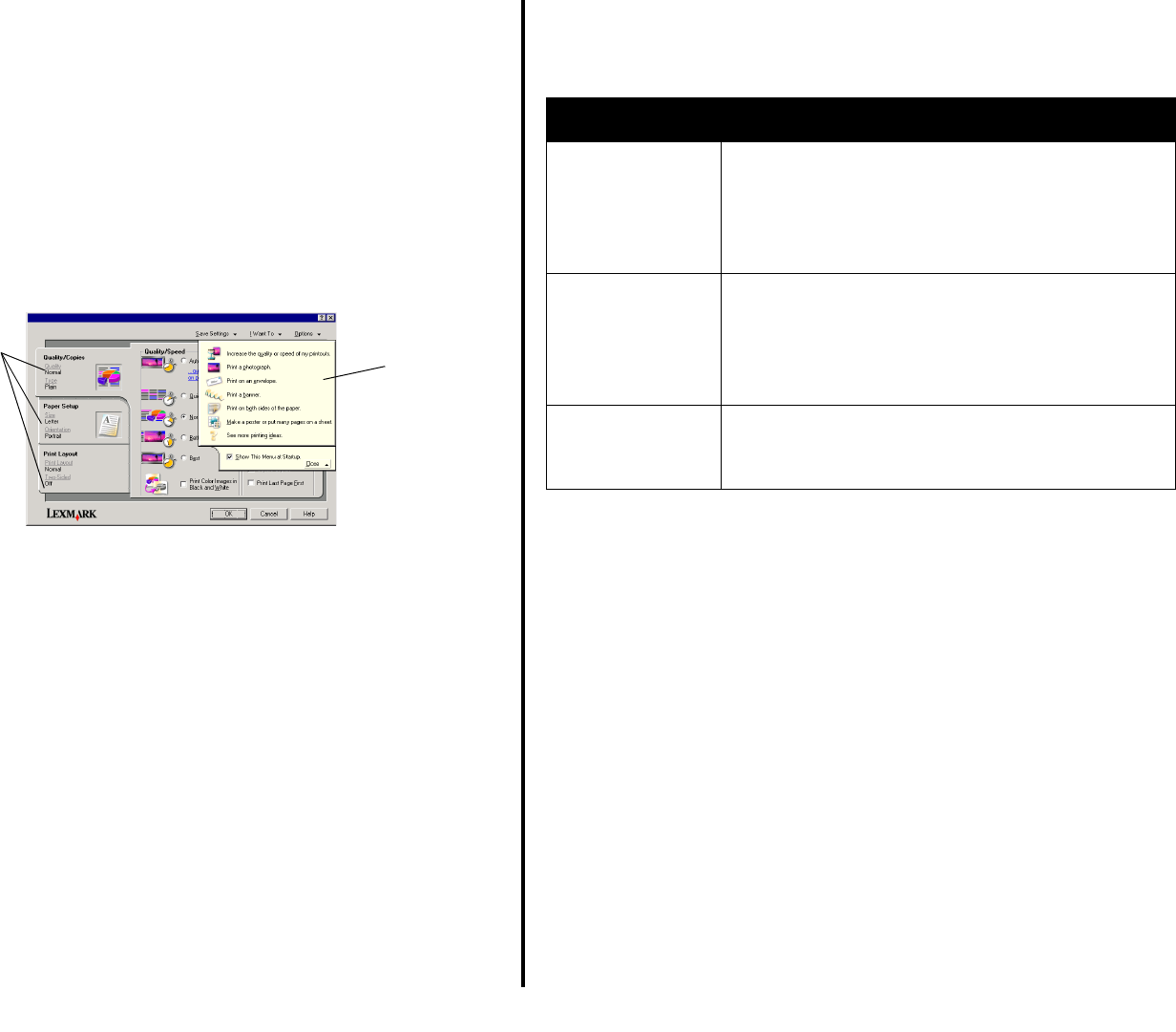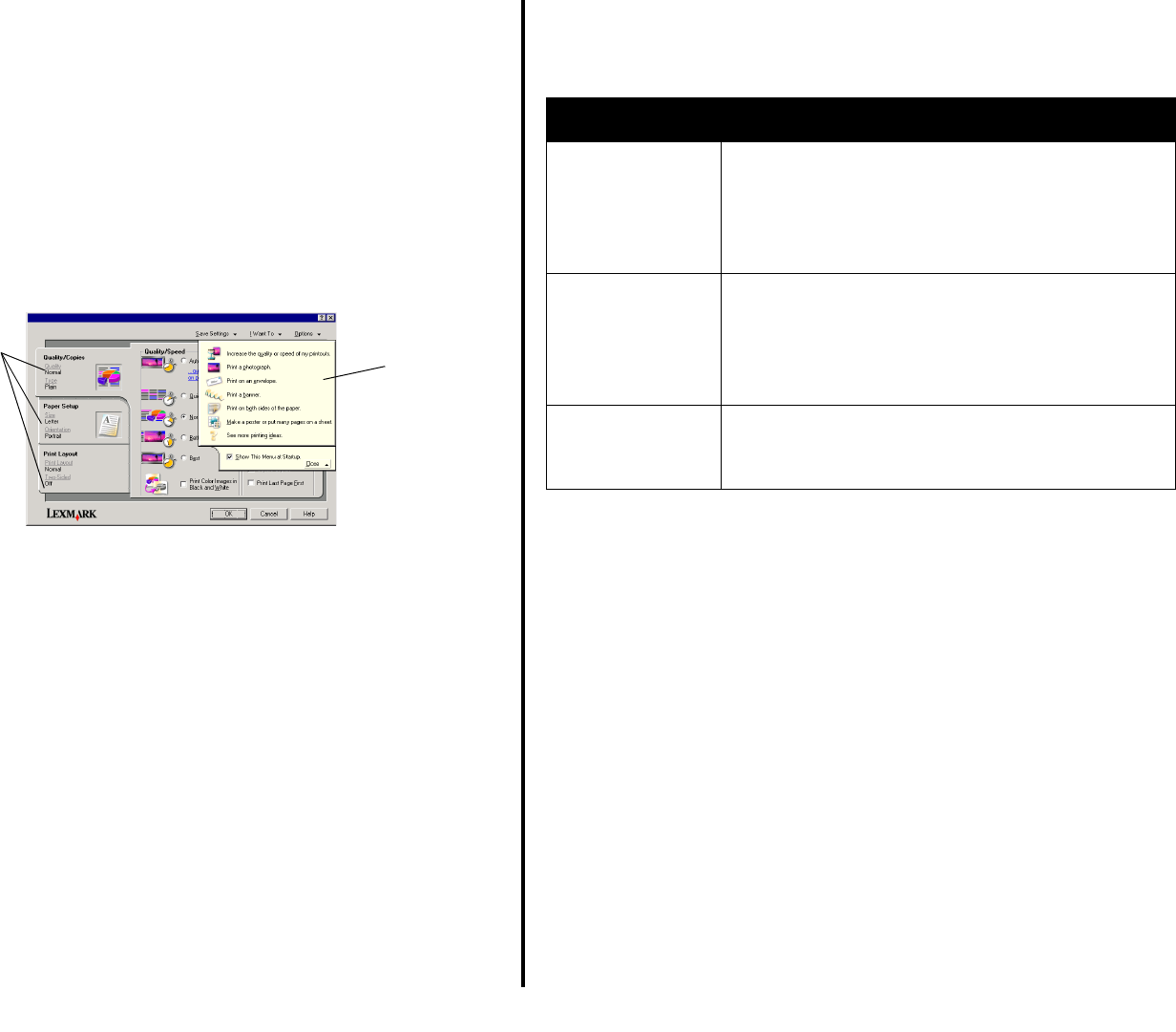
7
English
Using Print Properties
Print Properties is the software that controls the All-In-One printing function. You
can change the settings in Print Properties based on the type of project you want
to create. You can open Print Properties from almost any program:
1 From the program File menu, click Print.
2 In the Print dialog box, click Properties, Preferences, Options, or Setup
(depending on the program).
The Print Properties screen appears.
Note: Some programs open Print Properties differently.
The “I Want To” menu
The “I Want To” menu appears when you open Print Properties. It contains a
variety of task wizards to help you select the correct print settings for your project.
Close the menu for a full view of the Print Properties dialog box.
Print Properties tabs
All of the print settings are on the three main tabs of the Print Properties software:
Quality/Copies, Paper Setup, and Print Layout.
Note: For additional information about these settings, right-click a setting
on the screen, and then select the What’s This? item.
Save Settings menu
From the Save Settings menu, you can name and save the current Print
Properties settings for future use. You can save up to five custom settings.
Options menu
Use the Options menu to make changes to the Quality Options, Layout Options,
and Printing Status Options settings. For more information on these settings,
open the tab dialog box from the menu, and then click the Help button on the
dialog box.
The Options menu also provides you with direct links to different parts of the
Lexmark Solution Center (see page 8), as well as software version information.
Print Properties
Quality Copies tab and I Want To menu
“I Want To”
menu
Select one of the
projects from the
menu to help print
photos, banners,
envelopes,
posters, and
more.
Print Properties
tabs
Use the Quality/
Copies, Paper
Setup, and
Print Layout tabs
to select the print
settings.
From this tab: You can change these settings:
Quality/Copies Quality/Speed — Select a Quality/Speed setting.
Multiple Copies — Customize how the All-In-One prints
several copies of a single print job, collated or normal.
Print Color Images in Black and White — Select this to
print color images in black and white.
Paper Setup Type — Select the type of paper you are using.
Paper Size — Select the size of the paper you are using.
Orientation — Select how you want the document
oriented on the printed page. You can print portrait or
landscape.
Print Layout Layout — Select the layout you want to print.
Duplexing — Select this when you want to print on both
sides of the paper.