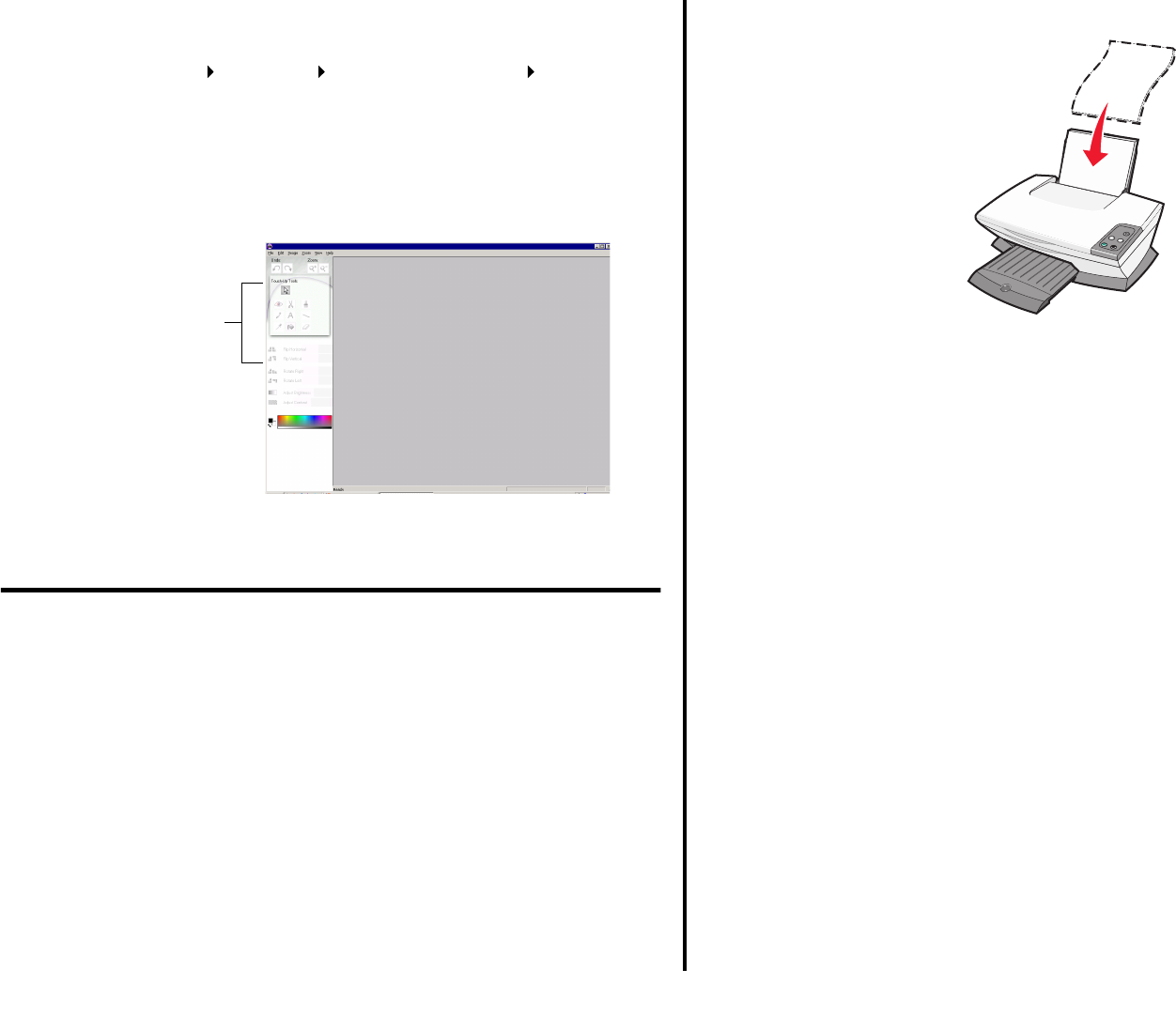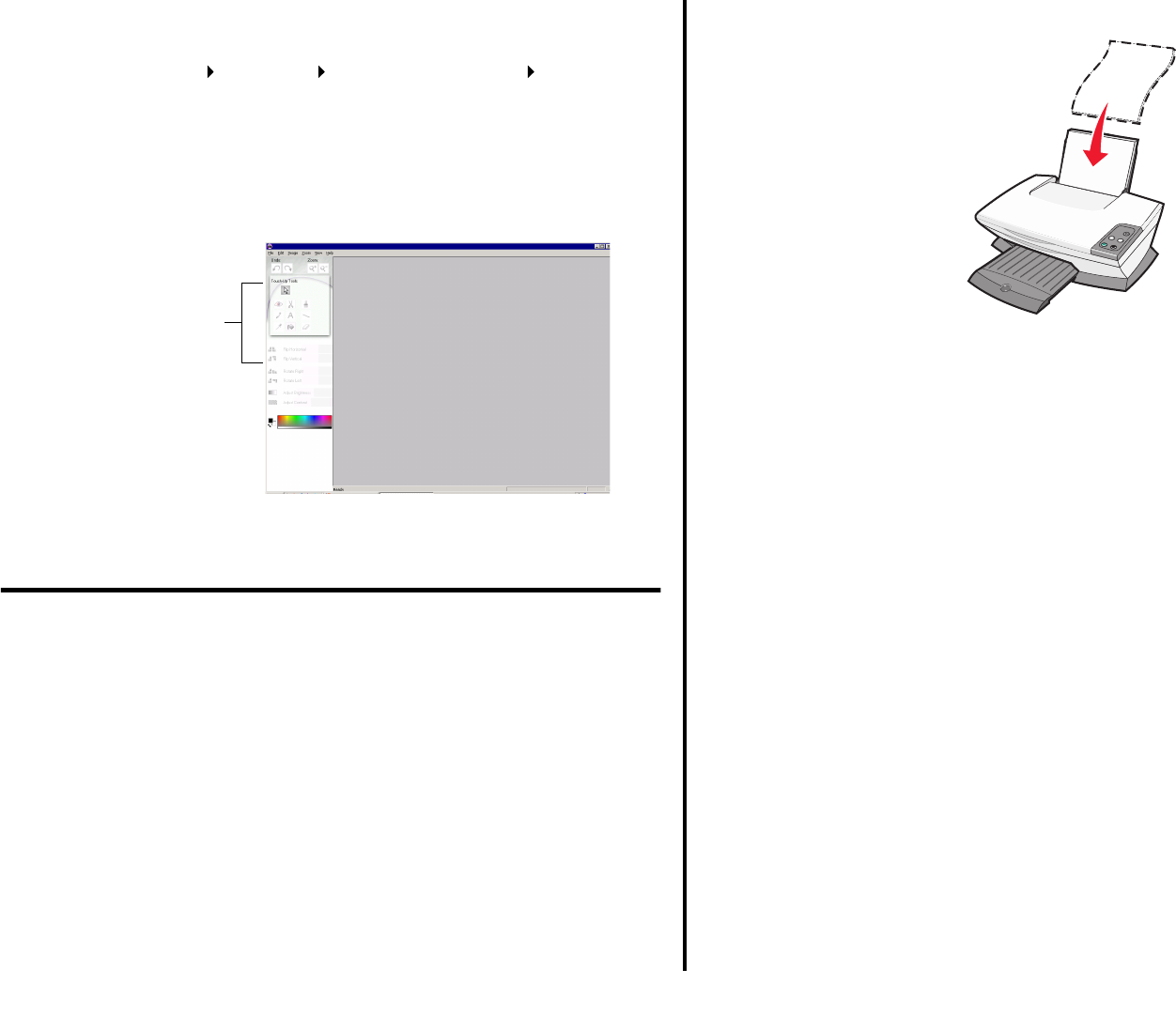
9
English
Using the Lexmark Photo Editor
Use the Lexmark Photo Editor software to edit graphics. To open the Lexmark
Photo Editor, click Start Programs Lexmark 1200 Series Lexmark
Photo Editor.
The Lexmark Photo Editor displays.
Use the touch-up tools to edit your graphic.
Note: Move your pointer over the tool for a description.
Using the All-In-One
The following sections give you everything you need to know for basic printing,
scanning, copying, and faxing.
Printing
The Print Properties “I Want To” menu (see page 7) provides you with printing
wizards to help you complete tasks such as printing banners, photographs, or
posters.
1 Depending on what you want to print, load the appropriate type of paper into
the All-In-One. Place the paper against the right side of the paper support
with the print side facing you. Make sure you select the paper size for your
document. For more information, see page 10.
Touch-up tools
Load up to:
•
100 sheets of plain paper
•
20 sheets of banner paper
•
25 sheets of labels
•
10 sheets of greeting card stock
•
25 iron-on transfers
•
10 Hagaki cards
•
25 sheets of photo/glossy paper
•
10 envelopes
Note: Do not load envelopes with:
• Holes, perforations, cutouts, or
deep embossing
• Metal clasps, string ties, or
metal folding bars
• Exposed flap adhesive
•
10 transparencies
Note: Since transparencies and
photos require more drying time, we
recommend that you remove each
transparency or photo as it exits and
allow to dry to avoid ink smearing.