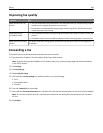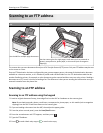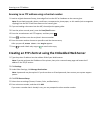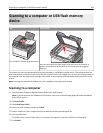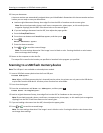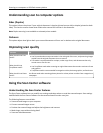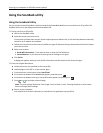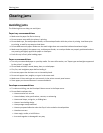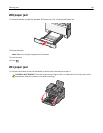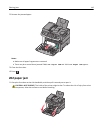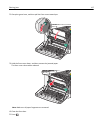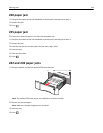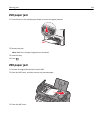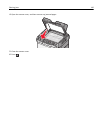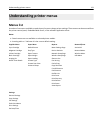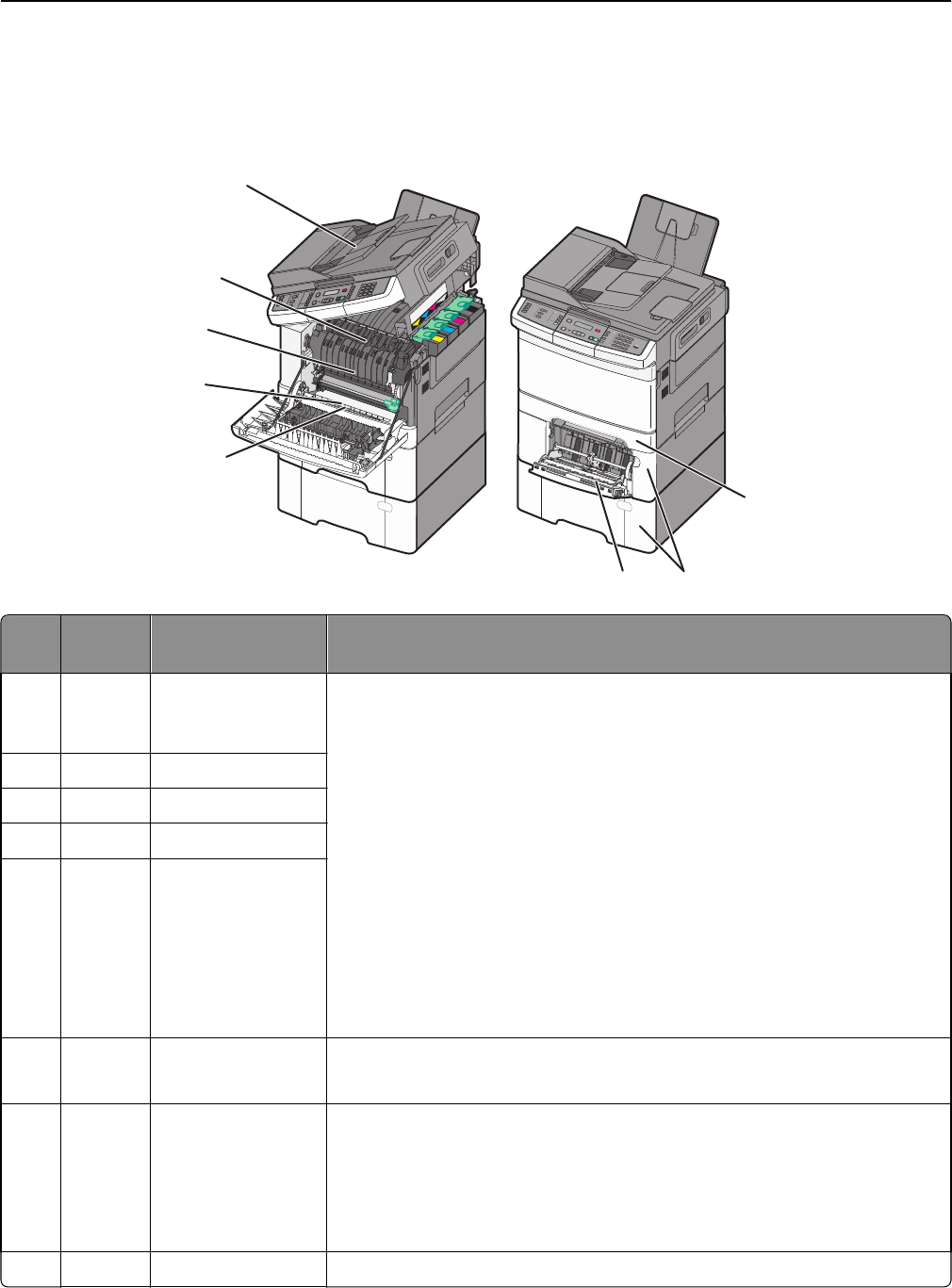
Understanding jam numbers and locations
When a jam occurs, a message indicating the jam location appears. The following illustration and table list the paper
jams that can occur and the location of each jam. Open doors and covers, and remove trays to access jam locations.
K
M
C
Y
Y
C
M
K
3
DEF
6
M
N
O
9
W
XYZ
#
2
A
B
C
5
JK
L
8
TUV
0
1
@
!
.
GHI
4
P
Q
R
S
7
*
1
6
7
4
2
3
5
8
Jam
number
Jam location Instructions
1 200 Standard 250‑sheet
tray and manual
feeder (Tray 1)
1 Open the front door. Inspect the area behind the front door, and then
remove any jams.
2 Open the fuser cover. Inspect the area under the cover, and then remove
any jams.
3 Close the front door.
4 Pull Tray 1 out. Inspect the tray area, and then remove any jams.
5 Verify that the paper is loaded correctly.
6 Reinsert Tray 1.
2 201 Under the fuser
3 202 In the fuser
4 230 In the duplex
5 235 In the duplex
Note: This jam
number indicates
that the paper being
used for a duplex
print job is not
supported.
6 242 and
243
550‑sheet tray
1 Pull the 550-sheet tray out, and then remove any jams.
2 Reinsert the tray.
7 250 In the multipurpose
feeder
1 Press the release latch to the left to release the multipurpose feeder.
2 Inspect the multipurpose feeder, and then remove any jams.
3 Close the multipurpose feeder.
Note: You may need to open the 650‑sheet duo tray to remove jammed pages
behind the multipurpose feeder.
8 290 ADF Open the ADF cover, and then remove the jam.
Clearing jams 114