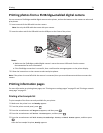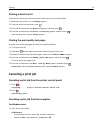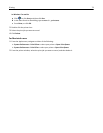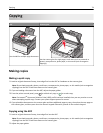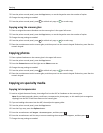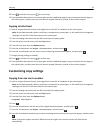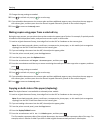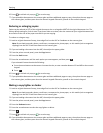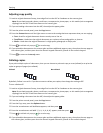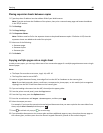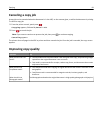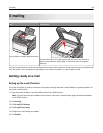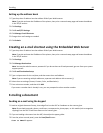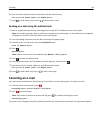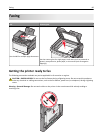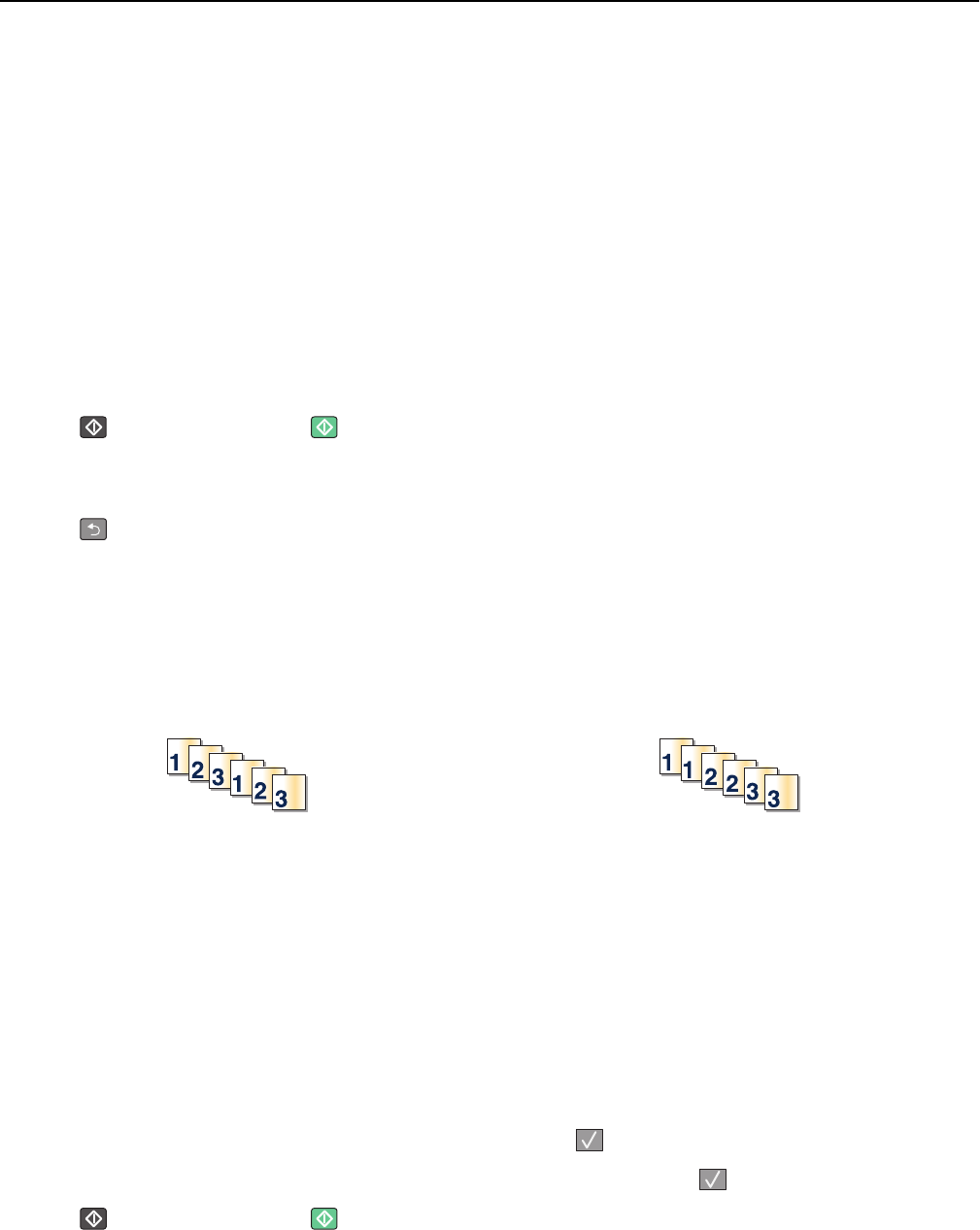
Adjusting copy quality
1 Load an original document faceup, short edge first into the ADF or facedown on the scanner glass.
Note: Do not load postcards, photos, small items, transparencies, photo paper, or thin media (such as magazine
clippings) into the ADF. Place these items on the scanner glass.
2 If you are loading a document into the ADF, then adjust the paper guides.
3 From the printer control panel, press the Copy button.
4 Press the Content button until the light comes on next to the setting that best represents what you are copying:
• Text—Used for original documents that are mostly text or line art
• Text/Photo—Used when the original documents are a mixture of text and graphics or pictures
• Photo—Used when the original document is a high-quality photograph or inkjet print
5 Press for a black only copy or for a color copy.
6 If you placed the document on the scanner glass and have additional pages to copy, then place the next page on
the scanner glass, and then press 1 on the numeric keypad. Otherwise, press 2 on the numeric keypad.
7 Press to return to the Ready state.
Collating copies
If you print multiple copies of a document, then you can choose to print each copy as a set (collated) or to print the
copies as groups of pages (not collated).
Collated Not collated
By default, Collate is set to On. If you do not want to collate your copies, then change the setting to Off.
To turn collation off:
1 Load an original document faceup, short edge first into the ADF or facedown on the scanner glass.
Note: Do not load postcards, photos, small items, transparencies, photo paper, or thin media (such as magazine
clippings) into the ADF. Place these items on the scanner glass.
2 If you are loading a document into the ADF, then adjust the paper guides.
3 From the printer control panel, press the Copy button.
4 From the Copy area, press the Options button.
5 Press the arrow buttons until Collate appears, and then press .
6 Press the arrow buttons until Off [1,1,1,2,2,2] appears, and then press .
7 Press for a black only copy or for a color copy.
8 If you placed the document on the scanner glass and have additional pages to copy, then place the next page on
the scanner glass, and then press 1 on the numeric keypad. Otherwise, press 2 on the numeric keypad.
Copying 79