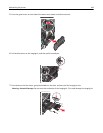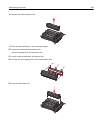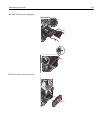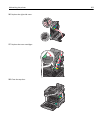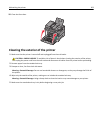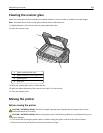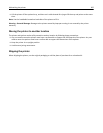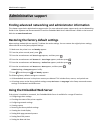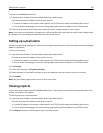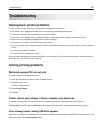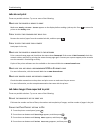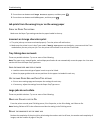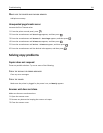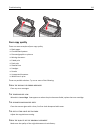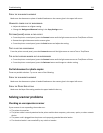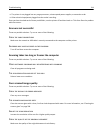To access the Embedded Web Server:
1 Type the printer IP address into the address field of your Web browser.
If you do not know the IP address of the printer, you can:
• View the IP address on the printer control panel in the TCP/IP section under the Networks/Ports menu.
• Print a network setup page or the menu settings pages and locate the IP address in the TCP/IP section.
2 Click one of the tabs to access information about the printer, change settings, or view a report.
Note: If the printer is connected to a computer by a USB or parallel cable, then open the Local Printer Settings Utility
for Windows or Printer Settings for Macintosh to access printer menus.
Setting up e‑mail alerts
You can have the printer send you an e‑mail when the supplies are getting low or when the paper needs to be changed,
added, or unjammed.
To set up e‑mail alerts:
1 Type the printer IP address into the address field of your Web browser.
If you do not know the IP address of the printer, you can:
• View the IP address on the printer control panel in the TCP/IP section under the Networks/Ports menu.
• Print a network setup page or the menu settings pages and locate the IP address in the TCP/IP section.
2 Click Settings.
3 Under Other Settings, click E‑mail Alert Setup.
4 Select the items for notification and type in the e‑mail addresses that you want to receive e‑mail alerts.
5 Click Submit.
Note: See your system support person to set up the e‑mail server.
Viewing reports
You can view some reports from the Embedded Web Server. These reports are useful for assessing the status of the
printer, the network, and supplies.
To view reports from a network printer:
1 Type the printer IP address into the address field of your Web browser.
If you do not know the IP address of the printer you can:
• View the IP address on the printer control panel in the TCP/IP section under the Networks/Ports menu.
• Print a network setup page or the menu settings pages and locate the IP address in the TCP/IP section.
2 Click Reports, and then click the type of report you want to view.
Administrative support 207