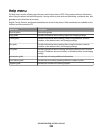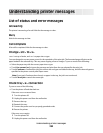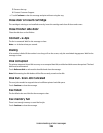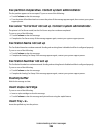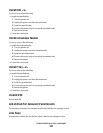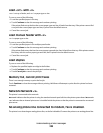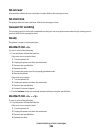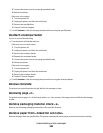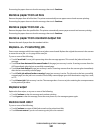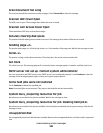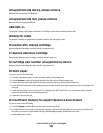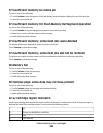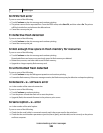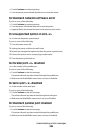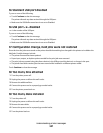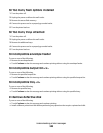If removing the paper does not clear the message, then touch Continue.
Remove paper from all bins
Remove the paper from all of the bins. The printer automatically senses paper removal and resumes printing.
If removing the paper does not clear the message, then touch Continue.
Remove paper from bin <x>
Remove the paper from the specified bin. The printer automatically senses paper removal and resumes printing.
If removing the paper does not clear the message, then touch Continue.
Remove paper from standard output bin
Remove the stack of paper from the standard exit bin.
Replace <x> if restarting job.
One or more messages which interrupted a scan job are now cleared. Replace the original documents in the scanner
to restart the scan job. <x> is a page of the scan job.
Try one or more of the following:
• Touch Cancel Job if a scan job is processing when the message appears. This cancels the job and clears the
message.
• Touch Scan from Automatic Document Feeder if the page jam recovery is active. Scanning resumes from the
ADF immediately after the last successfully scanned page.
• Touch Scan from flatbed if page jam recovery is active. Scanning resumes from the scanner glass immediately
after the last successfully scanned page.
• Touch Finish job without further scanning if page jam recovery is active. The job ends at the last successfully
scanned page, but the job is not canceled. Successfully scanned pages go to their destination: copy, fax, e-mail,
or FTP.
• Touch Restart job if job recovery is active. The message clears. A new scan job containing the same parameters
as the previous job starts.
Replace wiper
Replace the fuser wiper, or try one or more of the following:
• Touch Continue to clear the message and continue printing.
• Touch Ignore to clear the message, but at the next power-on, the message appears again.
Restore Held Jobs?
Try one or more of the following:
• Touch Continue to restore all held jobs stored on the printer hard disk.
• Touch Do not restore if you do not want any print jobs to be restored.
Understanding printer messages
241