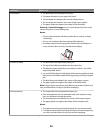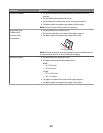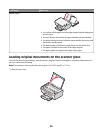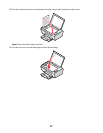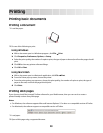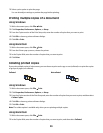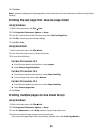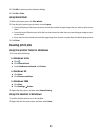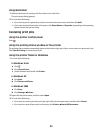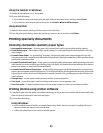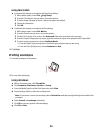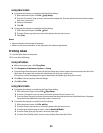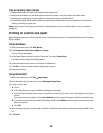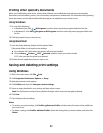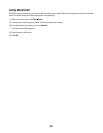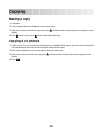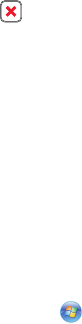
Using Macintosh
1 While the document is printing, click the printer icon in the Dock.
The print queue dialog appears.
2 Do one of the following:
• If you want to pause a particular print job, choose the document name, and then click Hold.
• If you want to pause all print jobs in the queue, click Pause Printer or Stop Jobs, depending on the operating
system version that you are using.
Canceling print jobs
Using the printer control panel
Press .
Using the printing status window of the printer
The printing status window automatically opens at the bottom-right part of your screen when you send a print job.
Click Cancel Printing to cancel the print job.
Using the printer folder in Windows
1 Do one of the following:
In Windows Vista
a
Click .
b Click Control Panel.
c Under Hardware and Sound, click Printer.
In Windows XP
a
Click Start.
b Click Printers and Faxes.
In Windows 2000
a
Click Start.
b Click Settings Printers.
2 Right-click the printer name, and then select Open.
3 Do one of the following:
• If you want to cancel a particular print job, right-click the document name, and then select Cancel.
• If you want to cancel all print jobs in the queue, click Printer Cancel All Documents.
32