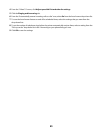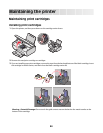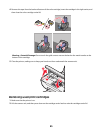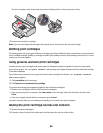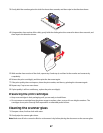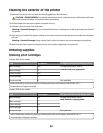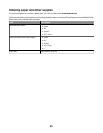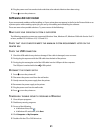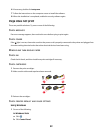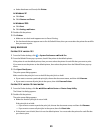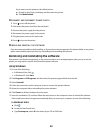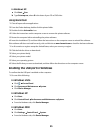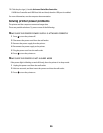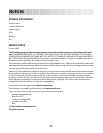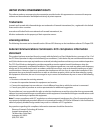6 Plug the power cord into an electrical outlet that other electrical devices have been using.
7 Press to turn the printer on.
Software did not install
If you encountered problems while installing, or if your printer does not appear in the list in the Printers folder or as
a printer option when sending a print job, you can try uninstalling and reinstalling the software.
These are some other possible solutions. Try one or more of the following:
MAKE SURE YOUR OPERATING SYSTEM IS SUPPORTED
The following operating systems are supported: Windows Vista, Windows XP, Windows 2000 with Service Pack 3
or later, and Mac OS X versions 10.5, 10.4 and 10.3.
CHECK THAT YOUR COMPUTER MEETS THE MINIMUM SYSTEM REQUIREMENTS LISTED ON THE
PRINTER
BOX
CHECK THE USB CONNECTION
1 Check the USB cable for any obvious damage. If the cable is damaged, use a new one.
2 Firmly plug the square end of the USB cable into the back of the printer.
3 Firmly plug the rectangular end of the USB cable into the USB port of the computer.
The USB port is marked with the
USB symbol.
RECONNECT THE POWER SUPPLY
1 Press to turn the printer off.
2 Disconnect the power cord from the wall outlet.
3 Gently remove the power supply from the printer.
4 Reconnect the power supply to the printer.
5 Plug the power cord into the wall outlet.
6 Press to turn the printer on.
TEMPORARILY DISABLE SECURITY PROGRAMS IN WINDOWS
1 Close all open programs.
2 Disable any security programs.
3 Do one of the following:
• In Windows Vista, click .
• In Windows XP and earlier, click Start.
4 Click Computer or My Computer.
5 Double-click the CD or DVD drive icon.
51