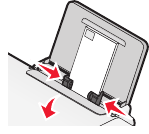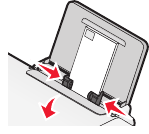
Using Macintosh
a Customize the settings as needed in the Page Setup dialog.
1 With a photo open, choose File Page Setup.
2 From the “Format for” pop-up menu, choose the printer.
3 From the Paper Size pop-up menu, choose the paper size loaded.
4 Choose an orientation.
5 Click OK.
b Customize the settings as needed in the Print dialog.
1 With a photo open, choose File Print.
2 From the Printer pop-up menu, choose the printer.
3 For Mac OS X version 10.4 or later, click Advanced. Otherwise, proceed to the next step.
4 From the Copies & Pages pop-up menu, type the number of copies to be printed in the Copies field.
5 From the same pop-up menu, choose Quality & Media.
• From the Paper Type pop-up menu, choose the type of paper that you are using.
• From the Print Quality menu, choose Automatic or Best.
3 Click Print.
Printing envelopes
1 Load the envelopes in the printer.
2 Do one of the following:
Using Windows
a With a document open, click File Print.
b Click Properties, Preferences, Options, or Setup.
c From the Media Type list of the Print Setup tab, select Plain.
d From the Paper Size list, select the envelope size.
Note: To print on a custom-size envelope, select Custom Size, and then specify the height and width of the
envelope.
e Select Portrait or Landscape orientation.
f Click OK to close any printer software dialogs.
g Click OK or Print.
34