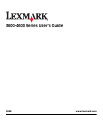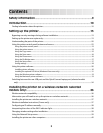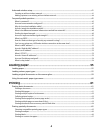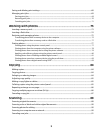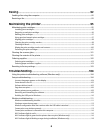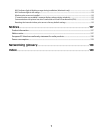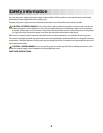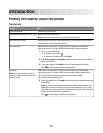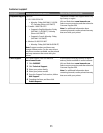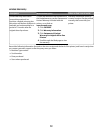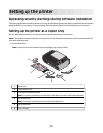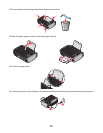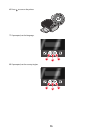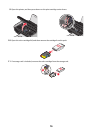Contents
Safety information.............................................................................9
Introduction......................................................................................10
Finding information about the printer........................................................................................................................10
Setting up the printer......................................................................13
Bypassing security warnings during software installation...................................................................................13
Setting up the printer as a copier only........................................................................................................................13
Understanding the parts of the printer.......................................................................................................................20
Using the printer control panel buttons and menus..............................................................................................22
Using the printer control panel .................................................................................................................................................22
Using the printer menus .............................................................................................................................................................. 23
Using the Copy menu.................................................................................................................................................................... 25
Using the Scan menu ....................................................................................................................................................................26
Using the Photo menu.................................................................................................................................................................. 26
Using the PictBridge menu ......................................................................................................................................................... 27
Using the Setup menu .................................................................................................................................................................. 27
Saving settings.................................................................................................................................................................................28
Using the printer software...............................................................................................................................................30
Installing printer software ........................................................................................................................................................... 30
Installing the optional XPS driver (Windows Vista users only)....................................................................................... 31
Using the Windows printer software....................................................................................................................................... 32
Using the Macintosh printer software..................................................................................................................................... 33
Switching between the rear USB port and the Quick Connect laptop port (selected models
only).....................................................................................................................................................................................34
Installing the printer on a wireless network (selected
models only)......................................................................................36
Wireless network compatibility......................................................................................................................................36
Information you will need to set up the printer on a wireless network..........................................................36
Installing the printer on a wireless network..............................................................................................................37
Wireless installation instructions (France only)........................................................................................................37
Configuring an IP address manually.............................................................................................................................38
Interpreting the colors of the Wi-Fi indicator light.................................................................................................38
Changing wireless settings after installation............................................................................................................39
Using the Network Setup menu.....................................................................................................................................39
Installing the printer on other computers..................................................................................................................40
3