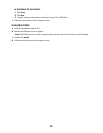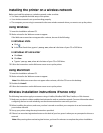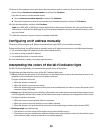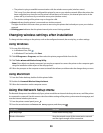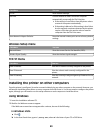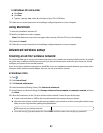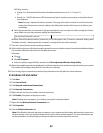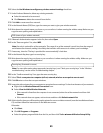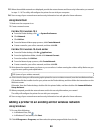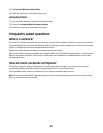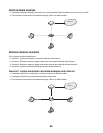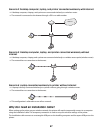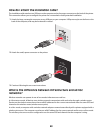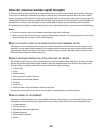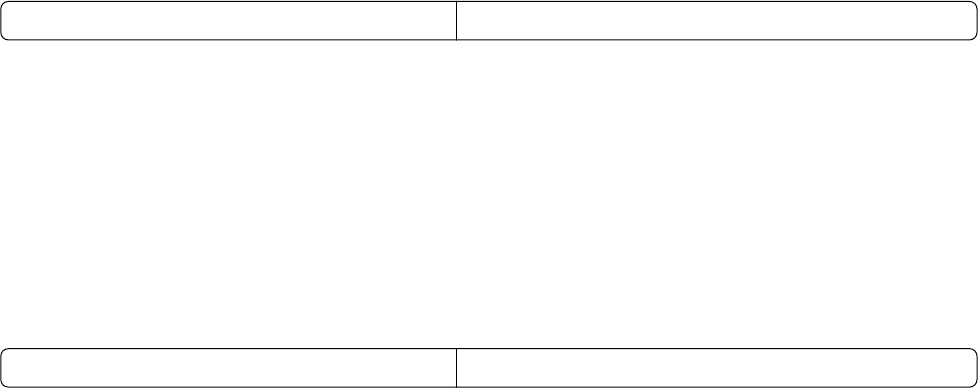
10 Select the Use Windows to configure my wireless network settings check box.
11 Under Preferred Networks, delete any existing networks.
a Select the network to be removed.
b Click Remove to delete the network from the list.
12 Click Add to create an ad hoc network.
13 In the Network Name (SSID) box, type the name you want to give your wireless network.
14 Write down the network name you chose so you can refer to it when running the wireless setup. Make sure you
copy the exact spelling and capitalization.
SSID (name of your wireless network)
15 If Network Authentication appears in the list, then select Open.
16 In the “Data encryption” list, select WEP.
Note: Security is optional for ad hoc networks. The range of an ad hoc network is much less than the range of
an infrastructure network, making it less likely that intruders will connect to it without your knowledge.
17 If necessary, clear the “The key is provided for me automatically” check box.
18 In the Network Key box, type in a security key.
19 Write down the security key you chose so you can refer to it when running the wireless utility. Make sure you
copy the exact spelling and capitalization.
Security key (if network is secure)
Note: For more information about passwords (security keys), see “Check your security keys” in the “Wireless
troubleshooting” section of the Troubleshooting chapter.
20 In the “Confirm network key” box, type the same security key.
21 Select This is a computer-to-computer (ad hoc) network; wireless access points are not used..
22 Click OK twice to close the two open windows.
23 It may take a few minutes for your computer to recognize the new settings. To check on the status of your network:
a Right-click the Wireless Network Connections icon.
b Select View Available Wireless Networks.
• If the network is listed but the computer is not connected, select the ad hoc network and then click
Connect.
• If the network does not appear, wait a minute and then click Refresh network list.
24 If this is the first time you will be setting up the printer for use on a wireless network, insert the installation software
CD, and then follow the instructions on the Welcome screen.
Otherwise:
a Click Start.
b Click All Programs or Programs.
c Select the printer program folder from the list, and then click Tools Lexmark Wireless Setup Utility.
43