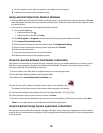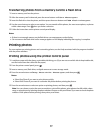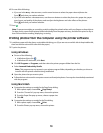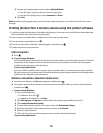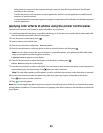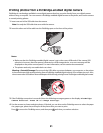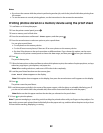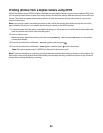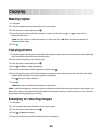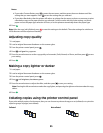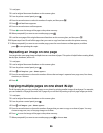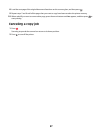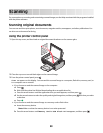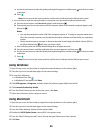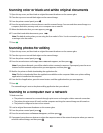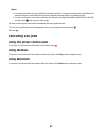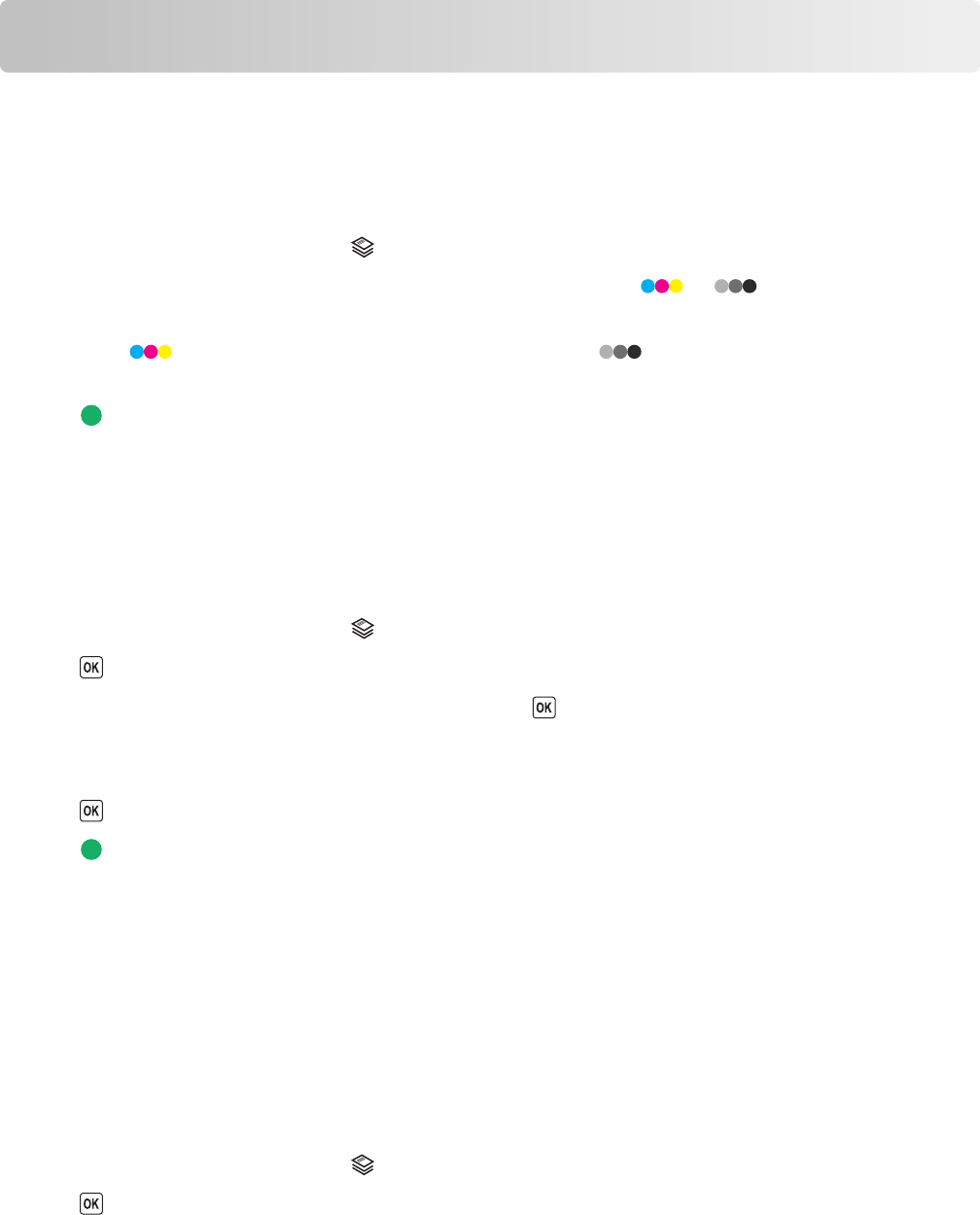
Copying
Making copies
1 Load paper.
2 Load the original document facedown on the scanner glass.
3 From the printer control panel, press .
4 Press the arrow buttons to select the number of copies, and then press or to set a color or
black-and-white copy.
Note: The
light is on when the printer is in color mode. The light is on when the printer is in
black-and-white mode.
5 Press .
Copying photos
1 Load photo paper with the glossy or printable side facing you. (If you are not sure which side is the printable side,
then see the instructions that came with the paper.)
2 Place a photo facedown on the scanner glass.
3 From the printer control panel, press .
4 Press until Photo Reprint appears.
5 Press the arrow buttons until Yes appears, and then press .
6 Press the arrow buttons until the desired paper size appears. If your desired paper size is not on the list, select
Other. Additional paper size options appear on the display.
Press
when you make a selection.
7 Press .
Note: Make sure you loaded a photo paper into the printer.
Note: To prevent smudging or scratching, avoid touching the printed surface with your fingers or sharp objects. For
best results, remove each printed sheet individually from the paper exit tray, and allow the prints to dry at least 24
hours before stacking, displaying, or storing.
Enlarging or reducing images
1 Load paper.
2 Load an original document facedown on the scanner glass.
3 From the printer control panel, press .
4 Press until Resize appears.
5 Press the arrow buttons until the setting that you want appears.
84