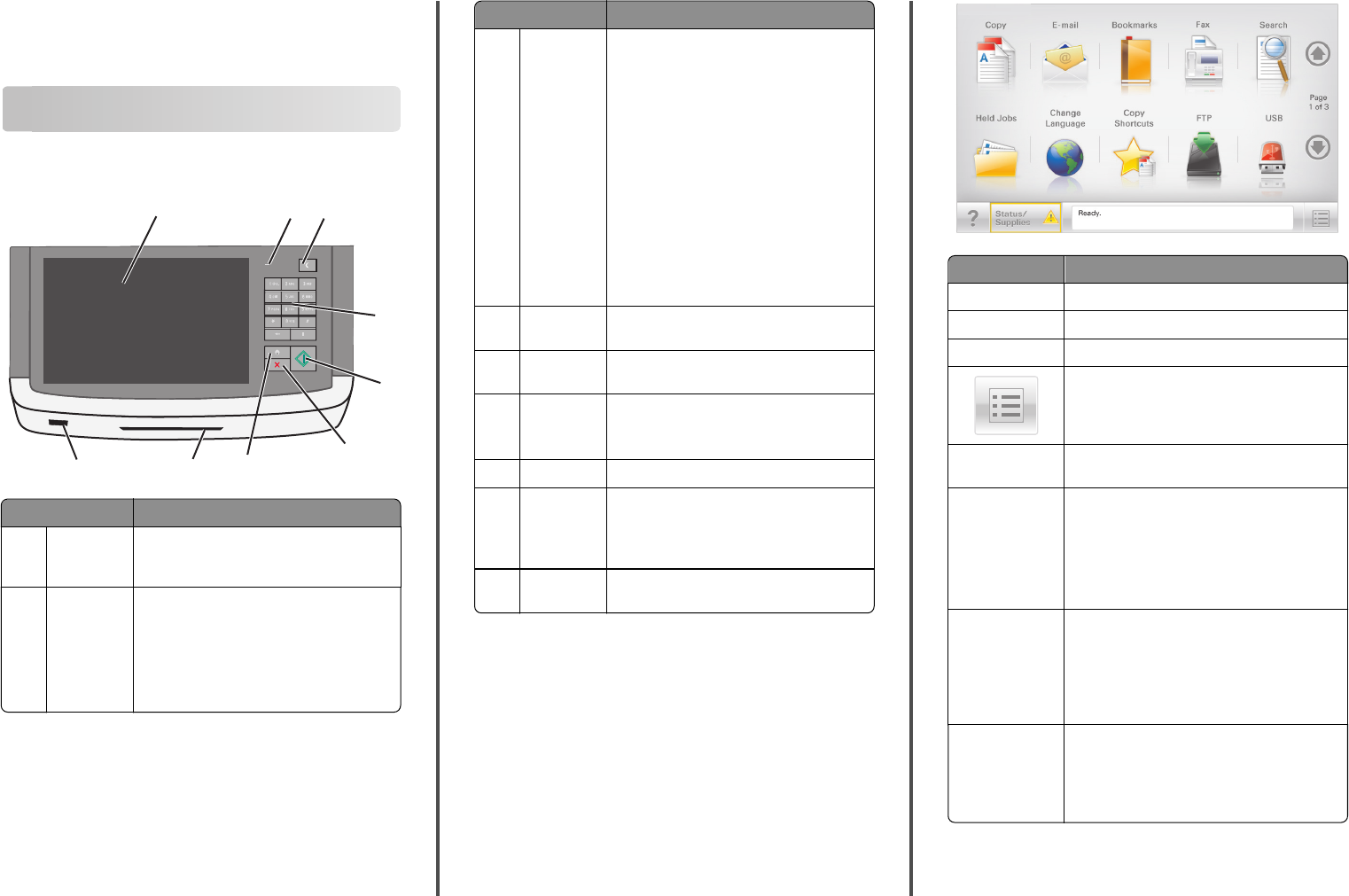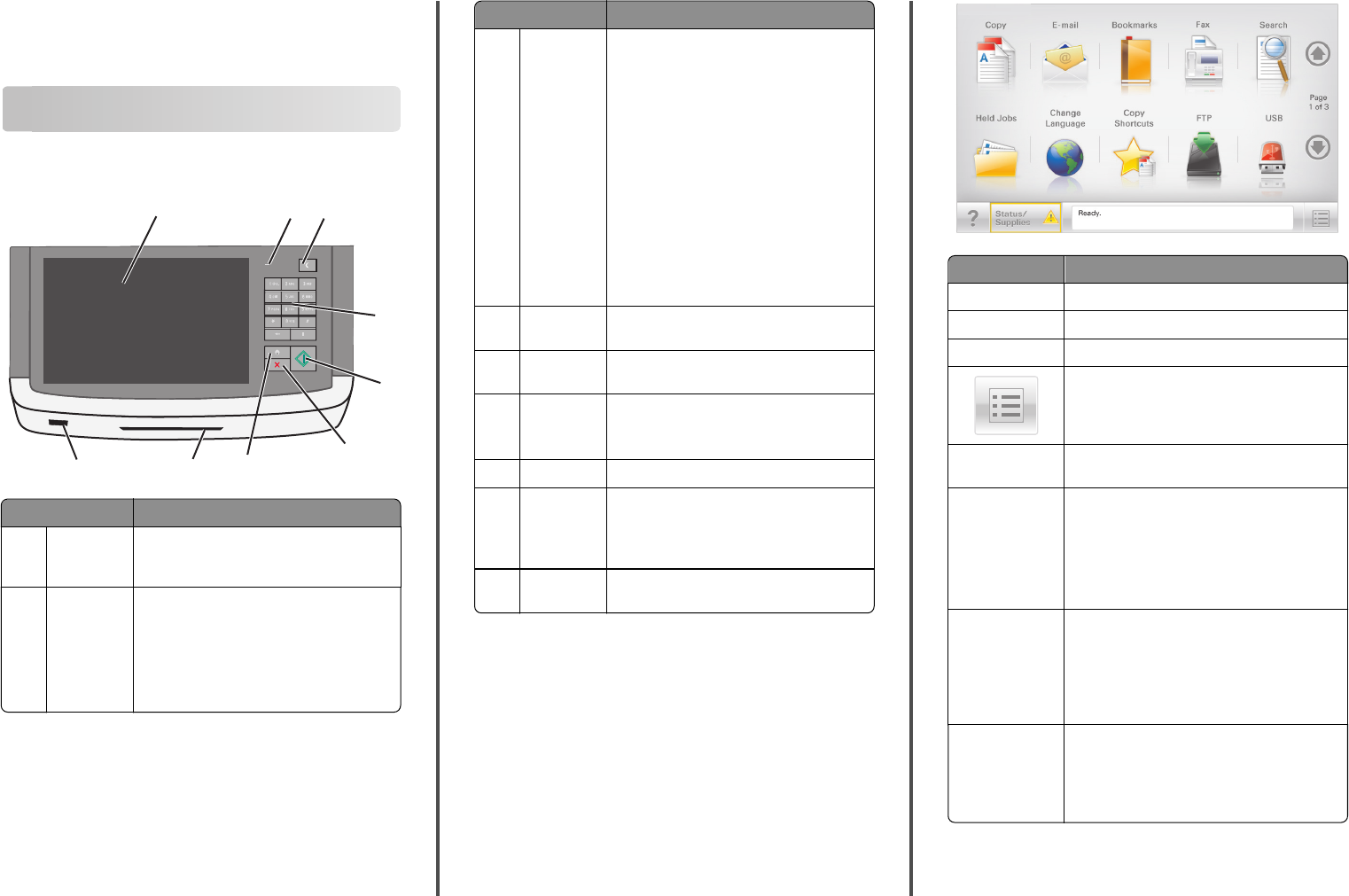
Quick Reference
Learning about the printer
Understanding the printer control panel
1
3
4
5
6
7
8
9
2
Item Description
1 Display Lets you view scanning, copying, faxing, and
printing options as well as status and error
messages
2 Indicator light
• Off—The power is off.
• Blinking green—The printer is warming up,
processing data, or printing.
• Solid green—The printer is on, but idle.
• Blinking red—Operator intervention is
needed.
Item Description
3 Sleep Activates Sleep Mode or Hibernate Mode
The following are the statuses of the indicator
light and the Sleep button:
• Entering or waking from Sleep Mode—The
indicator light is illuminated solid green,
Sleep button is unilluminated.
• Operating in Sleep Mode—The indicator
light is illuminated solid green, Sleep button
is illuminated solid amber.
• Entering or waking from Hibernate Mode—
The indicator light is illuminated solid green,
Sleep button is illuminated blinking amber.
• Operating in Hibernate Mode—The
indicator light is unilluminated, Sleep
button is blinking amber in pulsing pattern.
4 Keypad Lets you enter numbers, letters, or symbols on
the display
5 Submit Lets you submit changes made in the printer
settings
6 Stop/Cancel Stops all printer activity
Note: A list of option is displayed once
Stopped appears on the display.
7 Home Lets you navigate back to the home screen
8 Card reader Limits the use of certain printer functions to
authenticated users
Note: The card reader may not be available on
all printer models.
9 USB port Lets you insert a USB flash drive to send data or
to save scanned images
Understanding the home screen
When the printer is turned on, the display shows a basic screen,
referred to as the home screen. Touch the home screen buttons and
icons to initiate an action such as copying, faxing, or scanning; to open
the menu screen; or to respond to messages.
Note: Your home screen, icons, and buttons may vary depending on
your home screen customization settings, administrative setup, and
active embedded solutions.
Touch To
Copy Access the Copy menus and make copies.
E-mail Access the E-mail menus and send e‑mails.
Fax Access the Fax menus and send fax.
Access the printer menus.
Note: These menus are available only when the
printer is in the Ready state.
FTP Access the File Transfer Protocol (FTP) menus and
scan documents directly to an FTP server.
Status message bar
• Show the current printer status such as Ready
or Busy.
• Show printer conditions such as Toner Low
or Cartridge Low.
• Show intervention messages so the printer can
continue processing.
Status/Supplies
• Display a warning or error message whenever
the printer requires intervention to continue
processing.
• Access the messages screen for more
information on the message, and how to clear
it.
USB or USB
Thumbdrive
View, select, print, scan, or e‑mail photos and
documents from a flash drive.
Note: This button appears only when you return
to the home screen while a memory card or flash
drive is connected to the printer.
1