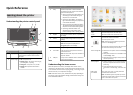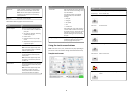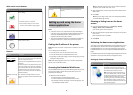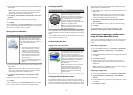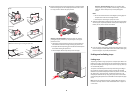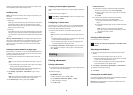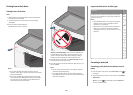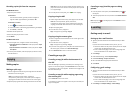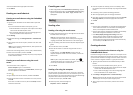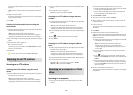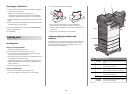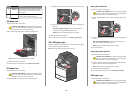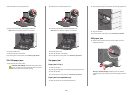Other touch-screen buttons
Touch To
Accept
Save a setting.
Cancel
• Cancel an action or a selection.
• Exit a screen and lets you return to the
previous screen without saving changes.
Reset
Reset values on the screen.
Radio button
Select or clear an item.
Features
Feature Description
Menu trail line:
Menus > Settings >
Copy Settings >
Number of Copies
A menu trail line is located at the top of each
menu screen. This feature shows the path taken
to arrive at the current menu.
Touch any of the underlined words to return to
that menu.
Number of Copies is not underlined since this is
the current screen. If you touch an underlined
word on th e Numbe r of Copies s creen b efore the
Number of Copies is set and saved, then the
selection is not saved, and it does not become
the default setting.
Attendance message
alert
If an attendance message affects a function,
then this icon appears and the red indicator light
blinks.
Feature Description
Warning
If an error condition occurs, then this icon
appears.
Setting up and using the home
screen applications
Notes:
• Your home screen, icons, and buttons may vary depending on
your home screen customization settings, administrative setup,
and active embedded applications. Some applications are
supported only on select printer models.
• There may be additional solutions and applications available for
purchase. To learn more, inquire at your point of purchase.
Finding the IP address of the printer
Note: Make sure your printer is connected to a network or to a print
server.
You can find the printer IP address:
• From the top left corner of the printer home screen.
• From the TCP/IP section in the Network/Ports menu.
• By printing a network setup page or menu settings page, and then
finding the TCP/IP section.
Note: An IP address appears as four sets of numbers separated by
periods, such as 123.123.123.123.
Accessing the Embedded Web Server
The Embedded Web Server is the printer Web page that lets you view
and remotely configure printer settings even when you are not
physically near the printer.
1 Obtain the printer IP address:
• From the printer control panel home screen
• From the TCP/IP section in the Network/Ports menu
• By printing a network setup page or menu settings page, and
then finding the TCP/IP section
Note: An IP address appears as four sets of numbers separated
by periods, such as 123.123.123.123.
2 Open a Web browser, and then type the printer IP address in the
address field.
3 Press Enter.
Note: If you are using a proxy server, then temporarily disable it
to load the Web page correctly.
Showing or hiding icons on the home
screen
1 From the Embedded Web Server, click Settings > General
Settings > Home screen customization.
A list of basic printer functions appears.
2 Select the check boxes to specify which icons appear on the printer
home screen.
Cleared check box items are hidden.
3 Click Submit.
Activating the home screen applications
Your printer comes with preinstalled home screen applications. To use
these applications, activate and set up these applications using the
Embedded Web Server. For more information about accessing the
Embedded Web Server, see “Accessing the Embedded Web Server” on
page 3.
For detailed information about configuring and using the home screen
applications, contact the place where you bought the printer.
Setting up Forms and Favorites
Icon Description
The application helps you simplify and
streamline work processes by letting you
quickly find and print frequently used online
forms directly from the home screen.
Note: The printer must have permission to
access the network folder, FTP site, or Web
site where the bookmark is stored. From the
computer where the bookmark is stored,
use sharing, security, and firewall settings to
allow the printer at least a read access. For
help, see the documentation that came with
your operating system.
3