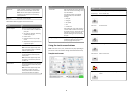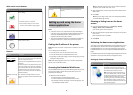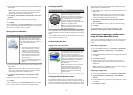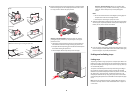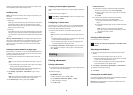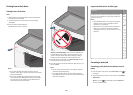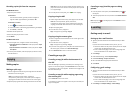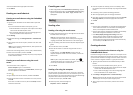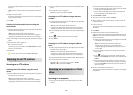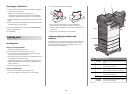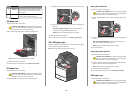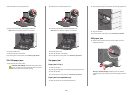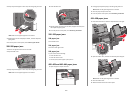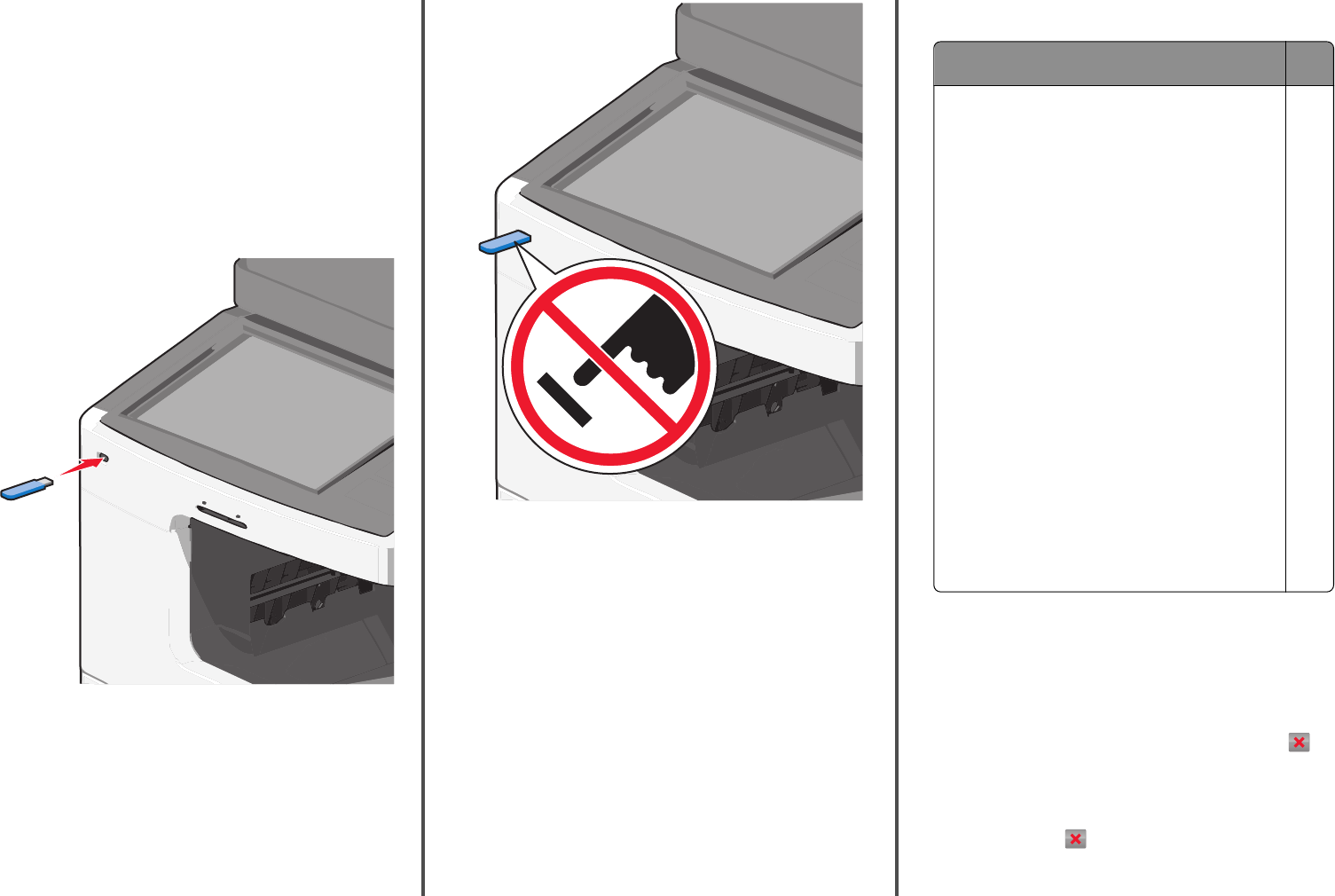
Printing from a flash drive
Printing from a flash drive
Notes:
• Before printing an encrypted PDF file, enter the file password
from the printer control panel.
• You cannot print files for which you do not have printing
permissions.
1 Insert a flash drive into the USB port.
The USB Drive home screen appears.
Notes:
• If you insert the flash drive when the printer requires
attention, such as when a jam has occurred, then the printer
ignores the flash drive.
• If you insert the flash drive while the printer is processing
other print jobs, then Busy appears. After these print jobs
are processed, you may need to view the held jobs list to
print documents from the flash drive.
Warning—Potential Damage: Do not touch the USB cable, any
network adapter, any connector, the memory device, or the
printer in the areas shown while actively printing, reading, or
writing from the memory device. A loss of data can occur.
2 From the printer control panel, touch Print from USB, and then
select the document you want to print.
3 Touch the arrows to increase the number of copies to print, and
then touch Print.
Notes:
• Do not remove the flash drive from the USB port until the
document has finished printing.
• If you leave the flash drive in the printer after leaving the
initial USB menu screen, then you can still print files from the
flash drive as held jobs.
Supported flash drives and file types
Flash drive File
type
Many flash drives are tested and approved for use with the
printer. For more information, contact the place where you
purchased the printer.
Notes:
• Hi‑Speed USB flash drives must support the Full‑Speed
standard. Devices supporting only USB low‑speed
capabilities are not supported.
• USB flash drives must support the FAT (File Allocation
Tables) system. Devices formatted with NTFS (New
Technology File System) or any other file system are not
supported.
Docu
ments
:
• .p
df
• .x
ps
Image
s:
• .d
cx
• .gi
f
• .JP
EG
• .jp
g
• .b
m
p
• .p
cx
• .TI
FF
• .tif
• .p
ng
Canceling a print job
Canceling a print job from the printer control
panel
1 From the printer control panel, touch Cancel Job or press on
the keypad.
2 Touch the print job you want to cancel, and then touch Delete
Selected Jobs.
Note: If you press
on the keypad, then touch Resume to
return to the home screen.
10