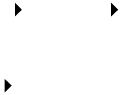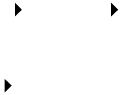
28
Install drivers for local printing
Windows In addition to the following driver installation instructions, you may
need to refer to the documentation that shipped with your computer
and your Windows software.
Before you install Some versions of Windows software may already include a system
printer driver, so installation is automatic in later versions of Windows.
System drivers work well for simple print jobs, but they contain less
functionality than our enhanced custom driver.
Note: Installing a custom
driver will replace the system
driver. A separate printer
object will be created and
appear in the Printers folder.
To obtain all the features of the custom driver, install the custom printer
driver using the driver CD that shipped with the printer.
Drivers are also available in downloadable software packages on
Lexmark’s Web site at www.lexmark.com.
Using Windows XP
with USB or
parallel cable
When the Found New Hardware Wizard screen appears:
1 Insert the drivers CD. If the CD auto launches, exit the CD. Click
Next.
Note: Business versions of
Windows XP require that you
have administrative access
to install printer drivers on
your computer.
2 Browse to the location of the printer driver on the drivers CD,
and then click Next.
D:\drivers\win_2000\
3 Disregard the next two messages and click Continue Anyway.
Your printer has been thoroughly tested and is compatible with
Windows XP. The wizard copies all of the necessary files and
installs the printer driver.
4 Click Finish when the software is installed.
5 Print a test page to verify printer setup
a Click Start Settings Printers.
b Select the printer you just created.
c Click File Properties.
d Click Print Test Page. When a test page prints successfully,
printer setup is complete.