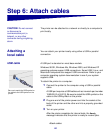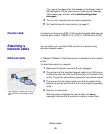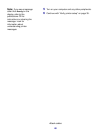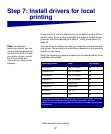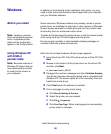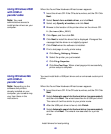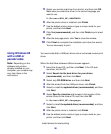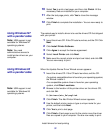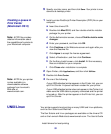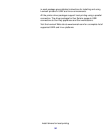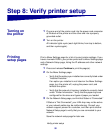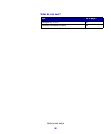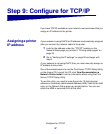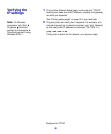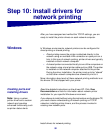32
Install drivers for local printing
Macintosh Macintosh OS 8.6 or later is required for USB printing. To print locally
to a USB-attached printer you must create a desktop printer icon
(Macintosh 8.6–9.x) or create a queue in Print Center (Macintosh OS
X).
Creating a desktop
printer icon
(Macintosh 8.6–9.x)
1 Install a printer PostScript Printer Description (PPD) file on your
computer.
a Insert the drivers CD.
b Double-click Classic, and then double-click the installer
package for your printer.
Note: A PPD file provides
detailed information about
the capabilities of a printer to
your Macintosh computer.
c Choose the language you want to use and click OK.
d Click Accept after you read the license agreement.
e Click Continue after you finish with the Readme file.
f Choose a default paper size.
g On the Easy Install screen, click Install. All the necessary
files are installed on your computer.
h Click Quit when installation is complete.
Note: A PPD for your printer
is also available in a
downloadable software
package from Lexmark’s
Web site at
www.lexmark.com.
2 Do one of the following:
Macintosh 8.6 - 9.0: Open Apple LaserWriter.
Macintosh 9.1 - 9.x: Open Applications, and then Utilities.
3 Double-click Desktop Printer Utility.
4 Select Printer (USB), and then click OK.
5 In the USB Printer Selection section, click Change.
If your printer does not appear in the USB Printer Selection list,
make sure the USB cable is properly connected and the printer
is turned on.
6 Select the name of your printer, and then click OK. Your printer
appears in the original Printer (USB) window.
7 In the PostScript Printer Description (PPD) File section, click
Auto Setup. Make sure your printer PPD now matches your
printer.
8 Click Create, and then click Save.