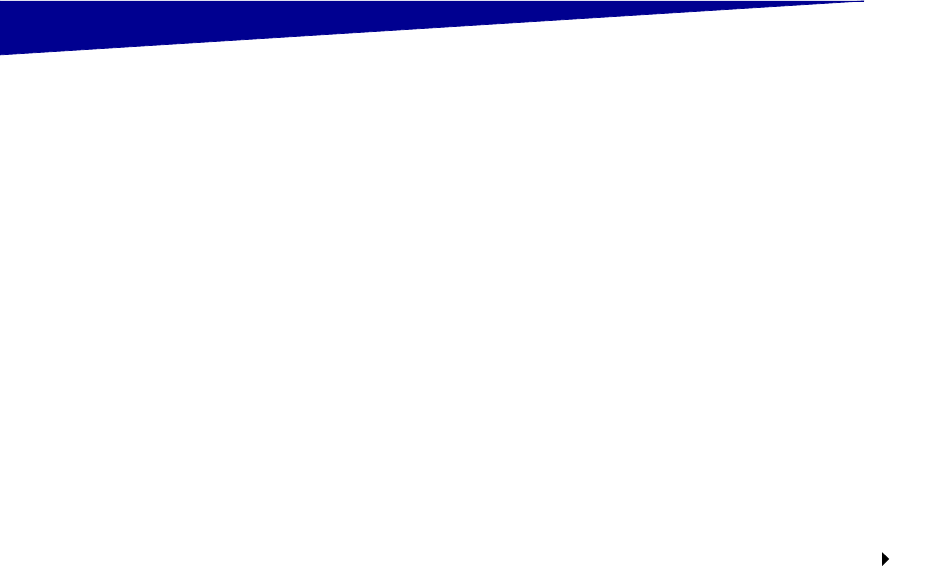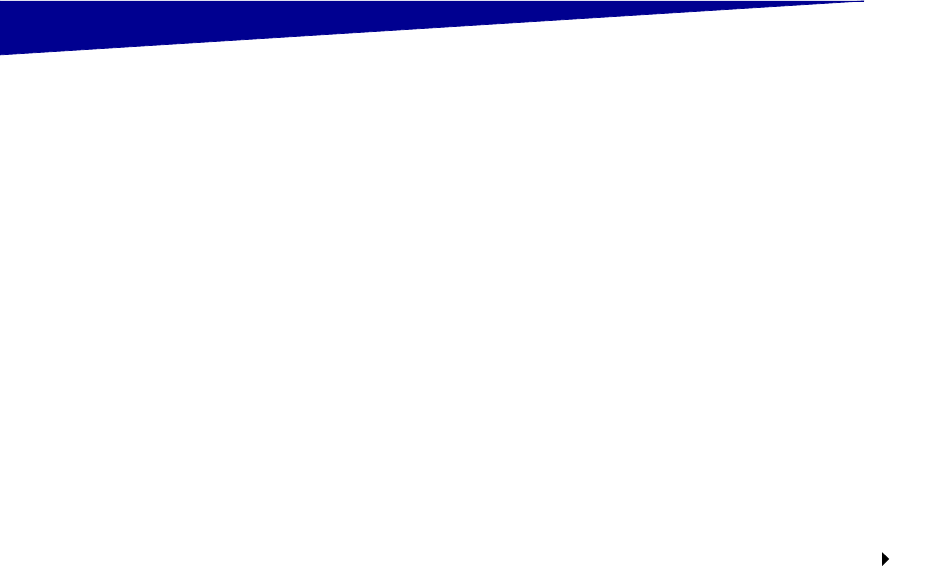
37
Configure for TCP/IP
Step 9: Configure for TCP/IP
If you have TCP/IP available on your network, we recommend that you
assign an IP address to the printer.
Assigning a printer
IP address
If your network is using DHCP, an IP address is automatically assigned
after you connect the network cable to the printer.
1 Look for the address under the “TCP/IP” heading on the
Network Setup page you printed in “Printing setup pages” on
page 35.
2 Go to “Verifying the IP settings” on page 38 and begin with
step 2.
If your network is not using DHCP, then you must manually assign an
IP address to the printer.
One of the easiest ways is to use the Print Server TCP/IP Setup Utility
on the drivers CD. Launch the CD, click View Documentation
Network Printer Install. Look for information about using the Print
Server TCP/IP Setup Utility.
To use this utility, you need to know the printer 12-digit physical
address or Universally Administered Address (UAA). Look for the UAA
entry on the Network Setup page you printed earlier. You can use
either the MSB or canonical form of the UAA.