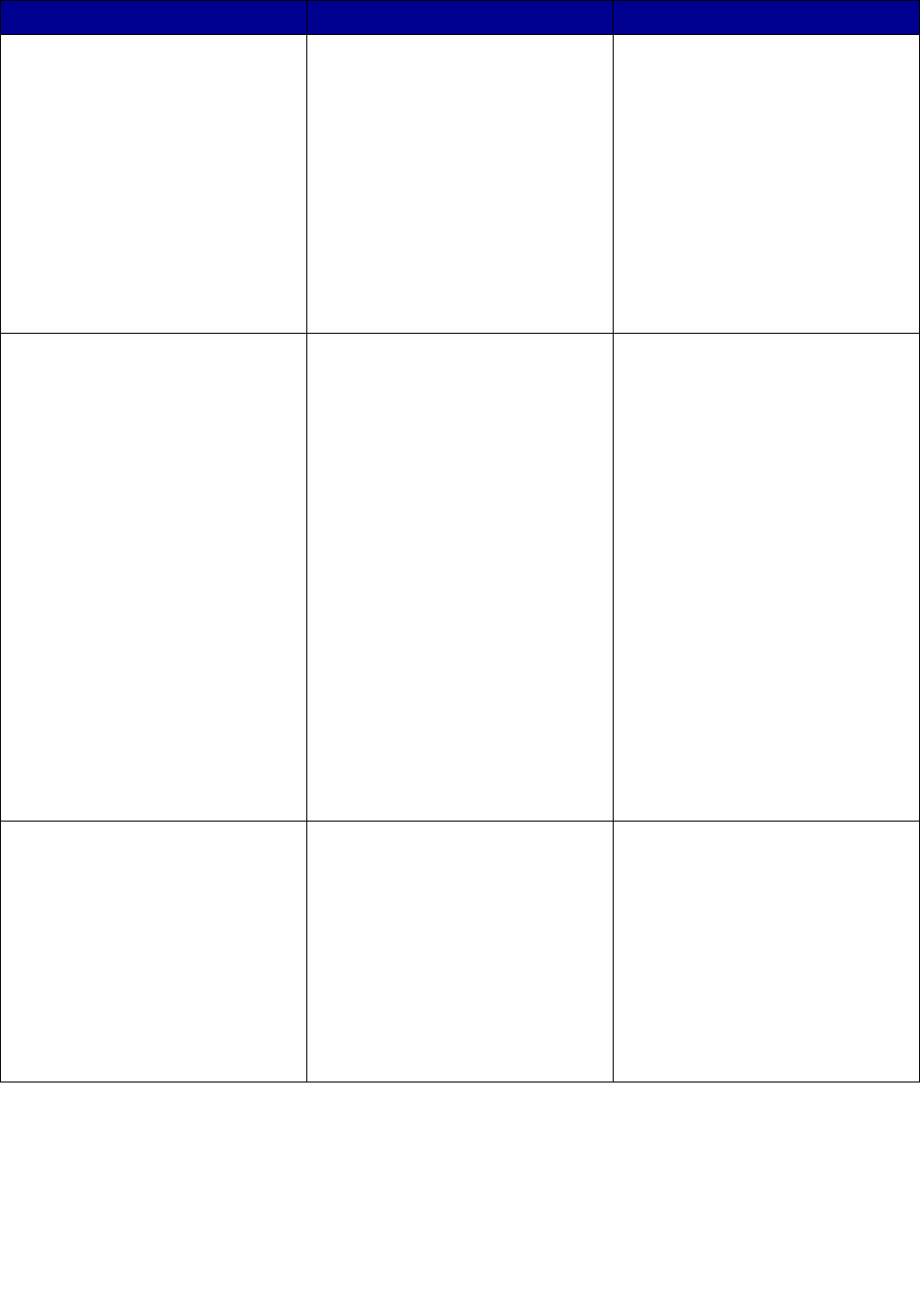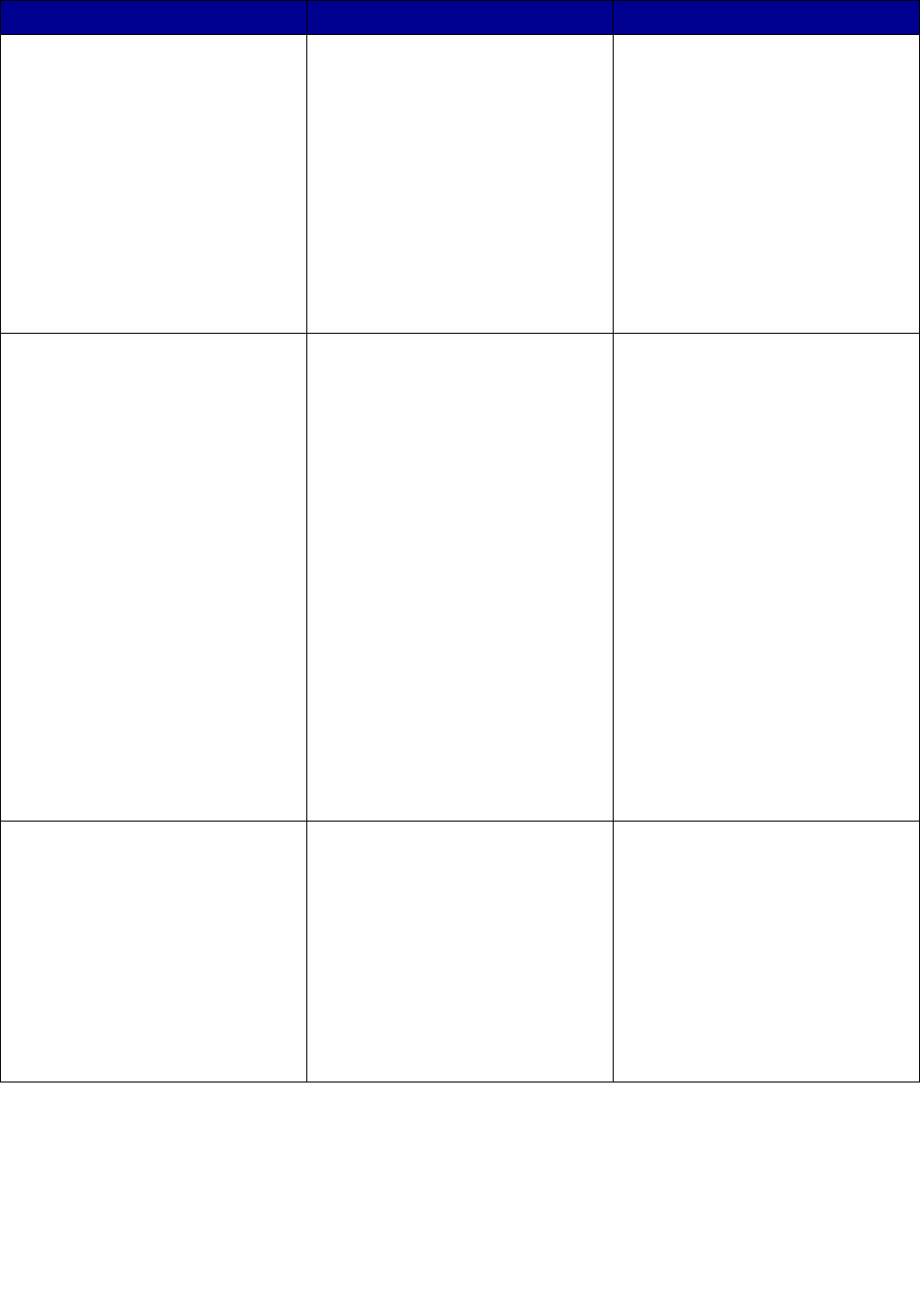
Understanding the Setup Utility software
10
Your print server with no MAC
address appended.
For example:
Lexmark_N4000e
Your print server is unconfigured. 1 Select My print server/printer
is shown in the list.
2 Select your print server.
3 Click Next.
4 Enter the IP Address and other
network information.
5 Click Next.
You are returned to the Print
Server Setup screen, where
your print server should now
appear in the list as configured.
Your print server followed by a
printer name.
For example:
Lexmark_N4000e_0020000035D0
—E320
Your print server is configured and
properly attached to a printer. It
may or may not need to be
associated with a port before you
can print.
Is the printer name appended by a
port name?
For example:
Lexmark_N4000e_0020000035D0
—E320-IP_Lexmark_N4000e_
0020000035D0
If so, the printer already has a port
name associated with it, and you
are ready to print.
If not, do the following:
1 Select My print server/printer
is shown in the list.
2 Select the printer.
3 Click Next, and follow the
instructions on the screen.
Your print server followed by the
message “No Printer Attached.”
For example:
Lexmark_N4000e_0020000035D0
—No Printer Attached
Your print server is configured but
either you do not have a printer
attached to it or there is a problem
with the printer.
1 Make sure that the printer is
turned on and that the print
server is properly connected to
the printer (check the USB
cable).
2 Select My print server/printer
is NOT shown in the list.
3 Select the first radio button.
4 Click Next to search the network
again.
What the list shows... What this means... What to do next...