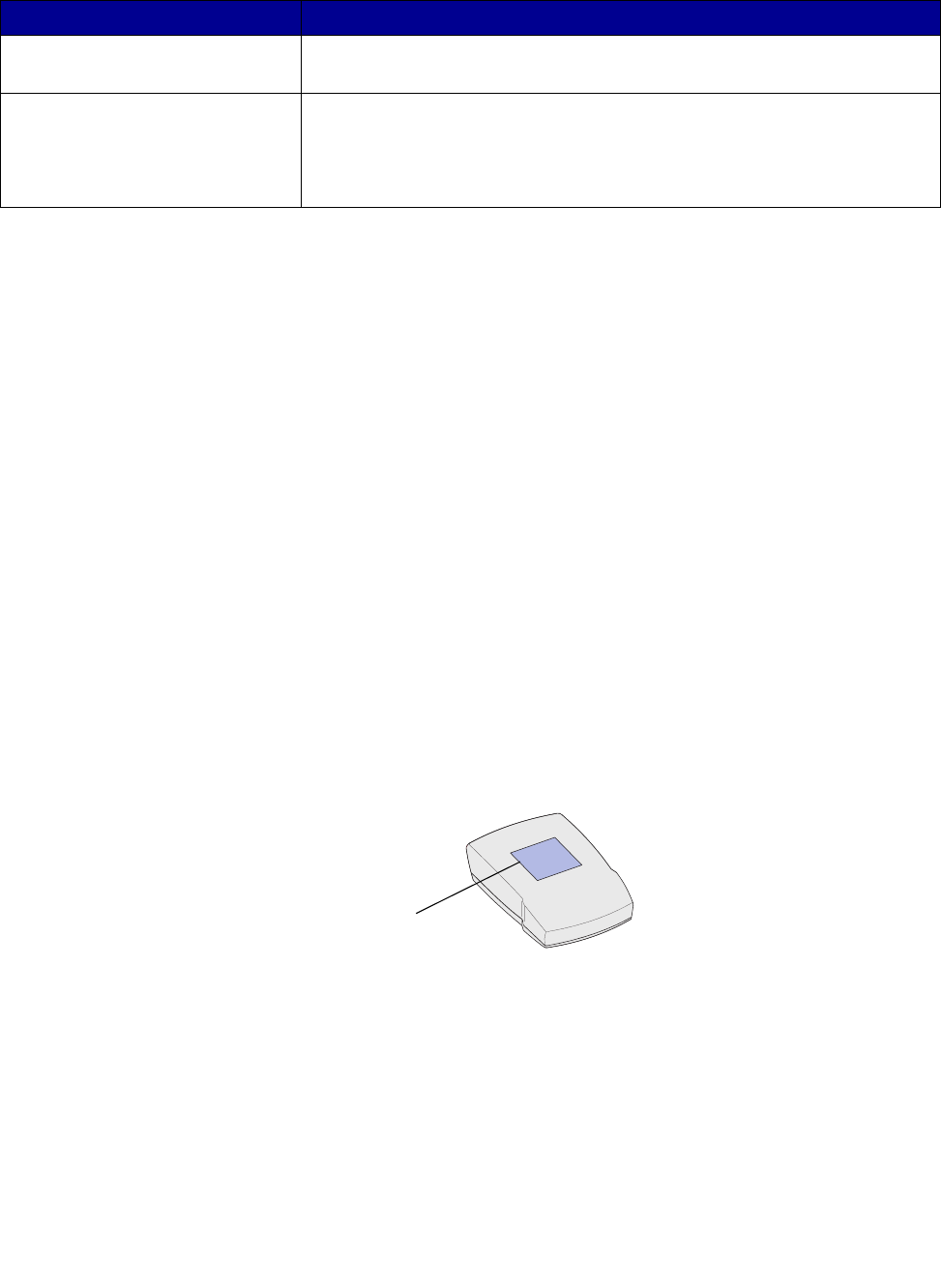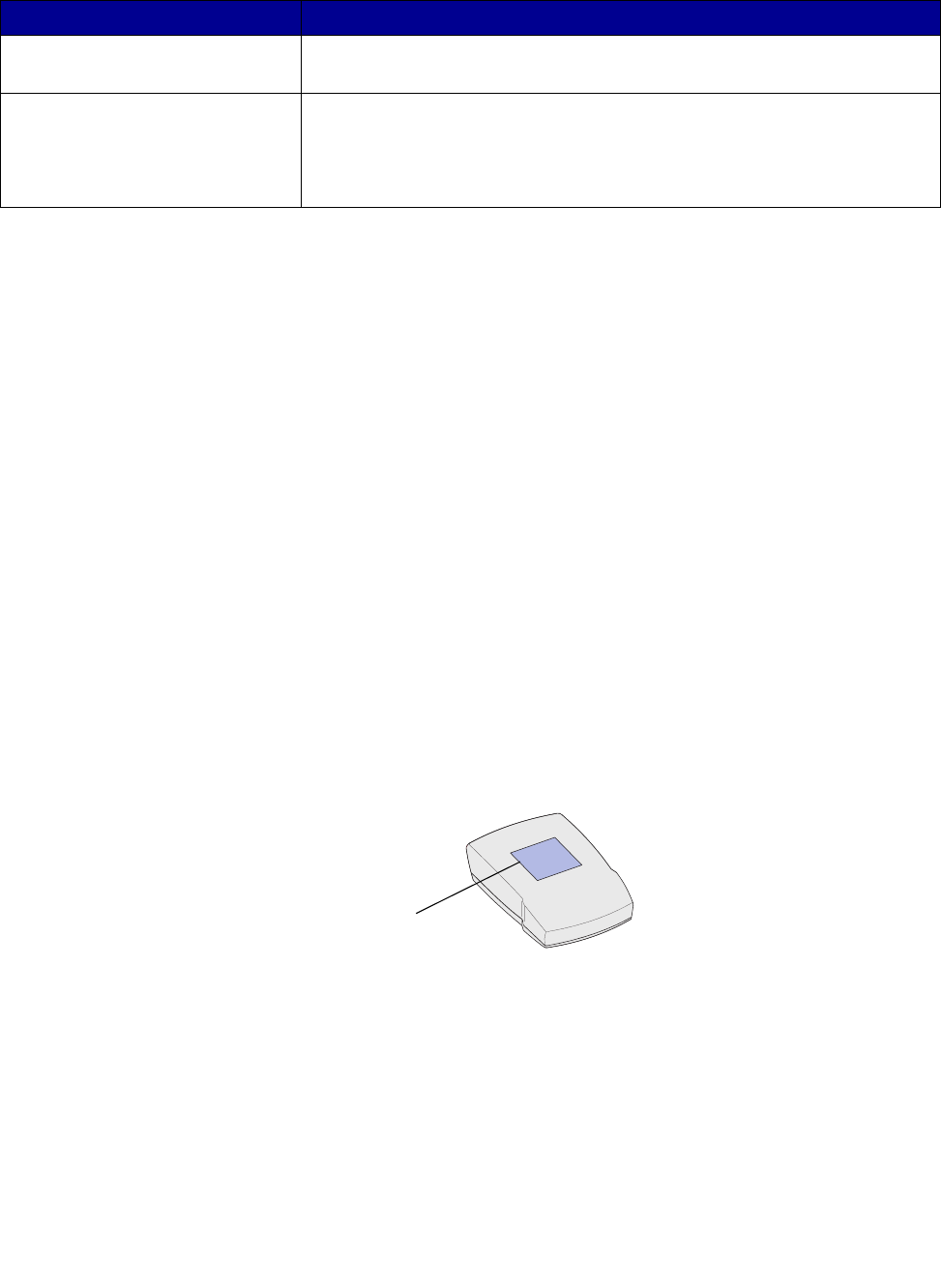
An error message appears
13
An error message appears
The Lexmark N4000e Setup Utility CD does not auto launch
1 Close all open software programs.
2 Restart your computer.
3 Reinsert the Lexmark N4000e Setup Utility CD.
If the setup utility screen appears, continue with step 11 on the Setup Sheet.
If not, continue with the following steps:
a From your desktop, double-click My Computer.
b Double-click the CD-ROM drive icon.
c If necessary, double-click setup.exe.
d Continue with step 11 on the Setup Sheet.
I don’t know which print server to select
If there are multiple print servers on your network, you can identify the one you are setting up by
matching the MAC address
to the twelve characters appended to the print server name in the list. For example,
Lexmark_N4000e_0020000035D0.
Message Solution
An error occurred while setting
up your print server
Contact the Customer Support Center.
Your print server has been
password protected
Launch your print server homepage on the Web to reset the password. To
launch the homepage, right-click your print server in the list, and then
select Launch homepage.
Note: You must know the current password in order to reset it.
MAC address