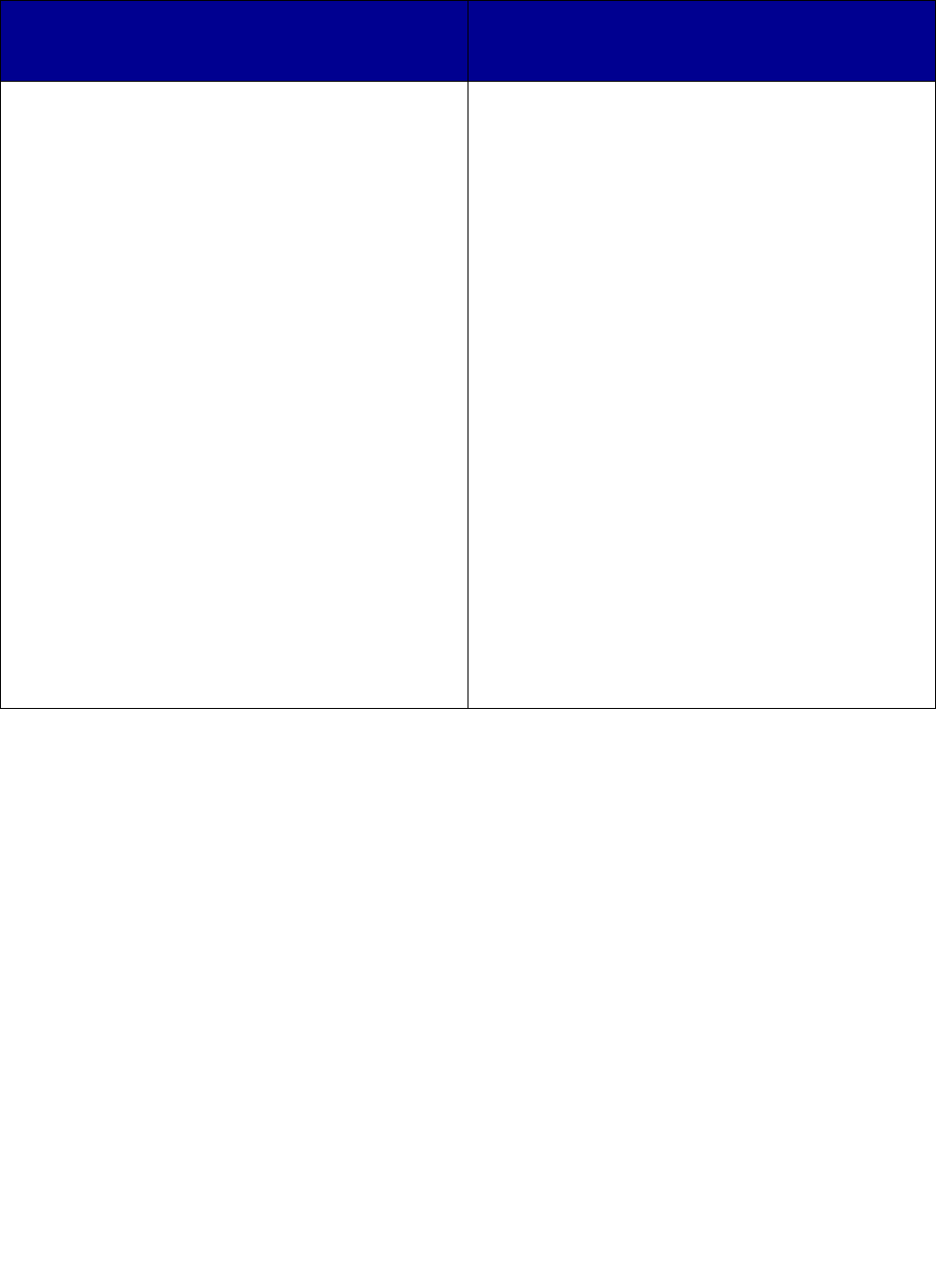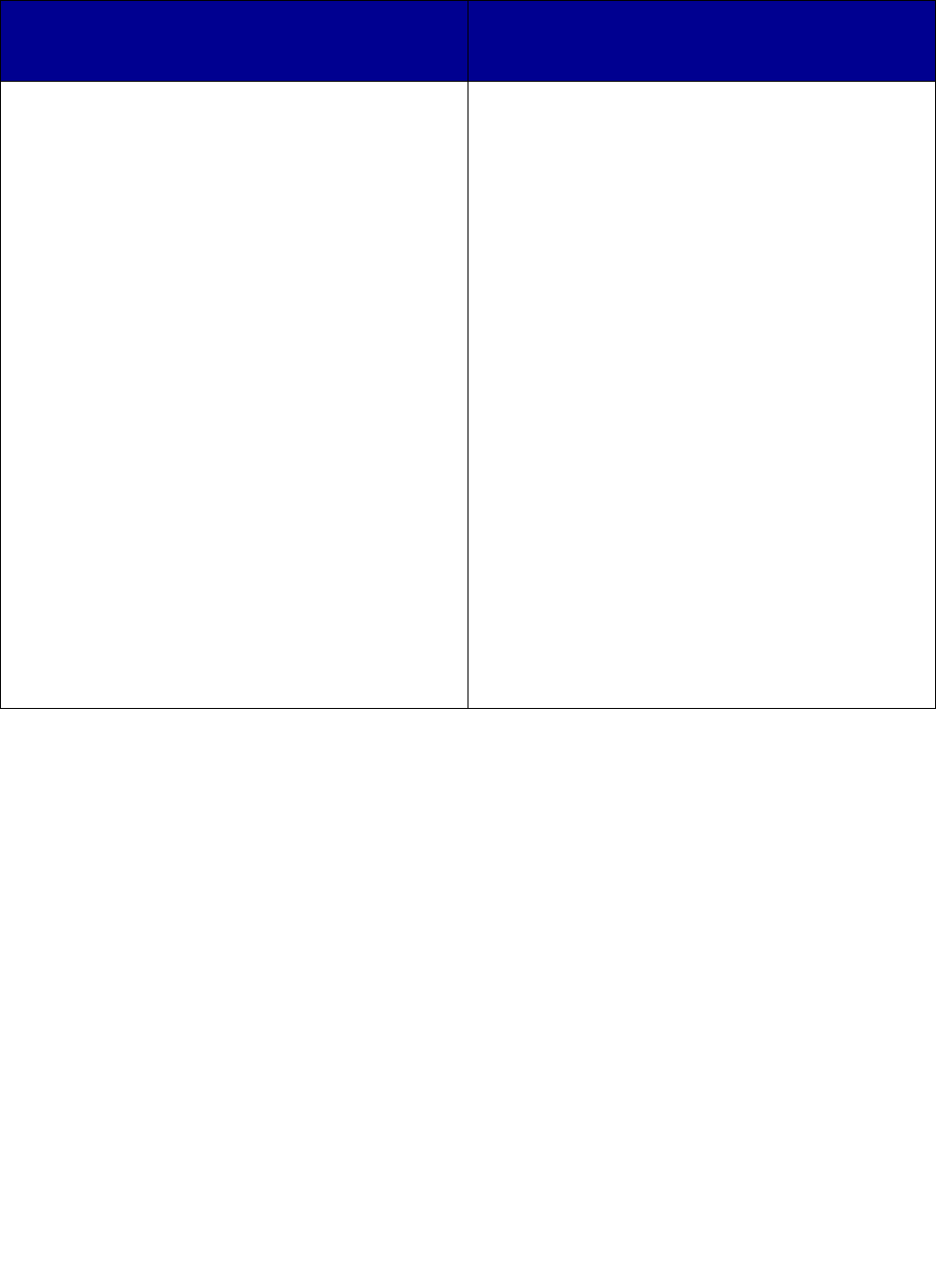
Understanding the Setup Utility software
11
If your print server/printer is not shown in the list...
If your print server (identified by the 12-character
MAC Address) is not shown in the list, do the
following:
If your printer is not shown in the list, do the
following:
1 Select My print server/printer is NOT shown in
the list.
2 Make sure:
• The power indicator light is on.
• The print server is properly connected to the
network (check the Ethernet cable).
• There is not a problem with your network.
3 Select the first radio button.
4 Click Next to search the network again.
5 If the print server is now shown in the list, match
the way it is listed on the screen to one of the
“What the list shows....” items previously listed, and
then follow the “What to do next...” instructions for
that item.
If the print server is still not shown in the list,
continue with the following steps.
6 Select Perform an advanced search.
7 Click Next.
8 Enter the subnet information.
9 Click Next.
You are returned to the Print Server Setup screen,
where your print server should now appear in the
list as configured.
1 Select My print server/printer is NOT shown in
the list.
2 Make sure:
• The printer is turned on.
• The printer is properly connected to the print
server (check the USB cable).
• There is not a problem with the printer or USB
cable.
3 Select the first radio button.
4 Click Next to search the network again.