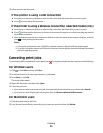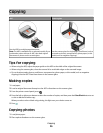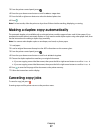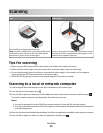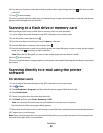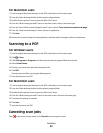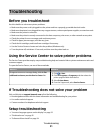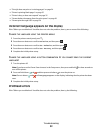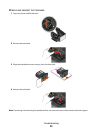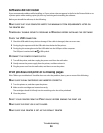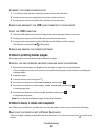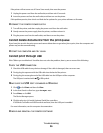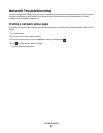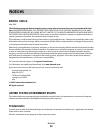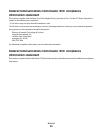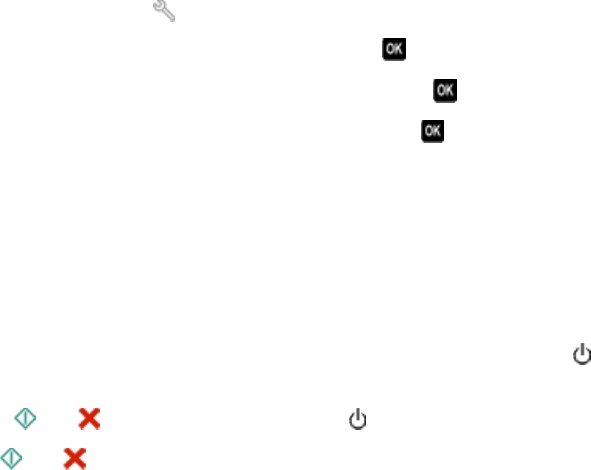
• “Print job does not print or is missing pages” on page 34
• “Printer is printing blank pages” on page 35
• “Printer is busy or does not respond” on page 35
• “Cannot delete documents from the print queue” on page 36
• “Cannot print through USB” on page 36
Incorrect language appears on the display
If the "Before you troubleshoot" checklist does not solve the problem, then try one or more of the following:
CHANGE THE LANGUAGE USING THE PRINTER MENUS
1 From the printer control panel, press .
2 Press the arrow buttons to scroll to Defaults, and then press .
3 Press the arrow buttons to scroll to Set Defaults, and then press .
4 Press the arrow buttons to scroll to Use Factory, and then press .
5 Complete the initial printer setup.
CHANGE THE LANGUAGE USING A BUTTON COMBINATION (IF YOU CANNOT READ THE CURRENT
LANGUAGE
)
1 Turn the printer off.
Note: If you have set the Power Saver timeout in the Setup menu, then press and hold
for three seconds to
turn off the printer.
2 Press and hold down and , and then press and release to turn the printer on.
Note: Do not release
and until Language appears on the display, indicating that the printer has been
reset.
3 Complete the initial printer setup.
Printhead errors
If the "Before you troubleshoot" checklist does not solve the problem, then try the following:
Troubleshooting
32