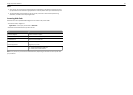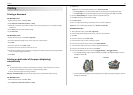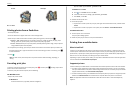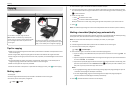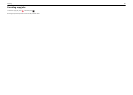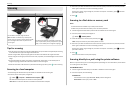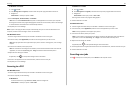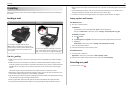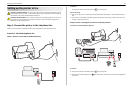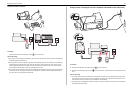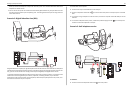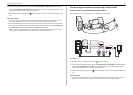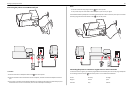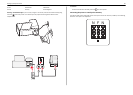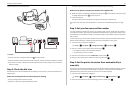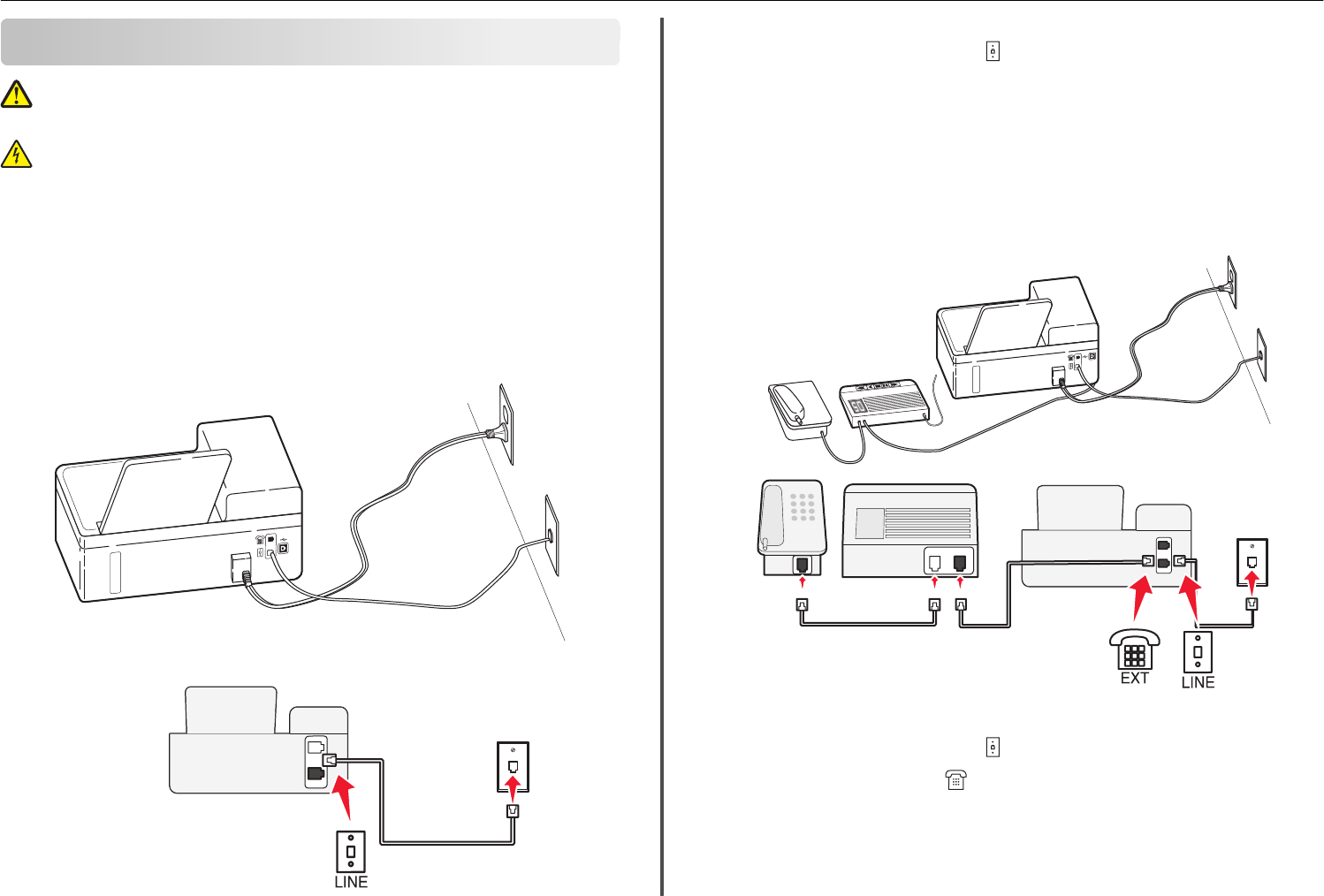
Setting up the printer to fax
CAUTION—POTENTIAL INJURY: To reduce risk of fire, use only the telecommunications (RJ‑11)
cord provided with this product or a UL Listed 26 AWG or larger replacement when connecting
this product to the public switched telephone network.
CAUTION—SHOCK HAZARD: Do not use the fax feature during a lightning storm. Do not set up
this product or make any electrical or cabling connections, such as the power supply cord or
telephone, during a lightning storm.
Step 1: Connect the printer to the telephone line
Check the scenarios below and follow the setup that is applicable to your telephone service.
Scenario 1: Standard telephone line
Setup 1: Printer is connected to a dedicated fax line
E
XT
LIN
E
To connect:
Connect the cable from the wall jack to the
port of the printer.
Tips for this setup:
• You can set the printer to receive faxes automatically (Auto Answer On) or manually (Auto Answer
Off).
• If you want to receive faxes automatically (Auto Answer On), then set the printer to pick up on any
number of rings that you want.
Setup 2: Printer is sharing the line with an answering machine
Connected to the same telephone wall jack
P
H
O
N
E
L
IN
E
E
X
T
L
IN
E
To connect:
1 Connect the cable from the wall jack to the port of the printer.
2 Remove the protective plug from the port of the printer, and then connect the answering machine
to the port.
Setting up the printer to fax 30