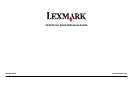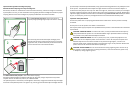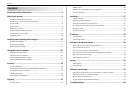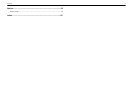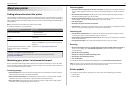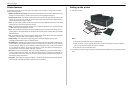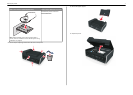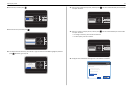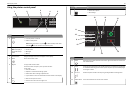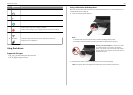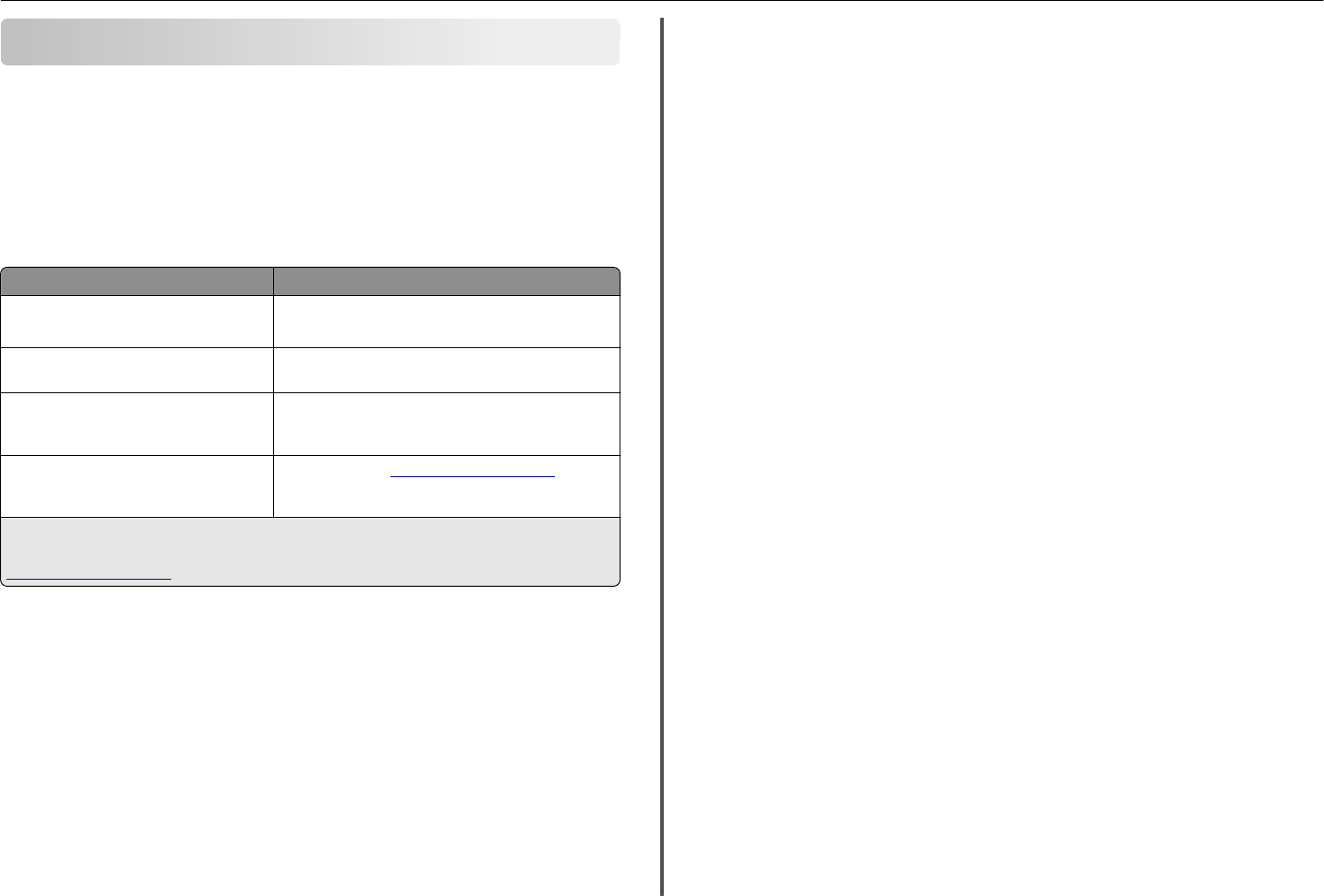
About your printer
Finding information about the printer
The Quick Reference Guide contains instructions on adding your printer to a wireless network, setting up
a fax connection, and accomplishing common printer tasks like printing, copying, scanning, and faxing. It
also includes information on troubleshooting printer setup issues as well as solving basic networking and
faxing problems.
Note: Some functions are available only in select printer models.
For additional information, see the following:
What are you looking for? Find it here
Initial setup instructions
• Quick Setup Sheet
• Hardware Setup Wizard
1
Additional setup and instructions for using the
printer
User’s Guide
2
Help using the printer software Software Help installed automatically with the printer
software.
2
Click Help from any printer software program or
application.
The latest supplemental information, updates,
online customer support, and telephone
support
Support Web site—
http://support.lexmark.com
1
Available on the Software and Documentation CD.
2
Available on the Software and Documentation CD and on the Lexmark Support Web site at
http://support.lexmark.com.
Minimizing your printer's environmental impact
We are committed to protecting the environment and are continually improving our printers to reduce
their environmental impact. By selecting certain printer settings or tasks, you may be able to reduce your
printer's environmental impact even further.
Conserving energy
• Activate Eco-Mode. This feature sets the screen brightness to low and sets the printer to change to
Sleep mode after the printer is left idle for 10 minutes.
• Select the lowest Sleep timeout. The Sleep feature puts the printer in a minimum‑power standby
mode after the printer has been idle for a set amount of time (the Sleep timeout).
• Share your printer. Wireless/network printers allow you to share a single printer among multiple
computers, thus conserving energy and other resources.
Conserving paper
• Print more than one page image on one side of the paper. The Pages per Sheet feature allows you
to print multiple pages on one sheet. You can print up to 16 page images on one side of a sheet of
paper.
• Print on both sides of the paper. Duplexing lets you print on both sides of the paper manually or
automatically (depending on your printer model).
• Preview print jobs before printing. Use the preview features found in Toolbars, the Print or Print
Preview dialog, or the printer display (depending on your printer model).
• Use recycled paper.
• Reduce the margins of documents to be printed.
• Scan and save. To avoid printing multiple copies, you can scan documents or photographs and save
them to a computer program, application, or flash drive for presentation.
Conserving ink
• Use Quick Print or Draft Mode. These modes can be used to print documents using less ink than
normal and are ideal for printing documents that are mostly text.
• Use font types and font settings that requires less ink. Most programs or applications let you adjust
the darkness of the colors.
• Use high yield cartridges. Inks in high yield cartridges allow you to print more pages.
Recycling
• Return ink cartridges for reuse or recycling through the Lexmark Cartridge Collection Program. To
return an ink cartridge, go to www.lexmark.com/recycle. Follow the instructions to request a
postage‑paid bag.
• Recycle the product packaging.
• Recycle your old printer instead of throwing it away.
• Recycle paper from discarded print jobs.
• Use recycled paper.
To read the Lexmark Environmental Sustainability Report, see www.lexmark.com/environment.
Note: Your printer may not come with some of these programs or some of the functions of these
programs, depending on the features of the printer that you purchased.
Printer models
The installation software CD that came with your printer works for the following printer models:
• Lexmark S415
• Lexmark S419
About your printer 5