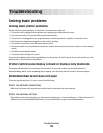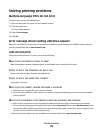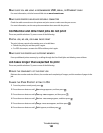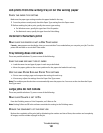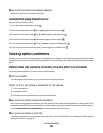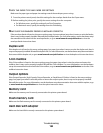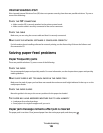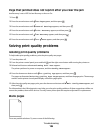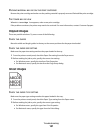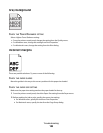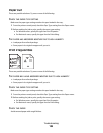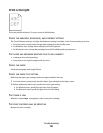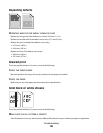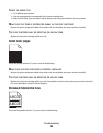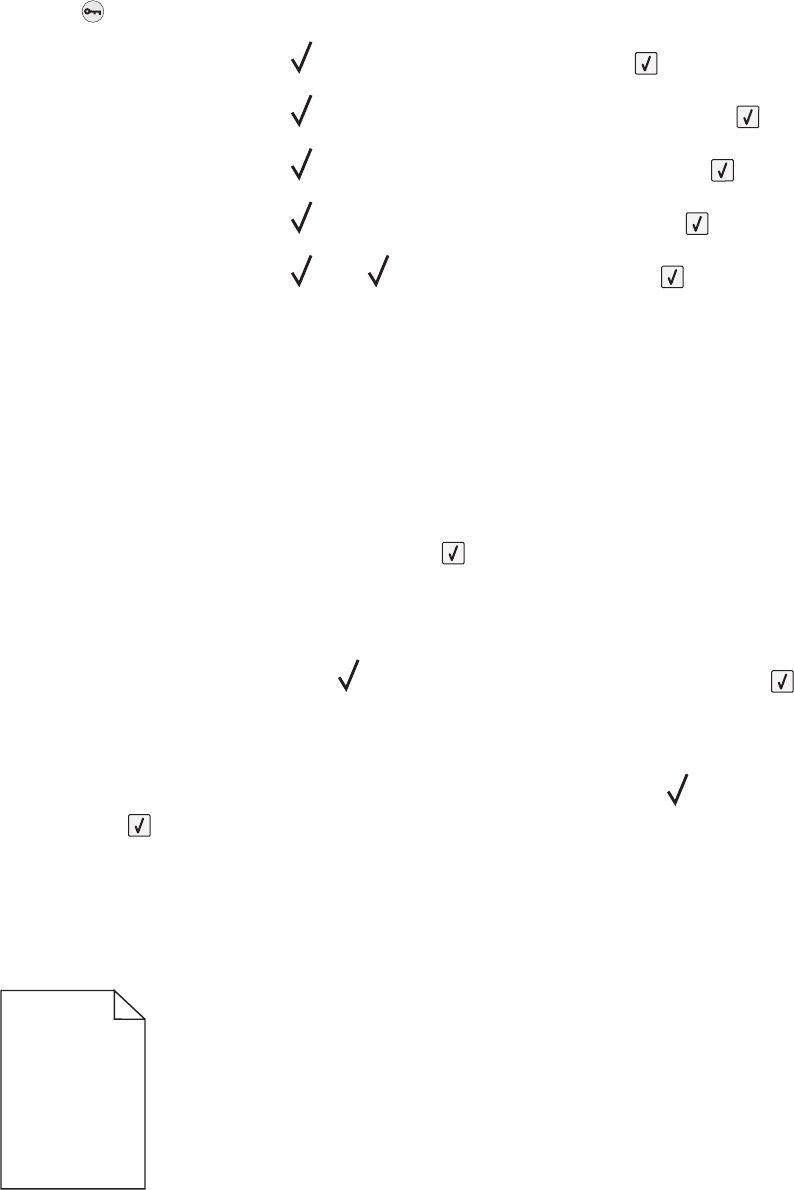
Page that jammed does not reprint after you clear the jam
Jam Recovery is set to Off. Set Jam Recovery to Auto or On:
1 Press .
2 Press the arrow buttons until Settings appears, and then press .
3 Press the arrow buttons until General Settings appears, and then press .
4 Press the arrow buttons until Print Recovery appears, and then press .
5 Press the arrow buttons until Jam Recovery appears, and then press .
6 Press the arrow buttons until On or Auto appears, and then press .
Solving print quality problems
Isolating print quality problems
To help isolate print quality problems, print the print quality test pages:
1 Turn the printer off.
2 From the printer control panel, press and hold and the right arrow button while turning the printer on.
3 Release both buttons when Performing Self Test appears.
The printer performs its power-on sequence, and then Config Menu appears.
4 Press the down arrow button until Prt Quality Pgs appears, and then press .
The pages are formatted, Printing Quality Test Pages appears, and then the pages print. The message
remains on the printer control panel display until all the pages print.
5 After the print quality test pages print, press the down arrow button until Exit Config Menu appears, and
then press
.
The information in the following topics may help you solve print quality problems. If these suggestions still do not
correct the problem, then call for service. You may have a printer part that requires adjustment or replacement.
Blank pages
These are possible solutions. Try one or more of the following:
Troubleshooting
186