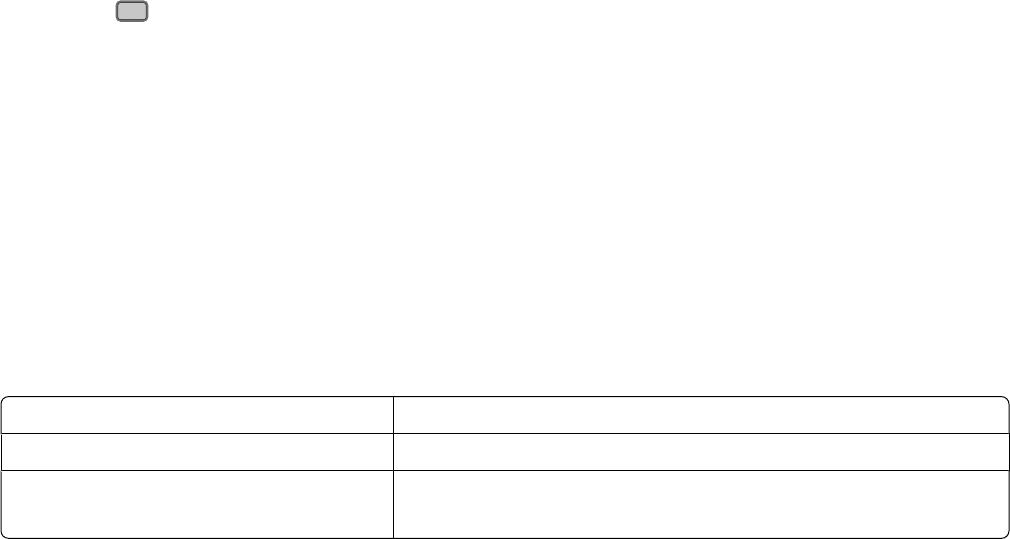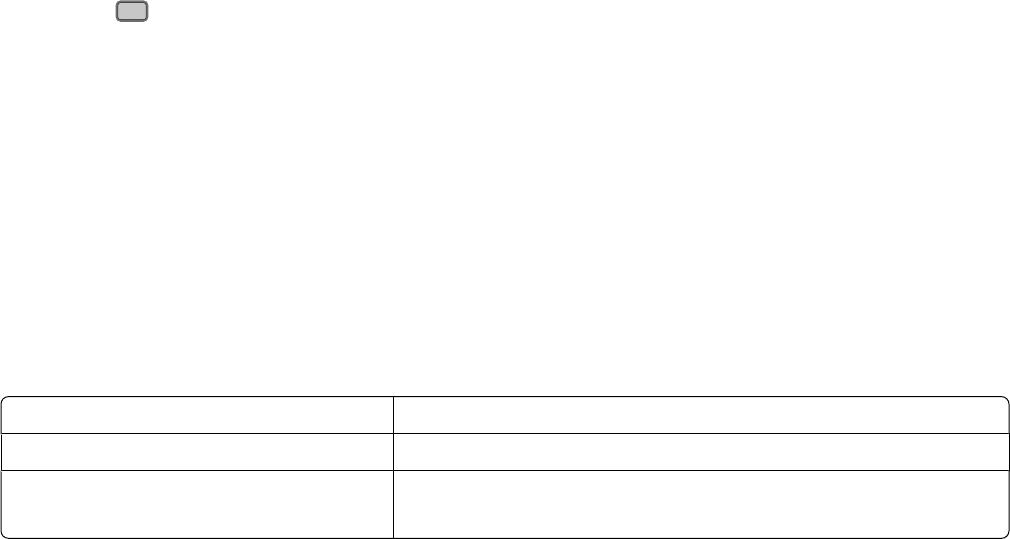
c Press
#
, and then enter the shortcut number using the keypad, or touch Held Jobs on the home screen,
and then touch Profiles.
d After you enter the shortcut number, the scanner scans and sends the document to the directory or program
you specified. If you touched Profiles on the home screen, then locate your shortcut on the list.
9 Return to the computer to view the file.
The output file is saved in the location you specified or launched in the program you specified.
Understanding scan profile options
Quick Setup
This option lets you select preset formats or customize the scan job settings. You can select one of these settings:
Custom Photo - Color JPEG
Text - BW PDF Photo - Color TIFF
Text - BW TIFF Text/Photo - BW PDF
Text/Photo - Color PDF
To customize the scan job settings, from the Quick Setup menu, select Custom. Then change the scan settings as
needed.
Format Type
This option sets the output (PDF, JPEG, TIFF, SECURE PDF, or XPS) for the scanned image.
• PDF—Creates a single file with multiple pages, viewable with Adobe Reader. Adobe Reader is provided free by
Adobe at www.adobe.com.
• JPEG—Creates and attaches a separate file for each page of your original document, viewable by most Web
browsers and graphics programs
• TIFF—Creates multiple files or a single file. If Multi-page TIFF is turned off in the Settings menu of the Embedded
Web Server, then TIFF saves one page in each file. The file size is usually larger than an equivalent JPEG.
• Secure PDF—Creates an encrypted PDF file that protects the file contents from unauthorized access
• XPS—Creates a single XPS file with multiple pages, viewable using an Internet Explorer-hosted viewer and
the .NET Framework, or by downloading a third party standalone viewer
Compression
This option sets the format used to compress the scanned output file.
Default Content
This option tells the printer the original document type. Choose from Text, Text/Photo, or Photo. Default Content
affects the quality and size of your scanned file.
Text—Emphasizes sharp, black, high-resolution text against a clean, white background
Text/Photo—Used when the original documents are a mixture of text and graphics or pictures
Scanning to a computer or flash drive
150