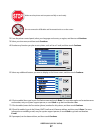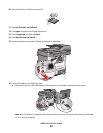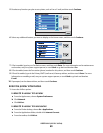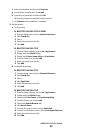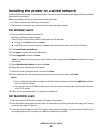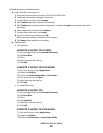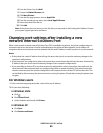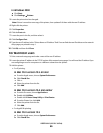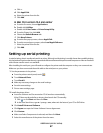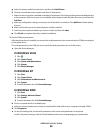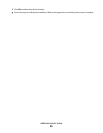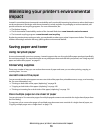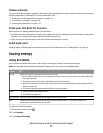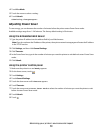4 From the Printer List, click Add.
5 Choose the Default Browser tab.
6 Click More Printers.
7 From the first pop-up menu, choose AppleTalk.
8 From the second pop-up menu, select Local AppleTalk zone.
9 Select the printer from the list.
10 Click Add.
Note: If the printer does not show up in the list, then you may need to add it using the IP address. Contact
your system support person for assistance.
Changing port settings after installing a new
network Internal Solutions Port
When a new network Lexmark Internal Solutions Port (ISP) is installed in the printer, the printer configurations on
computers that access the printer must be updated because the printer will be assigned a new IP address. All
computers that access the printer must be updated with this new IP address in order to print to it over the network.
Notes:
• If the printer has a static IP address that will stay the same, then you do not need to make any changes to the
computer configurations.
• If the computers are configured to print to the printer by a network name that will stay the same, instead of by
IP address, then you do not need to make any changes to the computer configurations.
• If you are adding a wireless ISP to a printer previously configured for a wired connection, then make sure the
wired network is disconnected when you configure the printer to operate wirelessly. If the wired connection
remains connected, then the wireless configuration will complete, but the wireless ISP will not be active. This
can be fixed by disconnecting the wired connection, turning the printer off, and then turning the printer back
on again.
For Windows users
1 Print a network setup page and make a note of the new IP address.
2 Do one of the following:
In Windows Vista
a Click .
b Click Control Panel.
c Under Hardware and Sound, click Printer.
In Windows XP
a Click Start.
b Click Printers and Faxes.
Additional printer setup
65