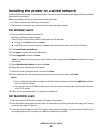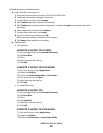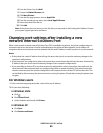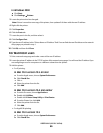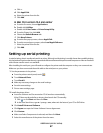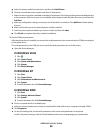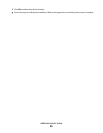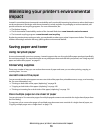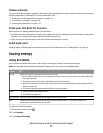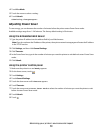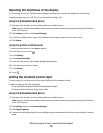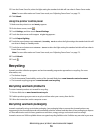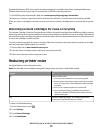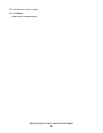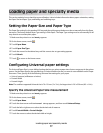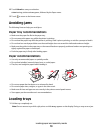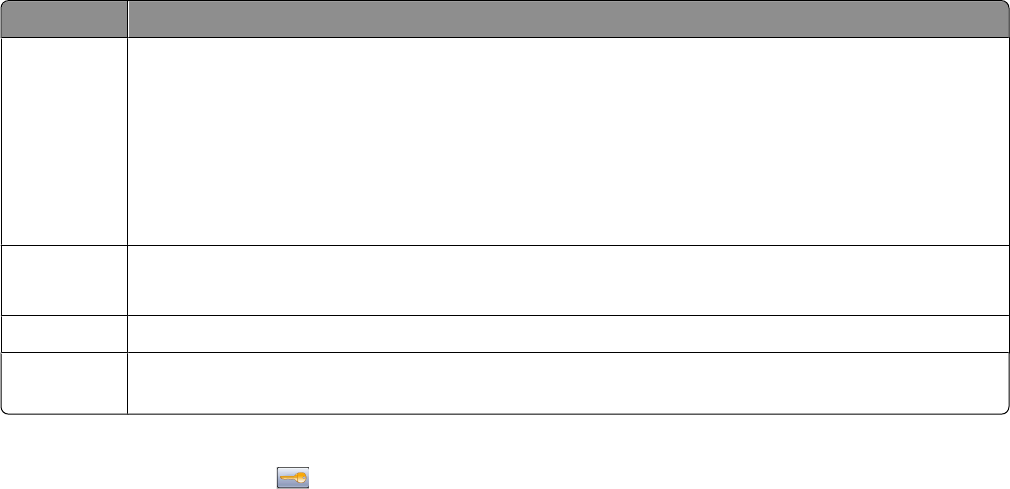
Choose scanning
You can avoid making a paper output of a document or photograph by scanning it and then saving it to a computer
program, application, or flash drive. For more information, see:
• “Sending an e-mail using the touch screen” on page 118
• “Scanning to a computer” on page 149
• “Scanning to a flash drive” on page 152
Check your first draft for accuracy
Before printing or making multiple copies of a document:
• Use the Lexmark preview feature, which you can select from the Print dialog, the Lexmark Toolbar, or the printer
display, to see what the document will look like before you print it.
• Print one copy of the document to check its content and format for accuracy.
Avoid paper jams
Carefully select and load paper to avoid paper jams. For more information, see “Avoiding jams” on page 78.
Saving energy
Using Eco-Mode
Use Eco-Mode to quickly select one or more ways to reduce your printer's environmental impact.
Note: See the table for the multiple settings that change when you select an Eco-Mode setting.
Choose To
Energy Reduce energy use, especially when the printer is idle.
• Printer engine motors do not start until a job is ready to print. You may notice a short delay before the
first page is printed.
• The printer enters Power Saver mode after one minute of inactivity.
• When the printer enters Power Saver mode, the printer control panel display and the standard exit bin
lights are turned off.
• The scanner lamps are activated only when a scan job is started.
Paper
• Enable the automatic duplex feature
• Turn off print log features.
Energy/Paper Use all the settings associated with Energy mode and Paper mode.
Off Use factory default settings for all settings associated with Eco-Mode. This setting supports the
performance specifications for your printer.
To select an Eco-Mode setting:
1 On the home screen, touch .
2 Touch Settings.
3 Touch General Settings.
Minimizing your printer's environmental impact
71