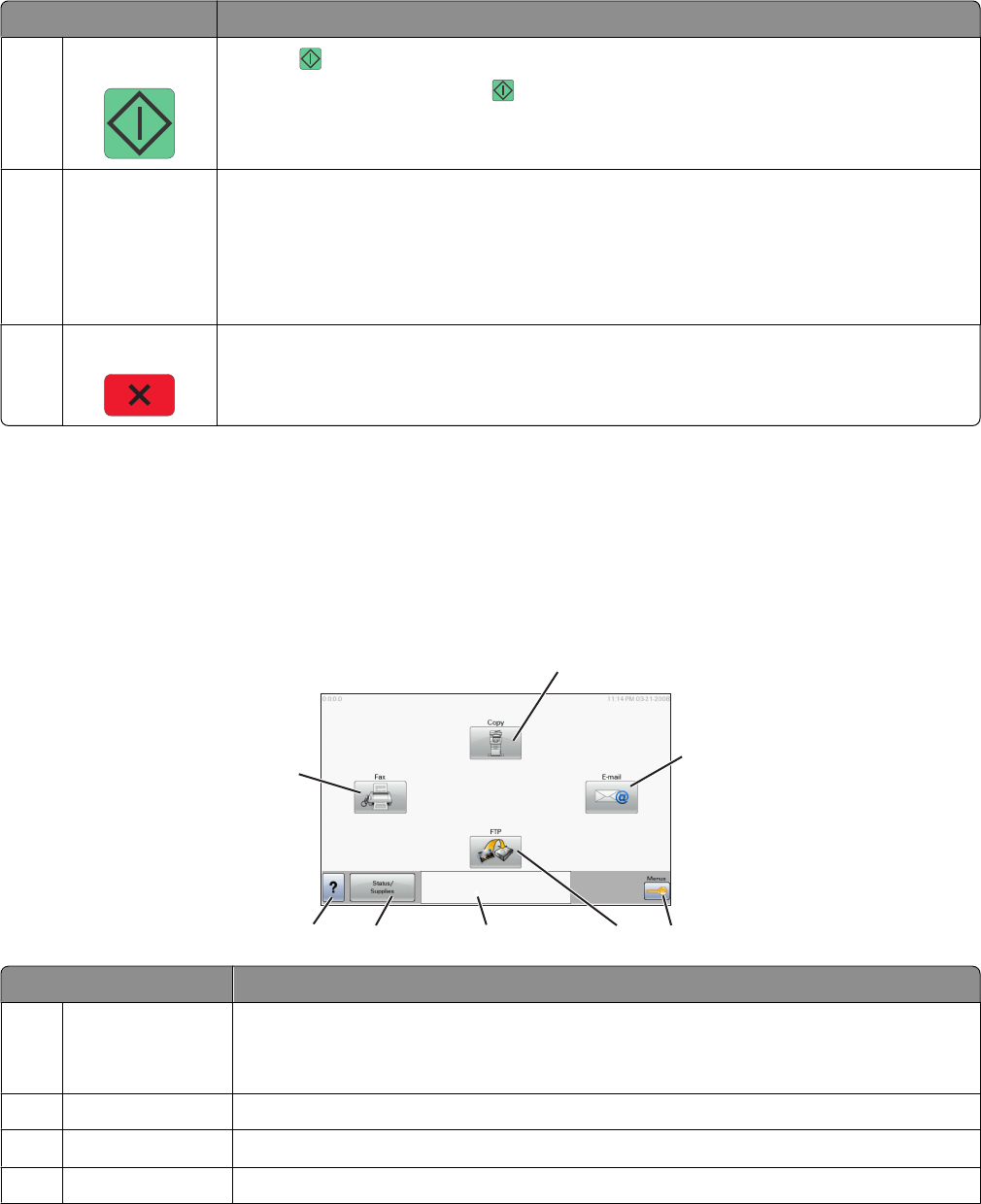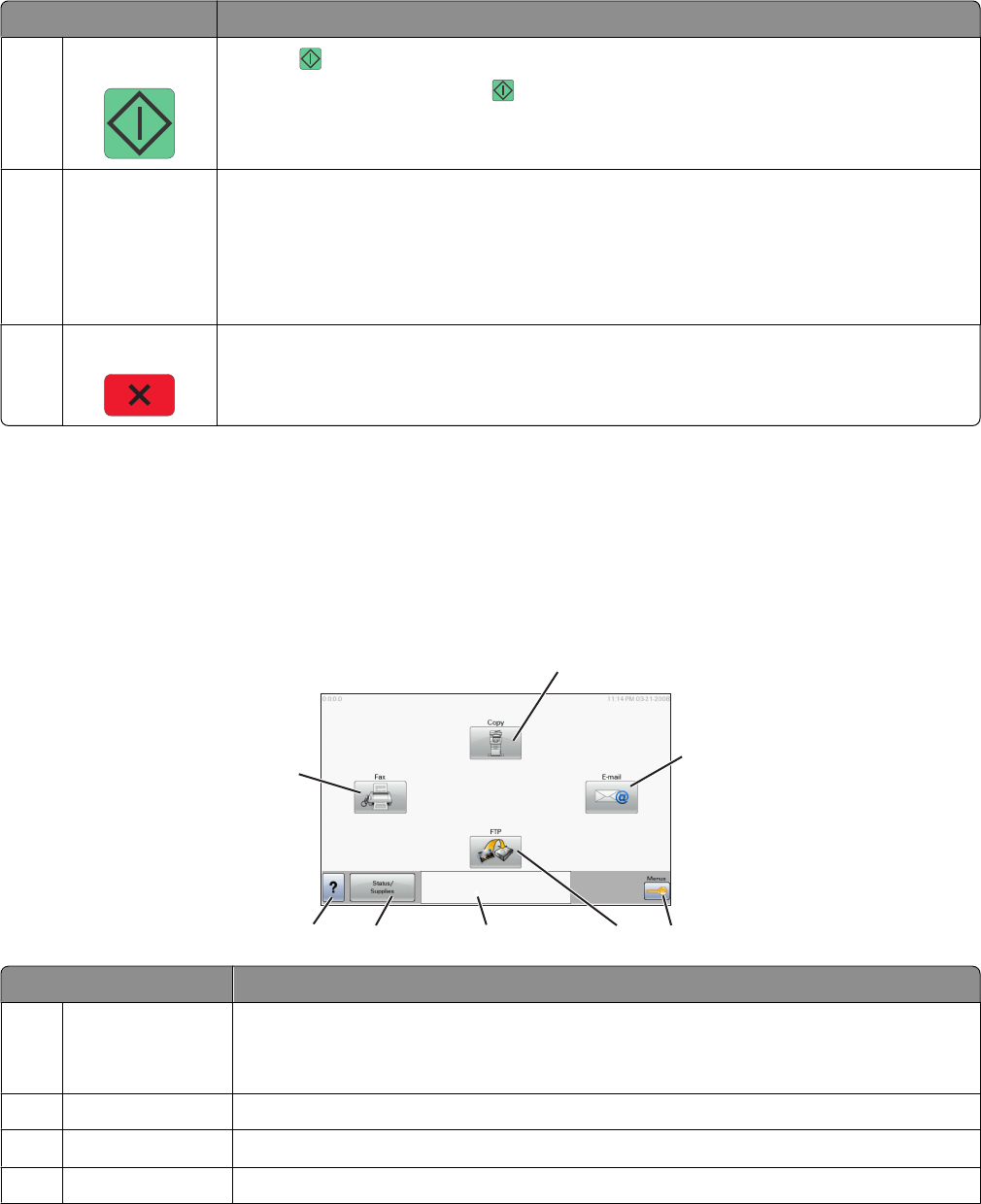
Item Description
6
Start
• Press to initiate the current job indicated on the display.
• From the home screen, press to start a copy job with the default settings.
• If pressed while a job is scanning, the button has no effect.
7
Indicator light Indicates the printer status:
• Off—The power is off.
• Blinking green—The printer is warming up, processing data, or printing.
• Solid green—The printer is on, but idle.
• Blinking red—Operator intervention is needed.
8 Stop Stops all printer activity
A list of options is offered once Stopped appears on the display.
Understanding the home screen
After the printer is turned on and a short warm-up period occurs, the display shows a basic screen which is referred
to as the home screen. Use the home screen buttons to initiate an action such as copying, faxing, or scanning; to
open the menu screen; or to respond to messages.
Note: Buttons appearing on the home screen may vary depending on home screen customization settings.
1
2
34567
8
Ready
Touch any button to begin.
Display item Description
1
Copy Opens the Copy menus
Note: From the home screen, you can also access the Copy menus by pressing a number on
the keypad.
2
E-mail Opens the E-mail menus
3 Menus Opens the menus. These menus are available only when the printer is in the Ready state.
4
FTP Opens the File Transfer Protocol (FTP) menus
Learning about the printer
24