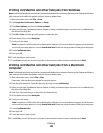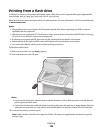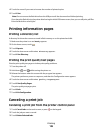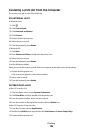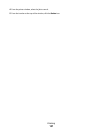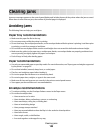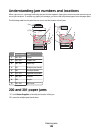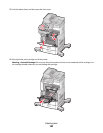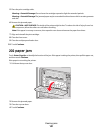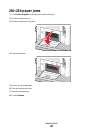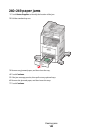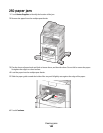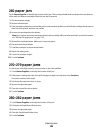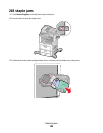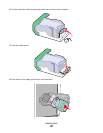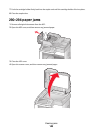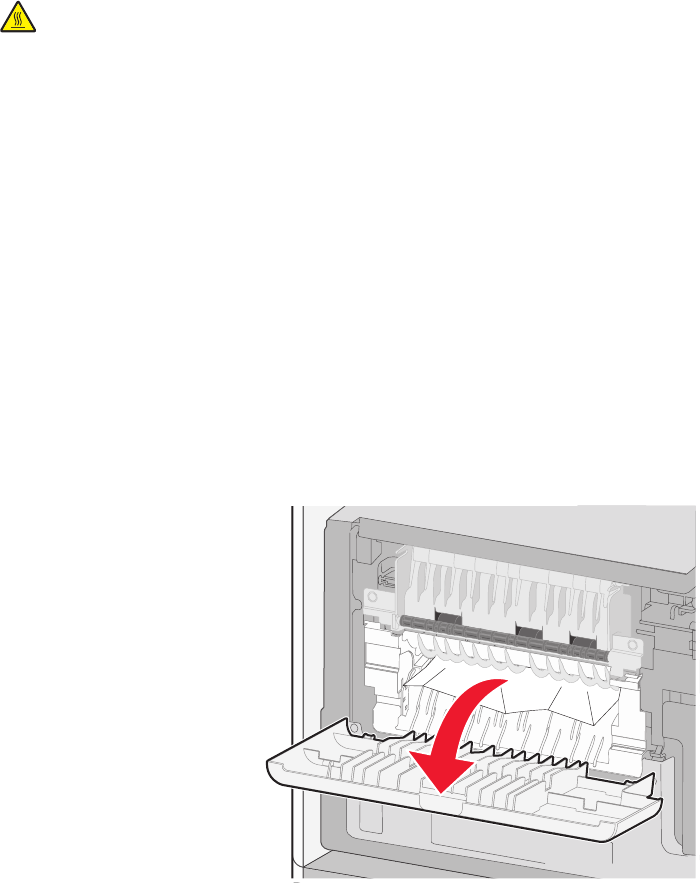
5 Place the print cartridge aside.
Warning—Potential Damage: Do not leave the cartridge exposed to light for extended periods.
Warning—Potential Damage: The jammed paper may be covered with unfused toner which can stain garments
and skin.
6 Remove the jammed paper.
CAUTION—HOT SURFACE: The inside of the printer might be hot. To reduce the risk of injury from a hot
component, allow the surface to cool before touching.
Note: If the paper is not easy to remove, then open the rear door and remove the paper from there.
7 Align and reinstall the print cartridge.
8 Close the front cover.
9 Close the multipurpose feeder door.
10 Touch Continue.
202 paper jam
Touch Status/Supplies to identify the location of the jam. If the paper is exiting the printer, then pull the paper out,
and then touch Continue.
If the paper is not exiting the printer:
1 Pull down the top rear door.
2 Remove the jammed paper.
3 Close the top rear door.
4 Touch Continue.
Clearing jams
141