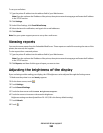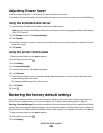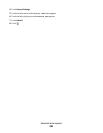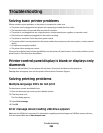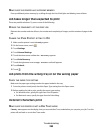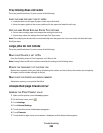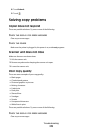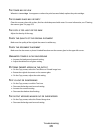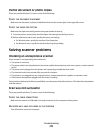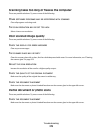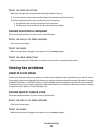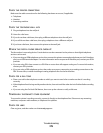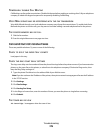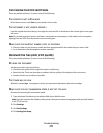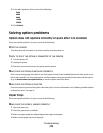THE TONER MAY BE LOW
When 88 Cartridge low appears or when the print becomes faded, replace the print cartridge.
THE SCANNER GLASS MAY BE DIRTY
Clean the scanner glass with a clean, lint-free cloth dampened with water. For more information, see “Cleaning
the scanner glass” on page 252.
THE COPY IS TOO LIGHT OR TOO DARK
Adjust the density of the copy.
CHECK THE QUALITY OF THE ORIGINAL DOCUMENT
Make sure the quality of the original document is satisfactory.
CHECK THE DOCUMENT PLACEMENT
Make sure the document or photo is loaded facedown on the scanner glass in the upper left corner.
UNWANTED TONER IS IN THE BACKGROUND
• Increase the background removal setting.
• Adjust the darkness to a lighter setting.
PATTERNS (MOIRÉ) APPEAR IN THE OUTPUT
• On the Copy screen, select the Text/Photo or Printed Image icon.
• Rotate the original document on the scanner glass.
• On the Copy screen, adjust the scale setting.
TEXT IS LIGHT OR DISAPPEARING
• On the Copy screen, touch the Text icon.
• Decrease the background removal setting.
• Increase the contrast setting.
• Decrease the shadow detail setting.
THE OUTPUT APPEARS WASHED OUT OR OVEREXPOSED
• On the Copy screen, select the Printed Image icon.
• Decrease the background removal setting.
Troubleshooting
271