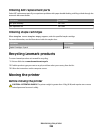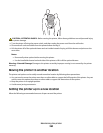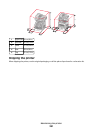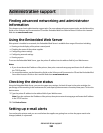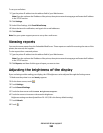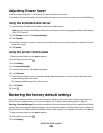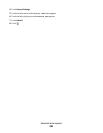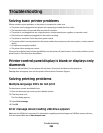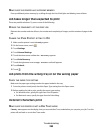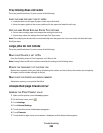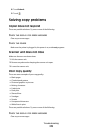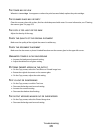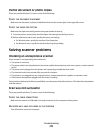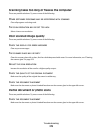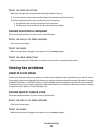Jobs do not print
These are possible solutions. Try one or more of the following:
MAKE SURE THE PRINTER IS READY TO PRINT
Make sure Ready or Power Saver appears on the display before sending a job to print.
CHECK TO SEE IF THE STANDARD EXIT BIN IS FULL
Remove the stack of paper from the standard exit bin.
CHECK TO SEE IF THE PAPER TRAY IS EMPTY
Load paper in the tray.
MAKE SURE THE CORRECT PRINTER SOFTWARE IS INSTALLED
• Verify that you are using the correct printer software.
• If you are using a USB port, make sure you are running a supported operating system and using compatible
printer software.
MAKE SURE THE INTERNAL PRINT SERVER IS INSTALLED PROPERLY AND WORKING
• Make sure the internal print server is properly installed and that the printer is connected to the network.
• Print a network setup page and check that the status shows Connected. If the status is Not Connected, check
the network cables, and then try printing the network setup page again. Contact your system support person
to make sure the network is functioning correctly.
Copies of the printer software are also available on the Lexmark Web site at www.lexmark.com.
MAKE SURE YOU ARE USING A RECOMMENDED USB, SERIAL, OR ETHERNET CABLE
For more information, visit the Lexmark Web site at www.lexmark.com.
MAKE SURE PRINTER CABLES ARE SECURELY CONNECTED
Check the cable connections to the printer and print server to make sure they are secure.
For more information, see the setup documentation that came with the printer.
Confidential and other held jobs do not print
These are possible solutions. Try one or more of the following:
PARTIAL JOB, NO JOB, OR BLANK PAGES PRINT
The print job may contain a formatting error or invalid data.
• Delete the print job, and then print it again.
• For PDF documents, recreate the PDF and then print it again.
Troubleshooting
267