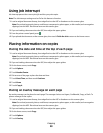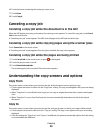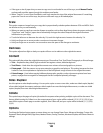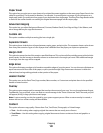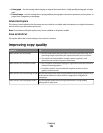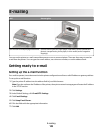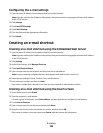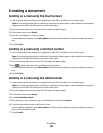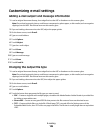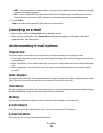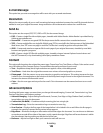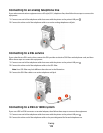E-mailing a document
Sending an e-mail using the touch screen
1 Load an original document faceup, short edge first into the ADF or facedown on the scanner glass.
Note: Do not load postcards, photos, small items, transparencies, photo paper, or thin media (such as magazine
clippings) into the ADF. Place these items on the scanner glass.
2 If you are loading a document into the ADF, then adjust the paper guides.
3 On the home screen, touch E-mail.
4 Enter the e-mail address or shortcut number.
To enter additional recipients, touch Next Address, and then enter the address or shortcut number you want to
add.
5 Touch E-mail It.
Sending an e-mail using a shortcut number
1 Load an original document faceup, short edge first into the ADF or facedown on the scanner glass.
Note: Do not load postcards, photos, small items, transparencies, photo paper, or thin media (such as magazine
clippings) into the ADF. Place these items on the scanner glass.
2 If you are loading a document into the ADF, then adjust the paper guides.
3 Press , and then enter the shortcut number using the keypad.
To enter additional recipients, press Next address, and then enter the address or shortcut number you want to
add.
4 Touch E-mail It.
Sending an e-mail using the address book
1 Load an original document faceup, short edge first into the ADF or facedown on the scanner glass.
Note: Do not load postcards, photos, small items, transparencies, photo paper, or thin media (such as magazine
clippings) into the ADF. Place these items on the scanner glass.
2 If you are loading a document into the ADF, then adjust the paper guides.
3 On the home screen, touch E-mail.
4 Touch Search Address Book.
5 Enter the name or part of the name you are searching for, and then touch Search.
6 Touch the name that you want to add to the To: box.
To enter additional recipients, press Next address, and then enter the address or shortcut number you want to
add, or search the address book.
7 Touch E-mail It.
E-mailing
105