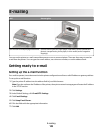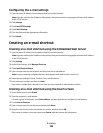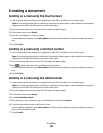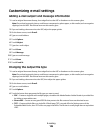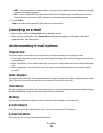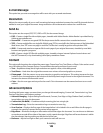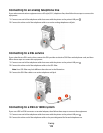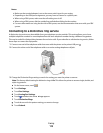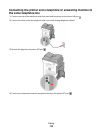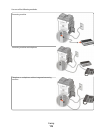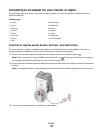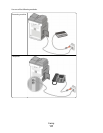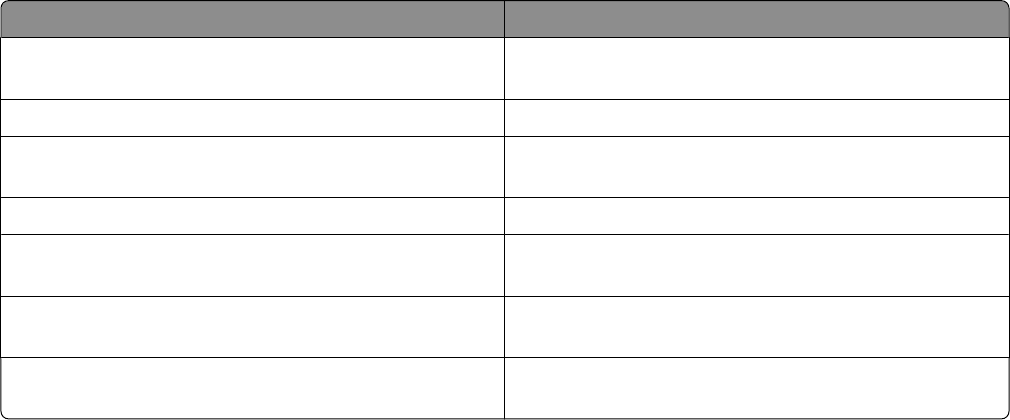
5 Click inside the Station Name box, and then enter the name to be printed on all outgoing faxes.
6 Click inside the Station Number box, and then enter the printer fax number.
7 Click Submit.
Choosing a fax connection
You can connect the printer with equipment such as a telephone, an answering machine, or a computer modem. To
determine the best way to set up the printer, see the following table.
Notes:
• The printer is an analog device that works best when directly connected to the wall outlet. Other devices (such
as a telephone or answering machine) can be successfully attached to pass through the printer, as described in
the setup steps.
• If you want a digital connection such as ISDN, DSL, or ADSL, a third-party device (such as a DSL filter) is required.
Contact your DSL provider for a DSL filter. The DSL filter removes the digital signal on the telephone line that
can interfere with the ability of the printer to fax properly.
• You do not need to attach the printer to a computer, but you do need to connect it to an analog telephone line
to send and receive faxes.
Equipment and service options Fax connection setup
Connect directly to the telephone line See “Connecting to an analog telephone line” on
page 112
Connect to a Digital Subscriber Line (DSL or ADSL) service See “Connecting to a DSL service” on page 112.
Connect to a Private Branch eXchange (PBX) or Integrated
Services Digital Network (ISDN) system
See “Connecting to a PBX or ISDN system” on page 112.
Use a Distinctive Ring service See “Connecting to a distinctive ring service” on page 113.
Connect to a telephone line, telephone, and answering
machine
See “Connecting the printer and a telephone or answering
machine to the same telephone line” on page 114
Connect through an adapter used in your area See “Connecting to an adapter for your country or region”
on page 116.
Connect to a computer with a modem See “Connecting to a computer with a modem” on
page 120.
Faxing
111