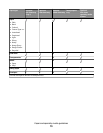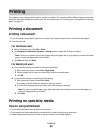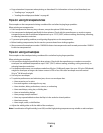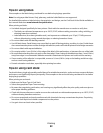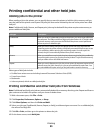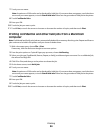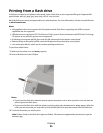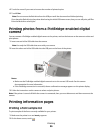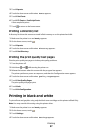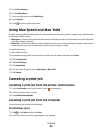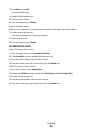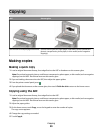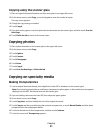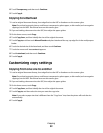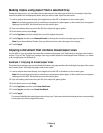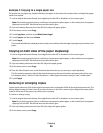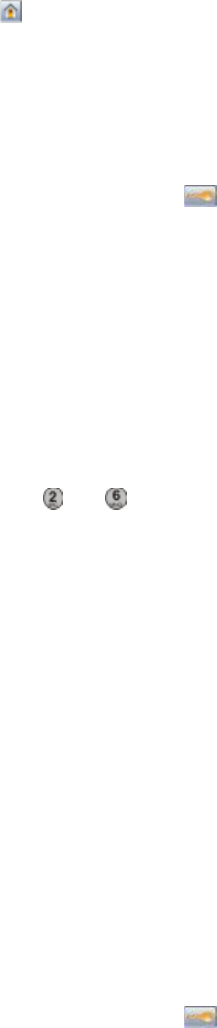
3 Touch Reports.
4 Touch the down arrow until Print Fonts appears.
5 Touch Print Fonts.
6 Touch PCL Fonts or PostScript Fonts.
A font sample list prints.
7 Touch to return to the home screen.
Printing a directory list
A directory list shows the resources stored in flash memory or on the printer hard disk.
1 Make sure the printer is on and Ready appears.
2 On the home screen, touch
.
3 Touch Reports.
4 Touch the down arrow until Print Directory appears.
5 Touch Print Directory.
Printing the print quality test pages
Print the print quality test pages to isolate print quality problems.
1 Turn the printer off.
2 Hold down and while turning the printer on.
3 Release the buttons when the screen with the progress bar appears.
The printer performs a power-on sequence, and then the Configuration menu appears.
4 Touch the down arrow until Print Quality Pages appears.
5 Touch Print Quality Pages.
The print quality test pages print.
6 Touch Back.
7 Touch Exit Configuration.
Printing in black and white
To print all text and graphics using only the black toner cartridge, set the printer to Black Only.
Note: You may override this setting using the printer driver.
1 Make sure the printer is on and Ready appears.
2 On the home screen, touch
.
3 Touch Settings.
4 Touch the down arrow until Print Settings appears.
Printing
87