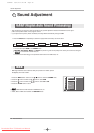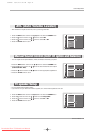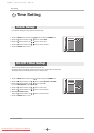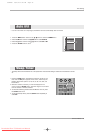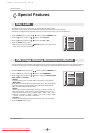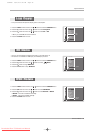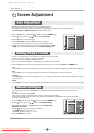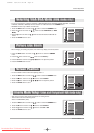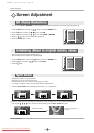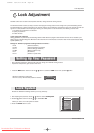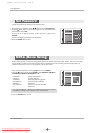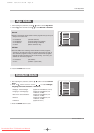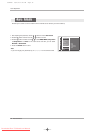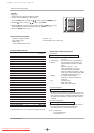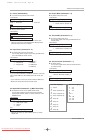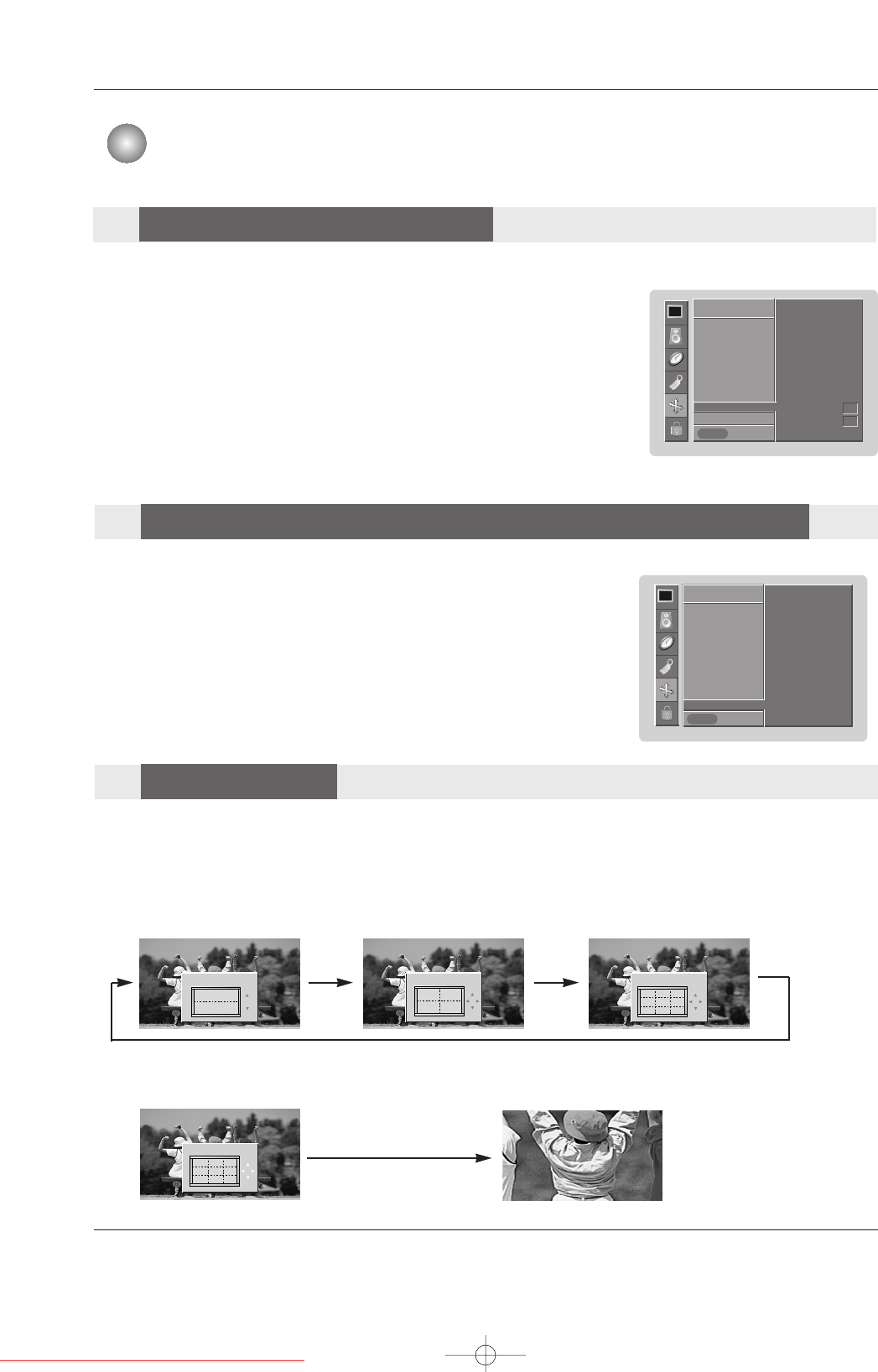
28 Plasma Monitor
Screen Adjustment
- You can select
3D NR or MPEG NR to reduce the picture noise which may appear on the screen while watching the set.
1. Press the MENU button and then use
DD / EE
button to select the SCREEN menu.
2. Press the
GG button and then use
DD / EE
button to select NR.
3. Press the GG button and then use
DD / EE
button to select 3D NR or MPEG NR.
4. Press the FF / GG button to make appropriate adjustments.
5. Press the ENTER button to save.
SCREEN
Prev.
Auto config.
Manual config.
VGA Mode
ARC
Zoom +/-
Position
Cinema
NR GG
Reset
SCREEN
MENU
3D NR 0
MPEG NR 0
- Enlarges the picture in correct proportions.
- Split Zoom can be used for all input sources.
- In 2-Split Zoom mode, you can only move the image up or down.
- If an image is enlarged, a section can be viewed without using Split Zoom.
1. Press the SPLIT ZOOM button repeatedly to select either 2, 4, or 9 Split Zoom.
2. Press the number button corresponding to the section you wish to enlarge. You can move within the enlarged pic-
ture using the
DD / EE
/ FF / GG button. To return to normal viewing, press the SPLIT ZOOM button again.
Example of choosing 5.
Section 5 is enlarged to fill
the screen.
1
4
2-Split zoom
1
4
2
5
4-Split zoom
123
456
789
9-Split zoom
123
4 5 6
789
9-Split zoom
1. Press the MENU button and then use
DD / EE
button to select the SCREEN menu.
2. Press the GG button and then use
DD / EE
button to select Reset.
3. Press the GG button.
- Reset is unique to each function: Position, Zoom +/-.
- Use the Reset option to initialize the adjusted settings.
SCREEN
Prev.
Auto config.
Manual config.
VGA Mode
ARC
Zoom +/-
Position
Cinema
NR
Reset GG
SCREEN
MENU
To set
Screen Adjustment
Initializing (Reset to original factory value)
Initializing (Reset to original factory value)
Split Zoom
Split Zoom
NR (Noise Reduction)
NR (Noise Reduction)
U514Aen 98/2/18 4:26 AM Page 28
Downloaded From TV-Manual.com Manuals