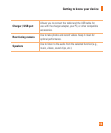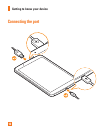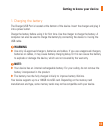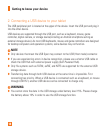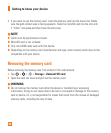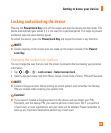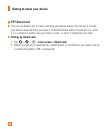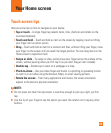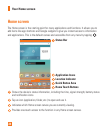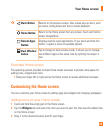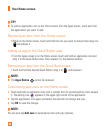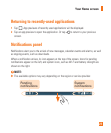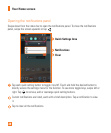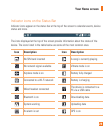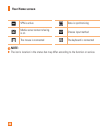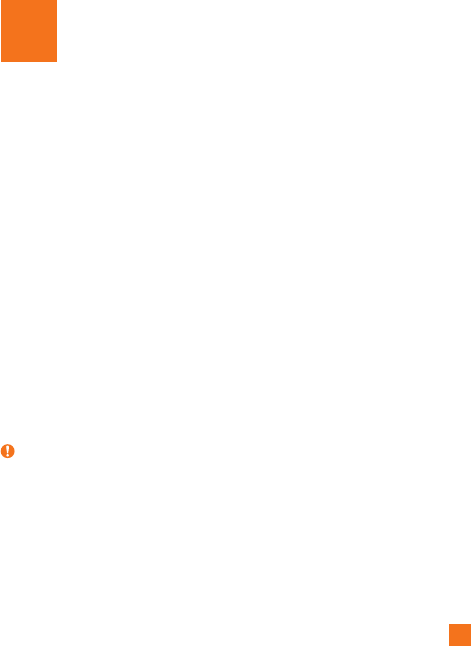
23
Touch screen tips
Here are some tips on how to navigate on your device.
• Tap or touch – A single finger tap selects items, links, shortcuts and letters on the
on-screen keyboard.
• Touch and hold – Touch and hold an item on the screen by tapping it and not lifting
your finger until an action occurs.
• Drag – Touch and hold an item for a moment and then, without lifting your finger, move
your finger on the screen until you reach the target position. You can drag items on the
Home screen to reposition them.
• Swipe or slide – To swipe or slide, quickly move your finger across the surface of the
screen, without pausing when you first tap it (so you don't drag an item instead).
• Double-tap – Double-tap to zoom on a webpage or a map.
• Pinch-to-Zoom – Use your index finger and thumb in a pinching or spreading motion
to zoom in or out when using the browser, Maps, or when viewing pictures.
• Rotate the screen – From many applications and menus, the screen orientation
adjusts to the device's physical orientation.
NOTE:
Do not press too hard; the tap screen is sensitive enough to pick up a light, yet firm
tap.
Use the tip of your finger to tap the option you want. Be careful not to tap any other
buttons.
Your Home screen