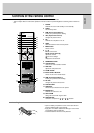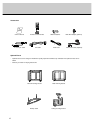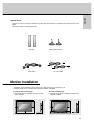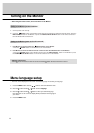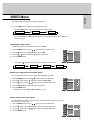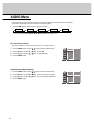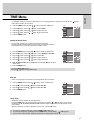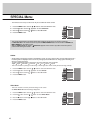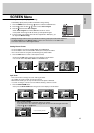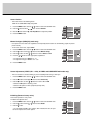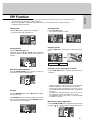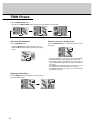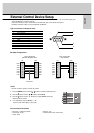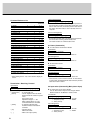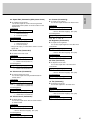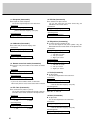19
ENGLISH
Auto adjustment (RGB1[PC] mode only)
- Automatically adjusts picture position and minimizes image shaking.
- Although the image is still not correct, your Monitor is functioning properly but needs further adjustment.
- The
Auto configure
and the
Manual config.
functions don’t need to be run for RGB2 mode.
- This function doesn’t work in RGB-Digital broadcast.
1. Press the MENU button and then
DD
/
EE
button to select the SCREEN menu.
2. Press the
GG
button and then
DD
/
EE
button to select
Auto configure
.
3. Press the
GG
button to start
Auto configure
.
• When
Auto configure
has finished,
OK
will be shown on screen.
• If the position of the image is still not correct, try Auto adjustment again.
4. If picture needs to be adjusted more after Auto adjustment in RGB1(PC), you
can adjust the
Manual config.
.
Setting Picture Format
- You are available to 4:3 and 16:9 in RGB1,RGB2 and COMPONENT.
- You are available to 16:9, 4:3 and ZOOM in VIDEO (AV1 or AV2) and S-VIDEO.
- If 4:3 is on the screen for a long time, that fixed image may remain visible.
1. Press the ARC button to select a desired picture format.
• Each press of ARC button changes the screen display as shown below.
• You can also select
4:3
,
16:9
or
Zoom
in the SCREEN menu.
SCREEN Menu
VIDEO
AUDIO
TIME
SCREEN
TWIN
SPECIAL
Auto configure G
ARC
Zoom In/Out
Position
Manual config.
Screen adj.
Reset
To set
MENU
Prev.
Split Zoom
- This is the function to enlarge the screen with regular ration.
- It’s available to use this function in every input source.
- With 2-SPLIT ZOOM, you can only move the screen into upside or downside.
- If a screen is enlarged, a screen can move without selecting a section of screen.
1. Press the SPLIT ZOOM button.
• Each press of SPLIT ZOOM button changes the screen display as shown below.
In case of 9-SPLIT ZOOM:
Press the number button to select the section you enlarge.
If you choose No.5, the 5 section is enlarged and also can move the enlarged screen with
using the
DD
/
EE
or
FF
/
GG
button.
16 : 9
4 : 3
Zoom
2-Split Zoom
1
2
DD
EE
FFGG
4-Split Zoom
DD
EE
FFGG
1 2
4 5
9-Split Zoom
DD
EE
FFGG
1 2 3
4 5 6
7 8 9
In case of choosing the No.5
The 5 section is changed to a full screen.
9-SPLIT ZOOM
9-Split Zoom
DD
EE
FFGG
1 2 3
4 5 6
7 8 9