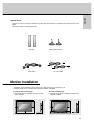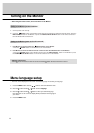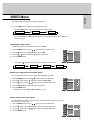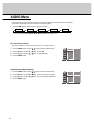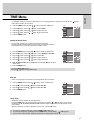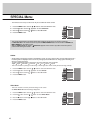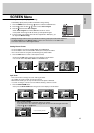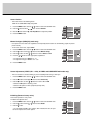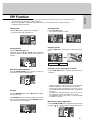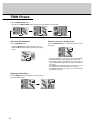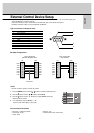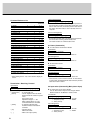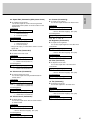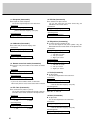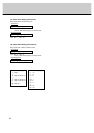21
ENGLISH
Watching PIP
- PIP lets you view 2 different inputs (sources) on your monitor screen at the same time. One source will be large,
and the other source will show a smaller inset image.
- When you select RGB1 or RGB2 for main picture in PIP, you can watch video (AV1 or AV2), S-Video or
Component 480i for sub picture.
PIP Function
Press the PIP button to switch on the sub pictures.
• Press this button again to switch it off.
PIP Size
Press the WIN.SIZE button and then
FF
/
GG
button to adjust
the sub picture size.
With WIN.SIZE button in twin picture mode, main and sub
picture is adjusted simultaneously. With WIN.SIZE button in
PIP mode, sub picture is adjusted.
PIP Aspect Ratio
Press the PIP ARC button.
• The sub picture appears as below.
Moving the PIP
Press the WIN.POSITION button.
Repeatedly press the
DD
/
EE
or
FF
/
GG
button until desired
position is achieved. The sub picture moves up/down or
left/right.
Swapping the PIP
Press the SWAP button to exchange the main and sub pic-
tures.
Selecting a source input signal for the PIP
Press the SUB INPUT button to select the input mode for the
sub picture.
• In RGB1 and RGB2 for main picture, you can select COMPO-
NENT 480i, VIDEO (AV1 or AV2) and S-VIDEO for sub picture.
• In VIDEO (AV1 or AV2) and S-VIDEO for main picture, you can
select COMPONENT 480p/720p/1080i, RGB1 and RGB2 for
sub picture.
• In COMPONENT 480p/720p/1080i for main picture, you can
select VIDEO (AV1 or AV2) and S-VIDEO for sub picture.
• In COMPONENT 480i for main picture, you can select RGB1
and RGB2 for sub picture.
Main Picture Size Adjustment
Press the ZOOM+/ZOOM- button to enlarge or reduce the
main picture size when viewing the PIP.
Main Picture Position Adjustment
Press the ZOOM+/ZOOM- button. Adjust the main picture posi-
tion with the
DD
/
EE
or
FF
/
GG
buttons in enlarged main picture.
Component
Video
10:30
Win. Position
DD
FF GG
EE
Zoom In
DD
FF GG
EE
100 %
Win. Size
FF GG
4 : 3 16:9
Component
Video
10:30
Main Picture Sub Picture
Video
Component
10:30
Component
Video
10:30
Zoom In
DD
FF GG
EE
100 %