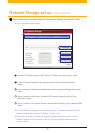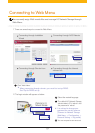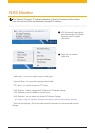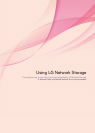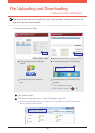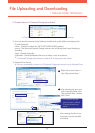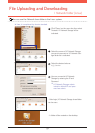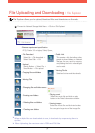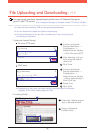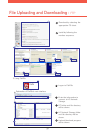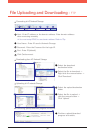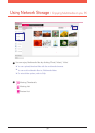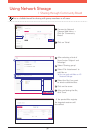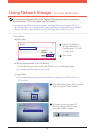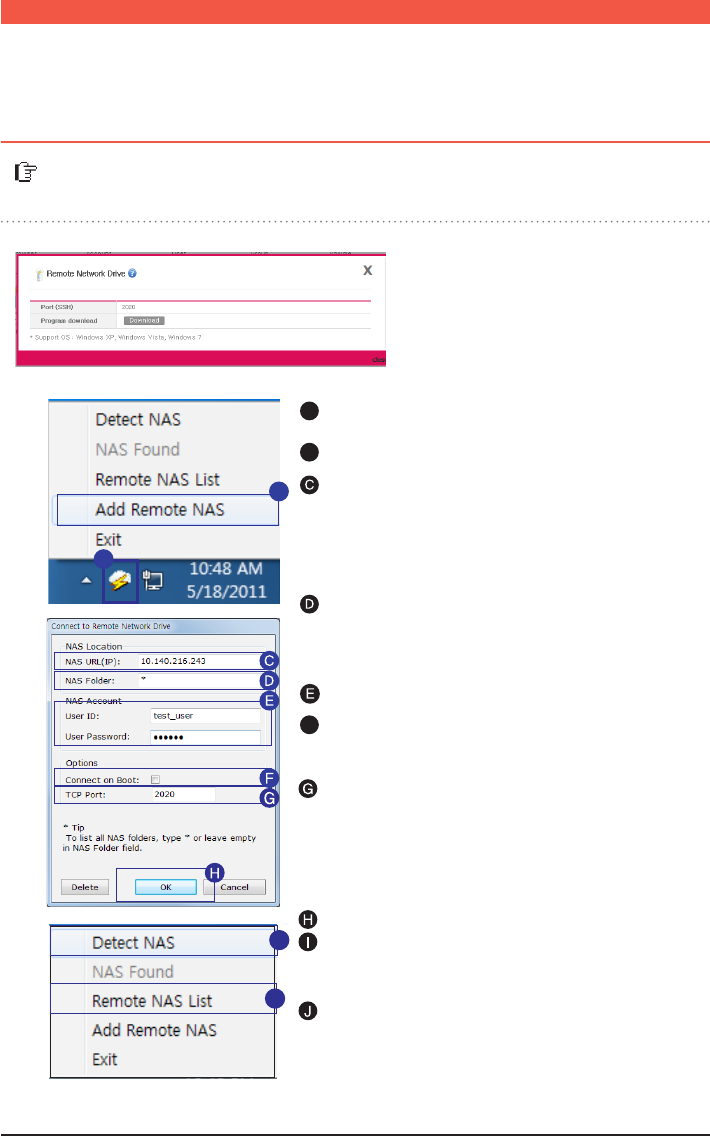
30
Remote Network Drive allows you to use the network folder anywhere, as if you
are in your home, through the Window Explorer.
A
Right click on the Window’s Remote Network Drive
icon.
- Connect to Network Storage Web Menu
-> Configuration -> Network Service Setting
-> click on ‘Remote Network Drive’
– Click Download to download and
install the latest version of remote
window browser.
Enter Network Storage domain address or the IP
address.
Enter the name of the network folder you wish to
connect to.
Type in the ID and Password used in Network Storage.
Click ‘Detect NAS’ to search for registered
Network Storages within the internal and
external networks.
You can connect to the searched Network Storage
folder in the external network by clicking ‘Remote
NAS List’
Type in the Port Number. (Default : 2020)
Click on ‘Add Remote NAS’.
A
B
B
F
If the name isn’t entered, all the registered folder
will be shown.
※
Click ‘OK’
I
File Uploading and Downloading l Remote Network Drive
J
IP Address : Enter the authorized IP of the Network Storage.
※
※
Domain : You can register the Domain Address of the
Network Storage through the 70p DDNS setting.
Connect on Boot : When the PC is started or waking
from the sleep mode, it automatically reconnects to the
corresponding NAS.
If you want to remotely connect, you must set the
UPnP or Port Forwarding on your sharing device.
Refer to 71p for UPnP setting for NAS, and for
sharing device Port Forwarding setting refer to
97p~99p.
※
In ‘Local NAS Found,’ it shows the connected
Network Storage of internal(LAN) and
external(WAN) networks.
※