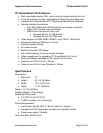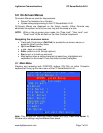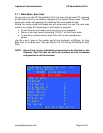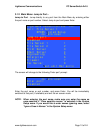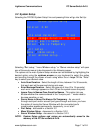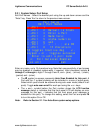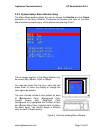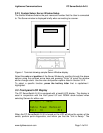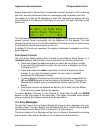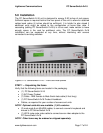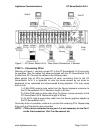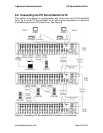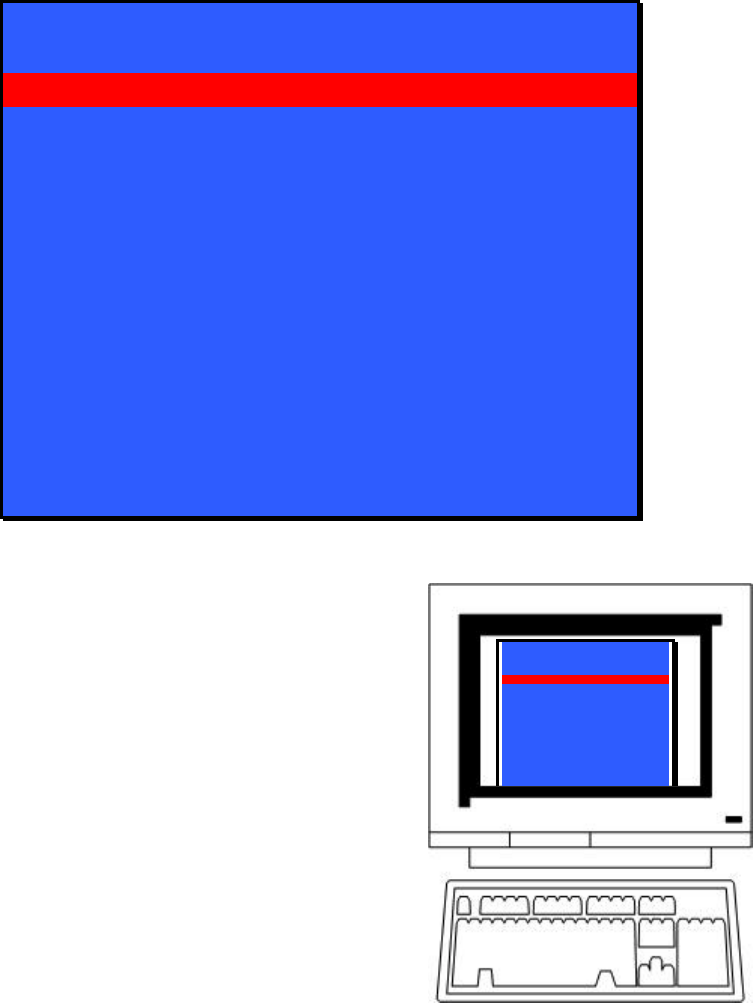
Lightwave Communications PC ServerSwitch 2x16
www.lightwavecom.com Page 13 of 24
3.2.2 System Setup: Menu Window Setup
The Menu Setup window allows the user to change the Position and the Colors
displayed on the Menu Window. Customize the location and color of the Main
Menu window by selecting any of the options and pressing “Enter”.
Menu Window Setup
move Up
move Down
move Left
Move Right
Background color
Foreground color
Highlight color
Select menu color
Esc exits
The on-screen position of the Menu Window may
be moved (U)p, (D)own, (L)eft, or (R)ight.
You may also select the Line (e.g., move Up) and
press Enter to move the display or change the
color option as desired.
The color choices include 8 color options for each
of (B)ackground Color, (F)oreground Color
(normal screen text), (H)ighlight Color
(background of a highlighted line or block of text)
and (S)elect Menu Color (highlight color for Menu
hot-select keys). You should assign a different
color for each of these options.
Figure 3 Terminal showing Menu Window
Lightwave Communications Inc.
Curr: File Server 1
DPCSS System Setup
no Auto scan
Jump to port...
Disabled
File Server 1 1
File Server 2 2
Print Server 3
Email Server 4
Engineering 5
Enterprise 6
Firewall 7
Fax Server 8
N
titE it