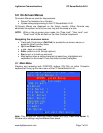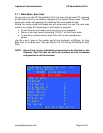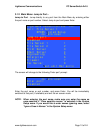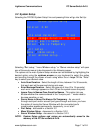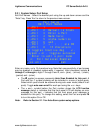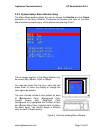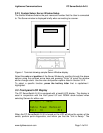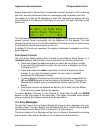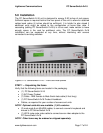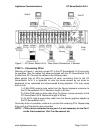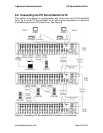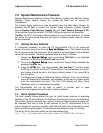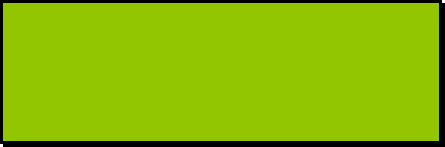
Lightwave Communications PC ServerSwitch 2x16
www.lightwavecom.com Page 15 of 24
display shows which Server Port is connected to which Console (A or B) on the top
two lines, and also shows real-time error messages using the bottom two lines.
The display is 4 lines by 20 characters in each line. Note that the display will only
show Console A or Console B information at any time (not both Consoles at the
same time).
B: Port 13 name here
Cable Power Removed
Port 10 P10
The Port Name information entered from the System Setup screens (using the on-
screen System Setup commands) will be displayed on the display. You can
change the active port on the PC ServerSwitch 2x16 either via the on-screen menu
or by using the up and down buttons on the unit.
If multiple 2x16 units are cascaded, the display information is repeated on all front
panel displays.
Front Panel Controls
The front panel display shows which Console is connected to which Server; or, if
'disabled' appears, that Console is not connected to any servers at that time.
• Press and release the Up arrow button to select the next Server number.
If you reach the highest port number, the next value is 'disabled', and then
it restarts at Port 1.
• Press and release the Down arrow button to select the previous server
number. If you reach the lowest number, the next value is 'disabled'
followed by the highest port number.
• To switch between Console A and Console B, press and release both the
UP and DOWN buttons on the front panel at the same time. This option is
blocked while another user is accessing the System using the On-Screen
Menus.
• Front panel controls are disabled on Auxiliary 2x16 units; only the Master
2x16 unit's front panel buttons will operate.
To switch between Console A and Console B, press both the UP and DOWN
buttons on the front panel at the same time. This option is blocked while another
user is accessing the System using the On-Screen Menus.
3.4 Error Messages
The last two lines of the front panel display will show an error message if an error
condition exists. The third display line will identify the error, and the fourth display
line will identify which Server Port is involved if it is a Server error.
The most common Error Message will be that of a Server's Keyboard's cord being
disconnected. Note that the Mouse port is not sensed for disconnection.