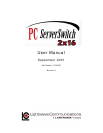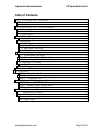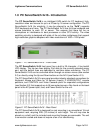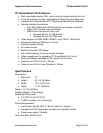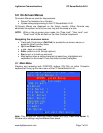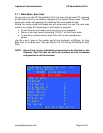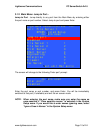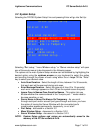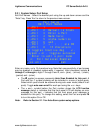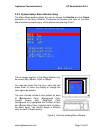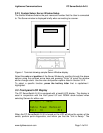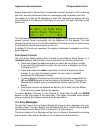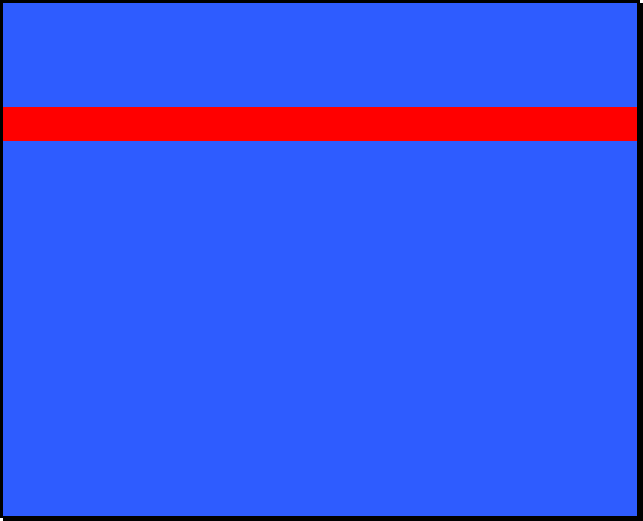
Lightwave Communications PC ServerSwitch 2x16
www.lightwavecom.com Page 9 of 24
3.1.1 Main Menu: Auto Scan
During auto scan the PC ServerSwitch 2x16 will scan through each PC, stopping
at each active port for the duration assigned in the System Setup menu. The port
name and number will appear as the attached PCs are scrolled through.
Exiting the menus using the Escape key will either send the user into auto scan
mode or to a single PC, depending on which option is selected.
• To exit the auto scan mode, press any key on your keyboard.
• Return to the main menu by pressing “Ctrl-Ctrl”, or Scroll Lock twice.
• To exit the on-screen menus, press 'Esc' until no more screens are
shown.
Use the + and - keys on the number pad of your keyboard, or [A] key, for 'start
Auto scan' or 'no Auto scan'. Also see Section 3.2.1 for Server Port Setup for Auto
Scan.
NOTE: Server Ports can be individually programmed to be Scanned or Not
Scanned. Only PCs that are set to be scanned, and are connected
and powered on will be scanned.
Lightwave Communications Inc.
Curr: File Server 1
DPCSS System Setup
no Auto scan
Jump to port...
Disabled
File Server 1 1
File Server 2 2
Print Server 3
Email Server 4
Engineering 5
Enterprise 6
Firewall 7
Fax Server 8
Next unit Esc exits