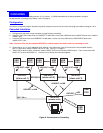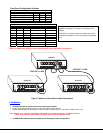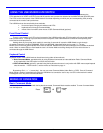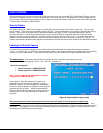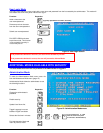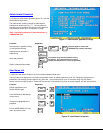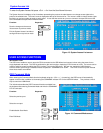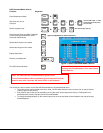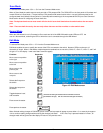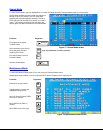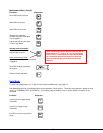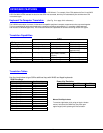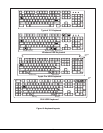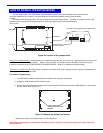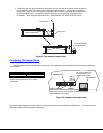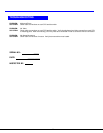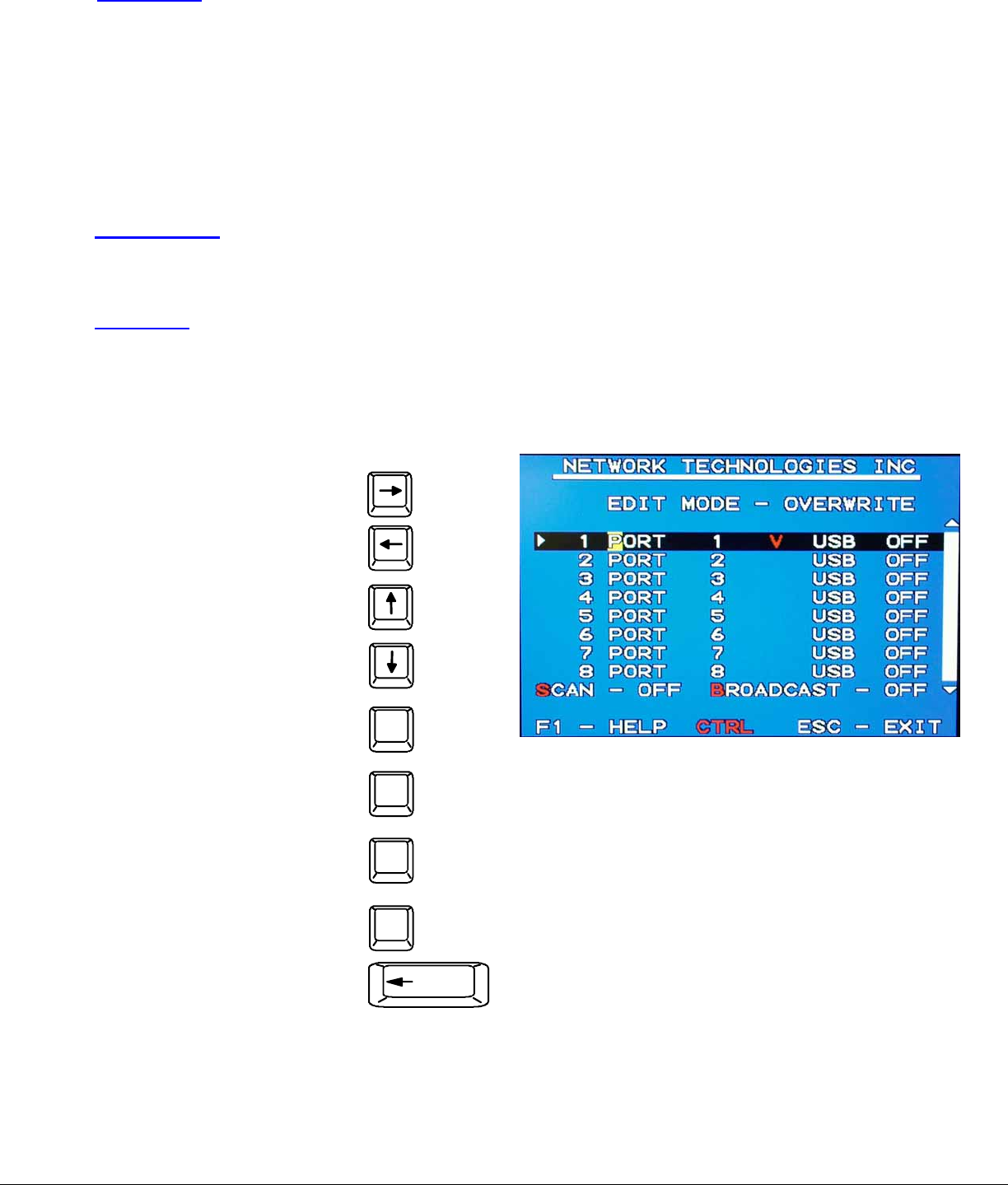
15
Scan Mode
To activate Scan Mode press <Ctrl> + <S> from the Command Mode menu.
When in Scan Mode the switch scans to each port with a CPU powered-ON. (The SCAN LED on the front panel will illuminate and
remain ON while in Scan Mode. ) The port with the CPU powered-ON remains active while in use until it becomes idle for the
configured dwell time (default time-out period is 5 seconds) before switching to the next powered-ON CPU port. See Command
Mode section above for configuring the scan dwell time.
Note: The keyboard and mouse must remain idle for the full scan dwell time before the switch selects the next active
port.
Note: The scan dwell time set by the user only effects that user and has no effect on other switch users.
Normal Mode
When the USB Wizard is not in Command or Scan mode and all of the USB KVM switch mode LEDs are OFF, the
user is in Normal Mode, controlling the CPU to which the user is connected through the USB Wizard.
Edit Mode
To activate Edit Mode press <Ctrl> + <E> from the Command Mode menu.
Edit Mode enables the user to modify the names of the CPUs connected to the switch. Names of CPUs can be up to 12
characters in length. When in Edit Mode, multiple keystroke combinations are not valid (<Shift>+P, <Ctrl>+P, <Alt>+ P, and P will
all type a “P” to the display - lower case letters cannot be typed).
Function: Keystroke:
Move cursor one position
to the right
Move cursor one position
to the left
Move cursor to the
previous port
Move cursor to the
next port
Selects the first port on
the switch
Figure 16- Edit Mode screen
Selects the last port on
the switch
Toggles between insert
and overstrike
Erase current character
Erase previous character
When finished making changes in Edit Mode, press <Enter> and a prompt will appear to press either <Y> to save the changes or
<N> to continue making changes without saving the changes just made. If the <Esc> key is pressed instead of <Enter>, all
changes made will be ignored and the display will return to the previous menu.
Home
End
Insert
(The character either gets inserted and the remainder of the name
gets shifted to the right, OR the current character gets overwritten.)
Delete
Backspace