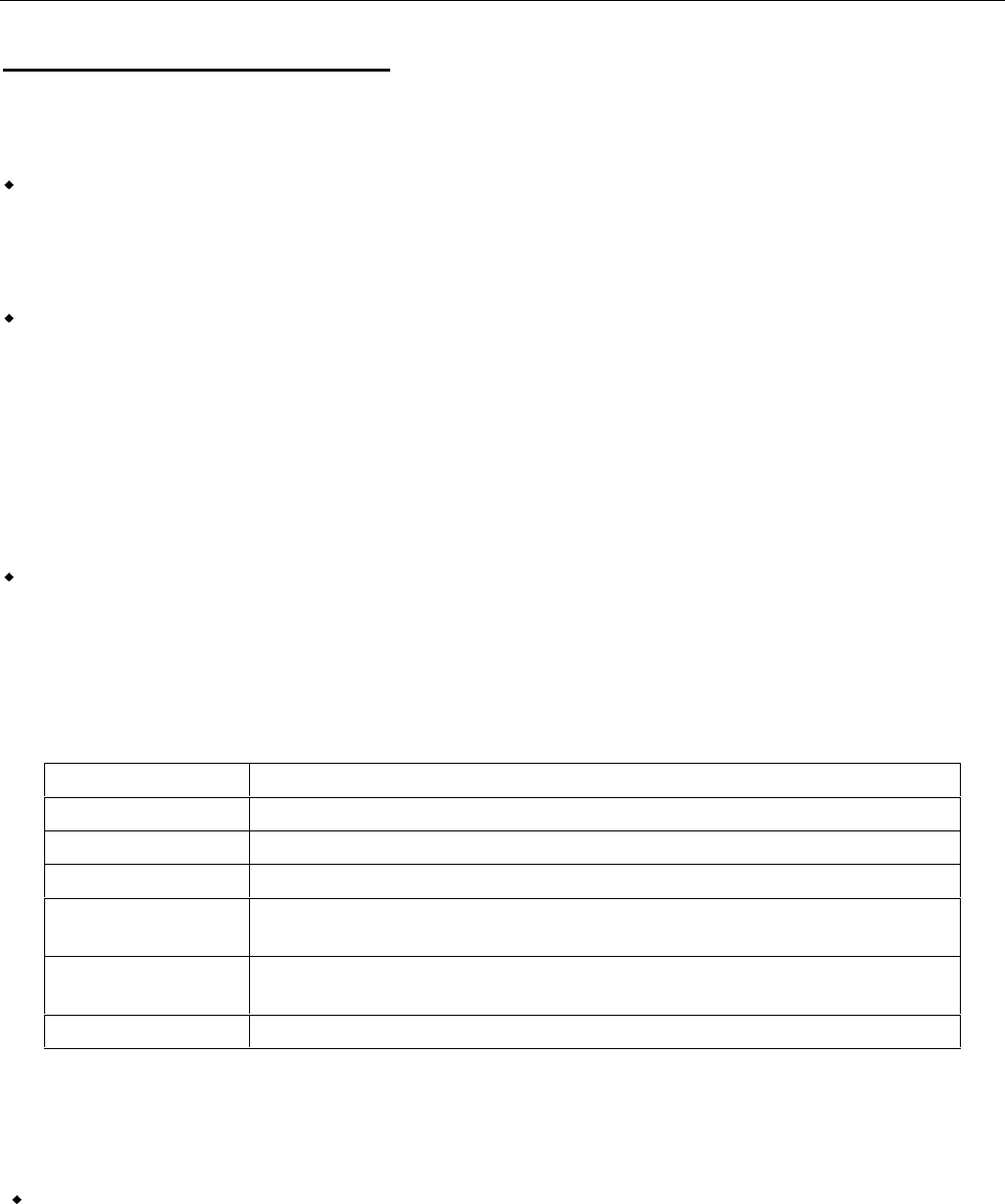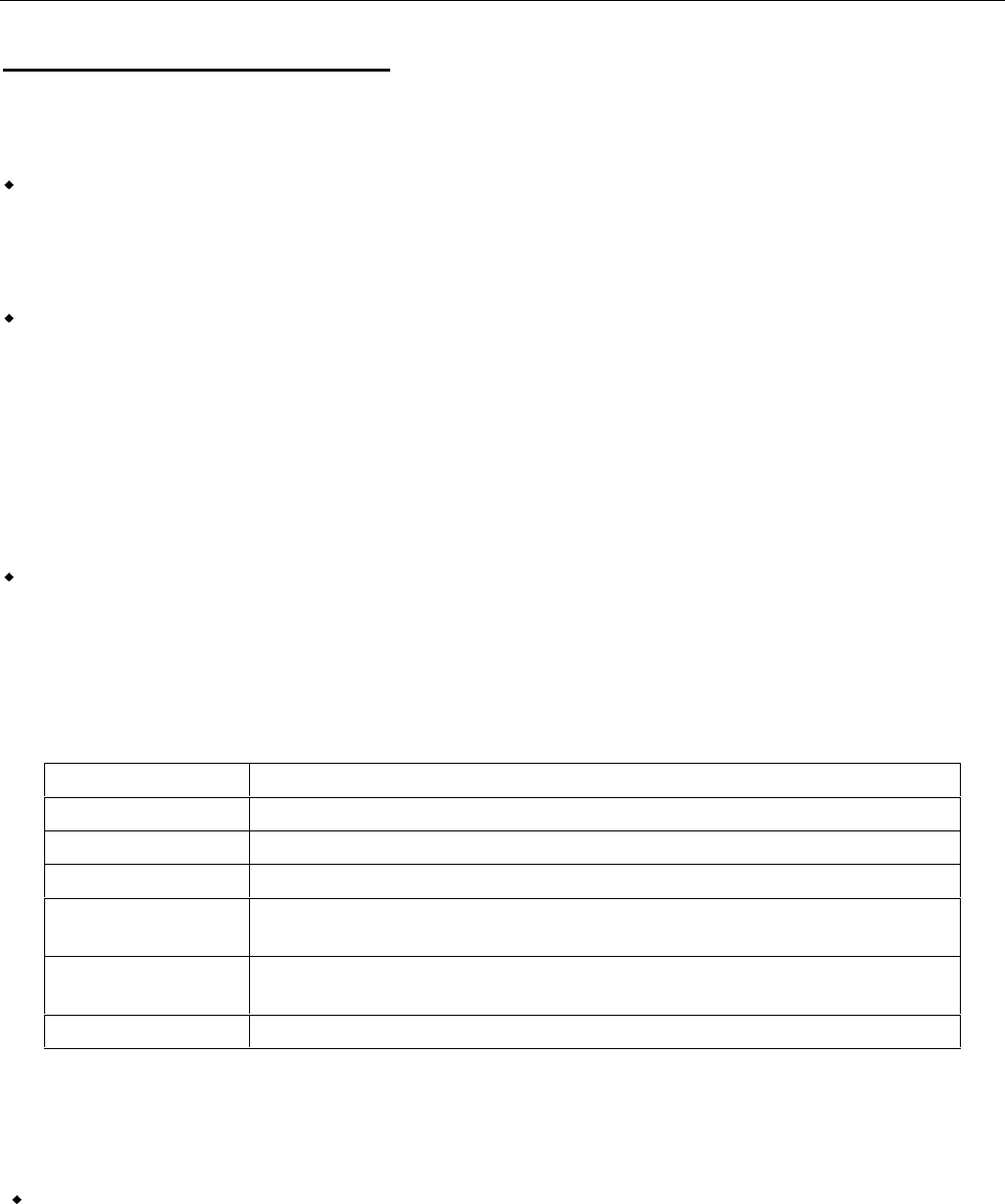
English Manual 10
© LINDY ELECTRONICS LIMITED & LINDY-ELEKTRONIK GMBH - FIRST EDITION (DEC 2001)
Function Keys F1 to F8
The function keys invoke an OSD sub menu used to configure and control the CPU Switch. Following
the list of Function Keys and their meaning.
F1 HELP:
Displays a list of Basic HELP functions of the OSD menu options.
F2 EDIT:
This is an administrator function!
The administrator can provide and edit names to the ports and attached servers. After selection of the
port the name is entered via sub menu F2. The following characters are allowed, lower case will be
regarded as upper case: a-z, A-Z, 0-9, +, -, /,:, . and ‚space’.
The ENTER key is used to invoke the changes and leads back one menu level higher. ESC quits without
changing the previous settings.
F3 LIST
This function is used to configure a console!
A sub menu is displayed allowing editing and changing of the information displayed in the OSD and the
auto scan settings.
Choice Meaning
ALL Lists all Ports and servers with their name
QVIEW Lists only the ports having been selected for auto scan
POWERED ON Lists only the ports where servers are attached and powered on
POWERED ON +
QVIEW
Lists only the ports where servers are attached and powered on and are
selected for auto scan
QVIEW + NAME Lists only the ports having been selected for auto scan and having been
assigned a name
NAME Lists only the ports having been assigned a name
To select an option, move the highlighted bar and press ENTER. Or select and click with the mouse. A
symbol will show up in the QV column in the OSD for this port.
F4 SCAN
Pressing or clicking the F4 key activates the auto scan mode.
The auto scan mode can be released only by pressing the space bar!
In auto scan mode the screen show the selected server and a small window showing the basic
port information as described above. The list of servers for the auto scan mode can be edited
via F3 LIST.